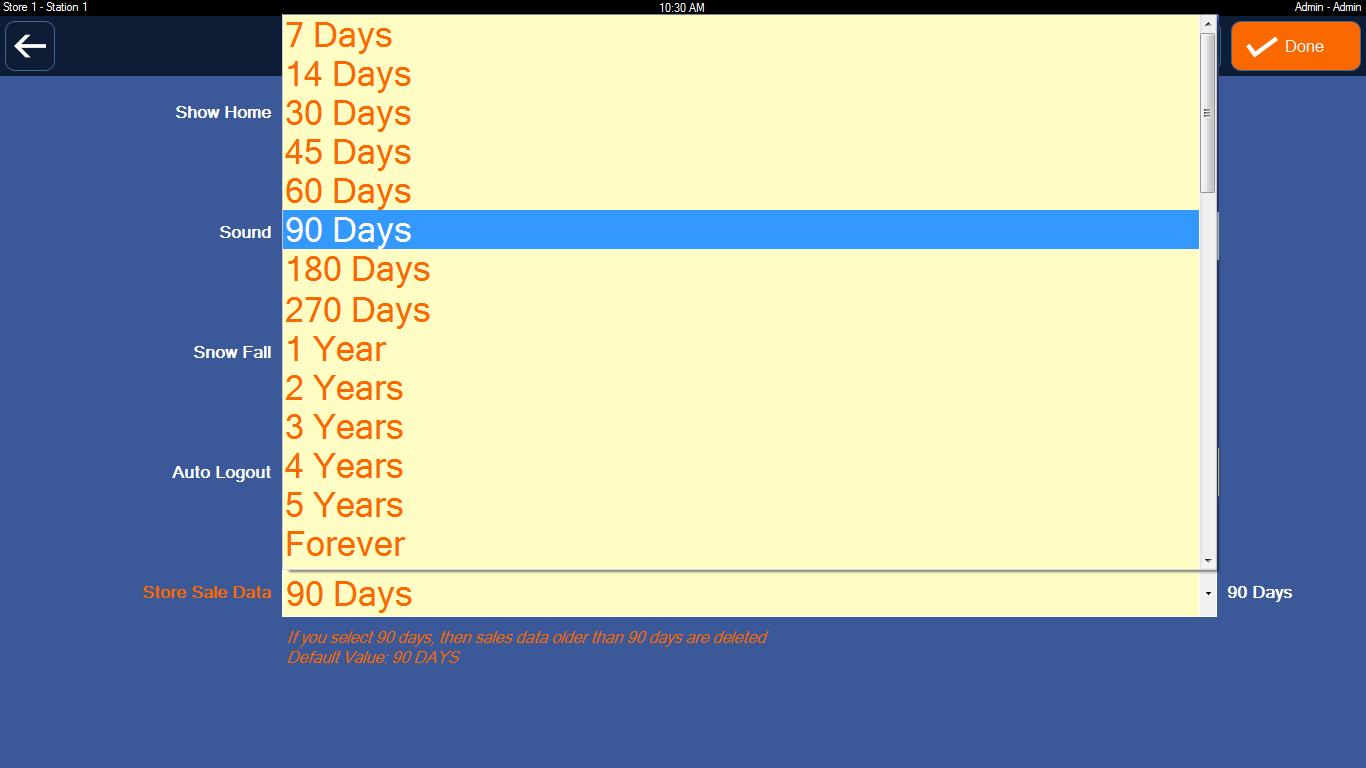Data Synchronization
Scenario: My headquarter at LA (Los Angeles), but I have a store at SF (San Francisco). From LA, I want to manage sales data at SF.
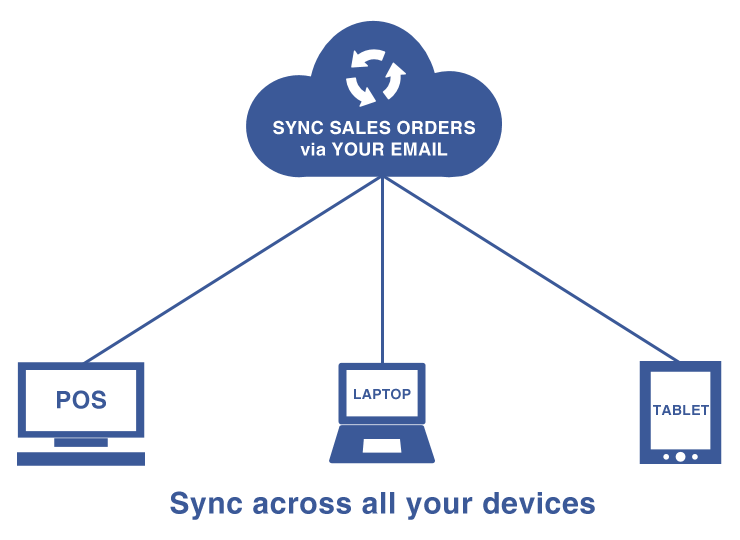
A. Data Sync via Email (Google Mail, Yahoo Mail, Outlook Mail, Your Mail...)
B. Setup email sender for POS 1, POS 2, POS3 at SF Store
C. Setup email receiver for POS HQ at LA
E. I want to rename Store Number, Station Number (1, 2, 3...)
Tips: Having trouble with Google, Outlook, Yahoo Mail
Relevant Article: How to Setup Cloud Database
Relevant Article: How to Setup Database Server
Relevant Article: I want to access my POS over the Internet from Laptop
A. Data Sync via Email (Google Mail, Yahoo Mail, Outlook Mail, Your Mail...)
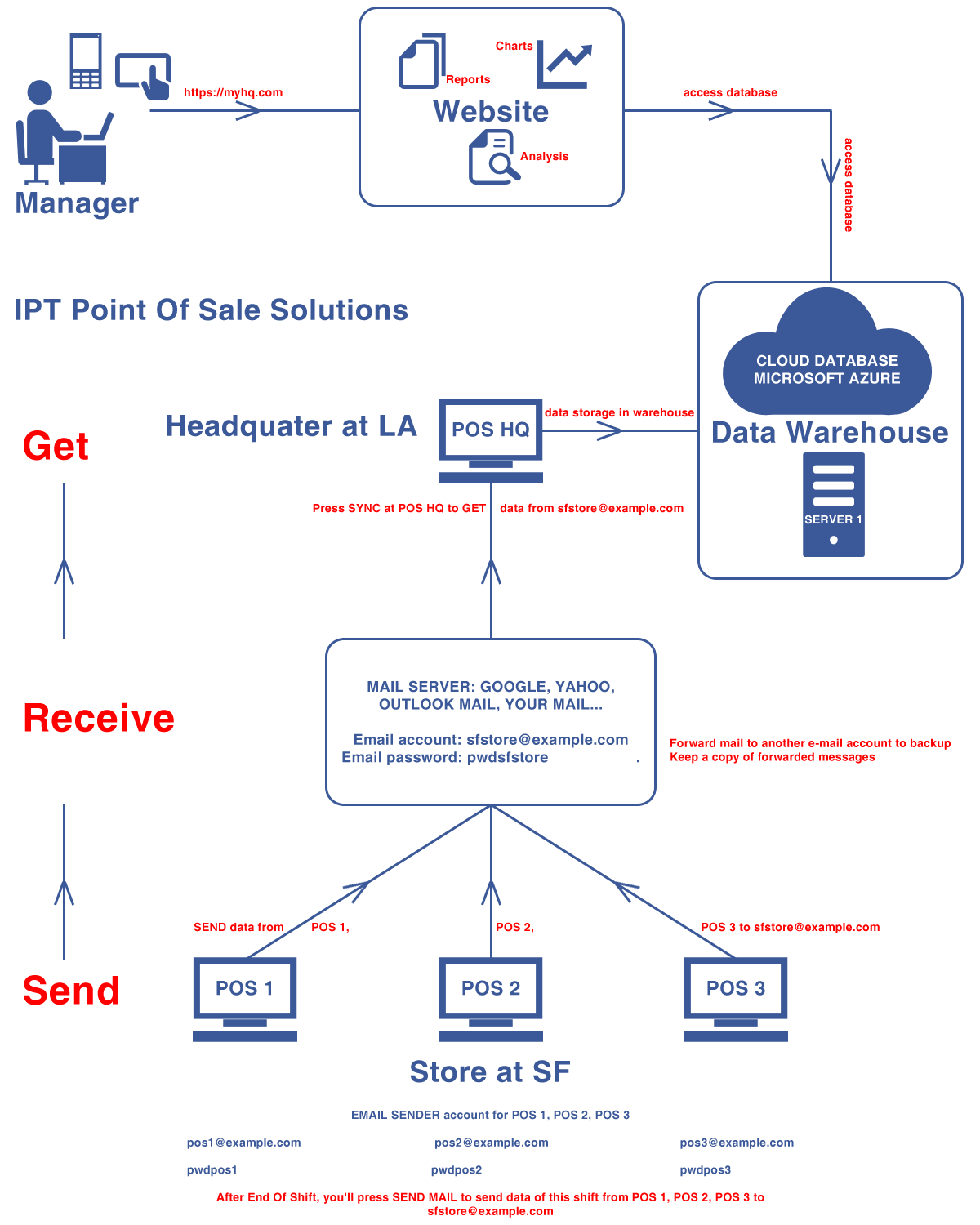
B. Setup email sender for POS 1, POS 2, POS3 at SF Store
1. Select Admin Entry
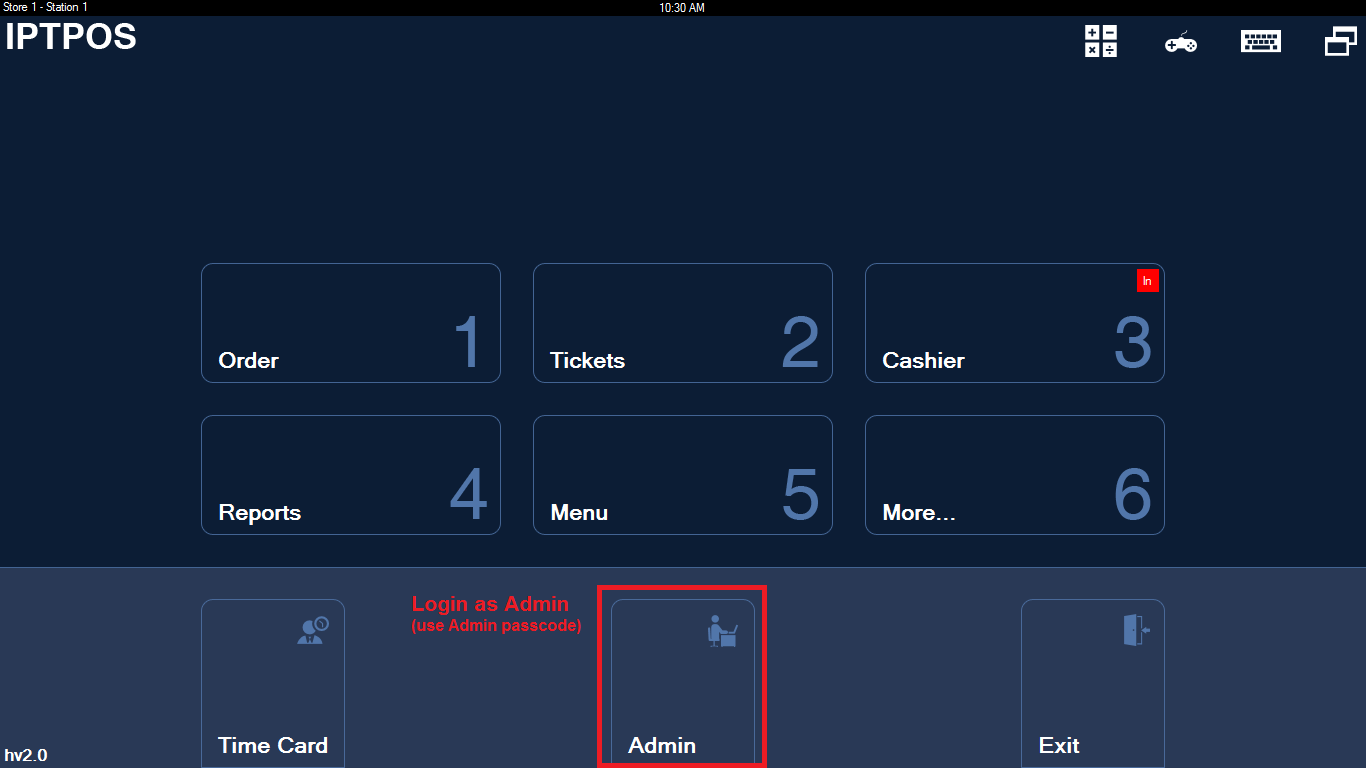
2. Select Advanced Settings
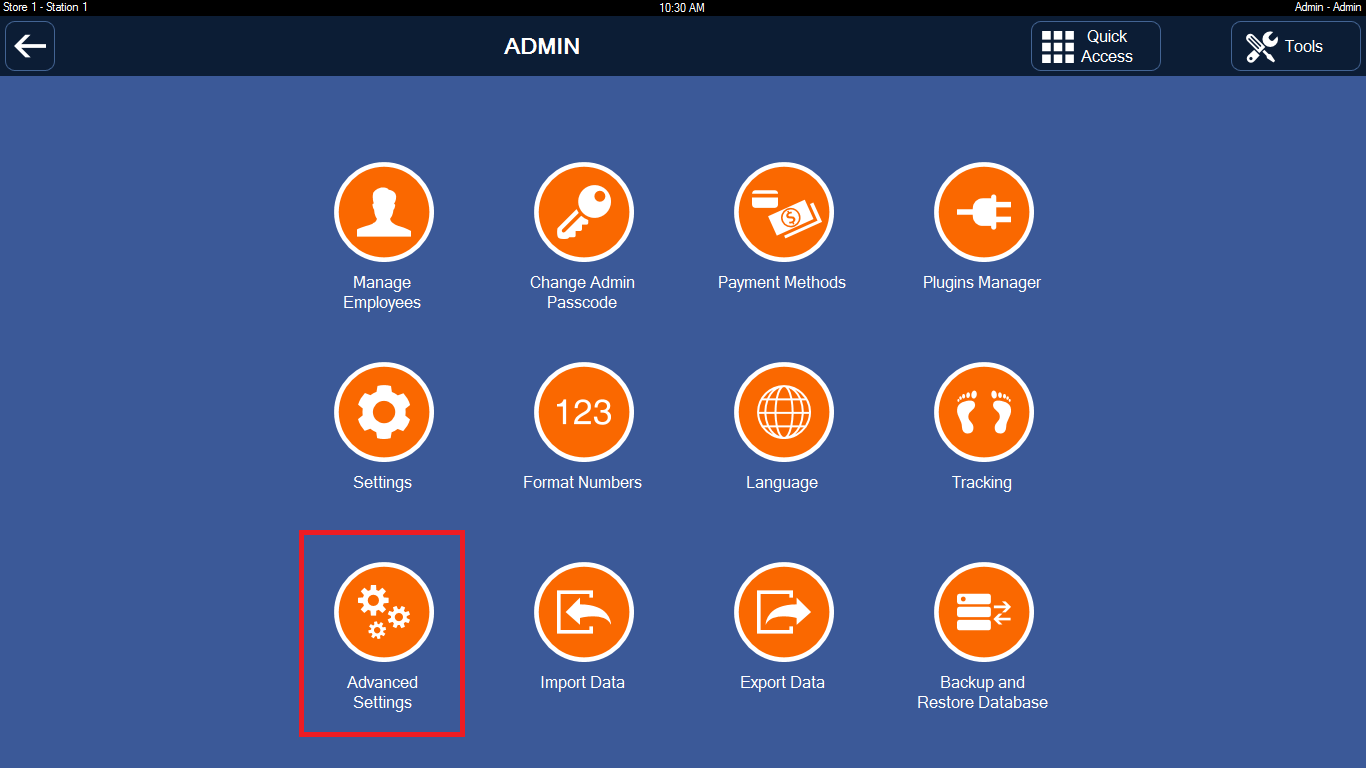
3. Select Setup Email, Phone or FTP Receiver
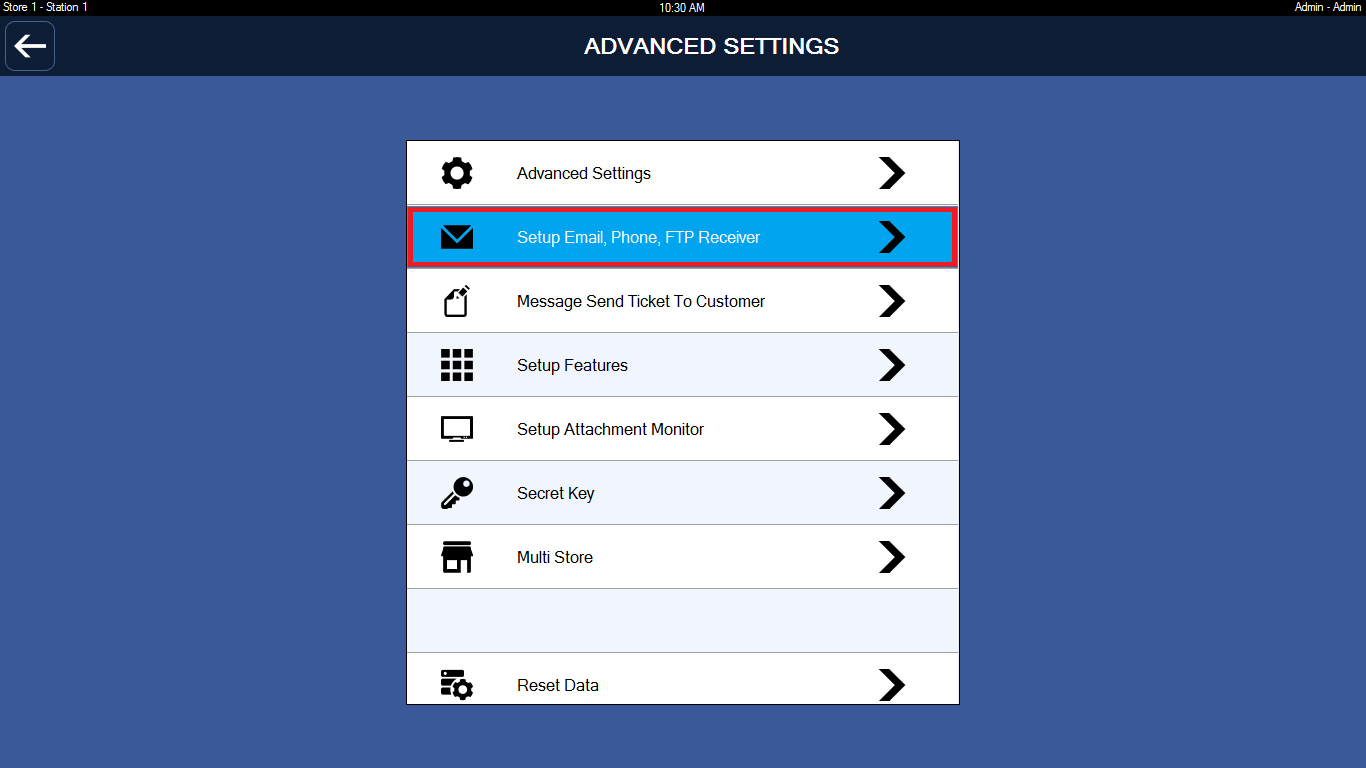
4. Email Receiver
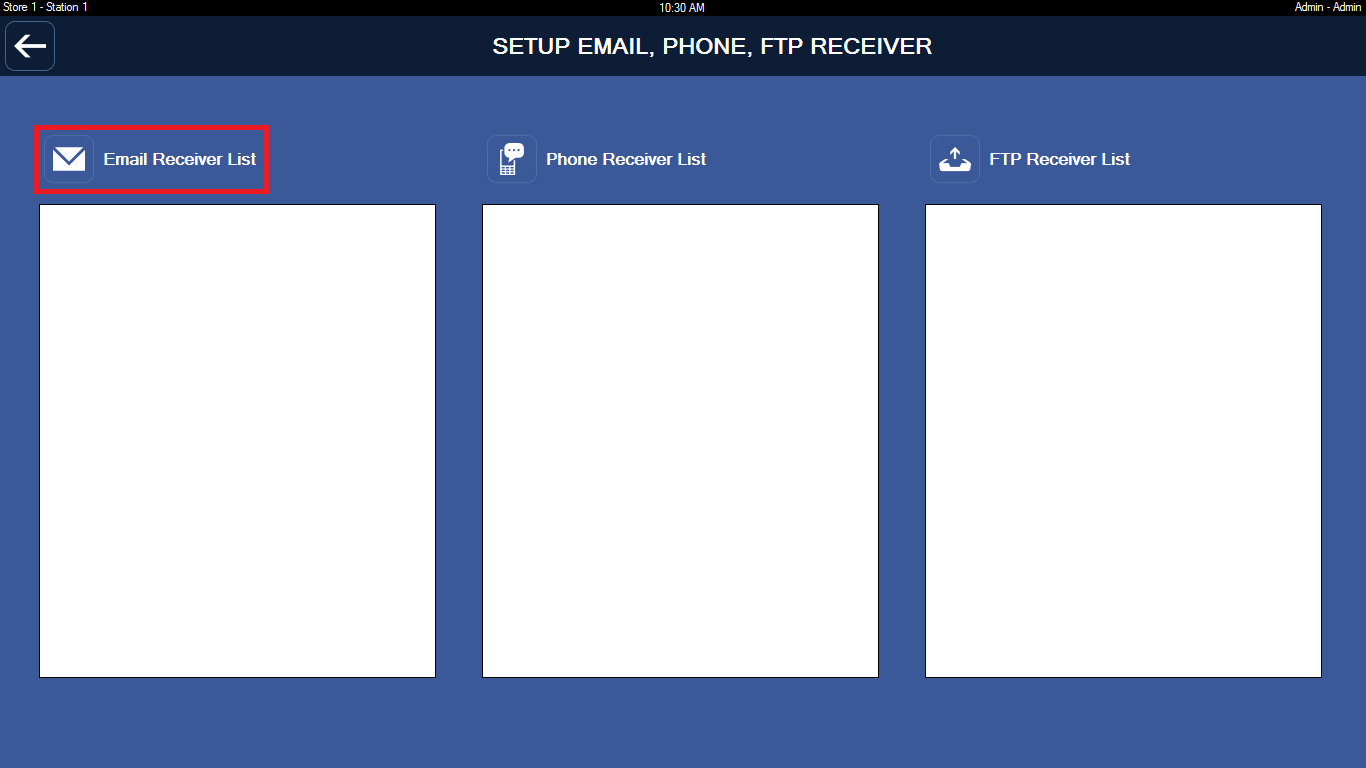
5. Sender Settings
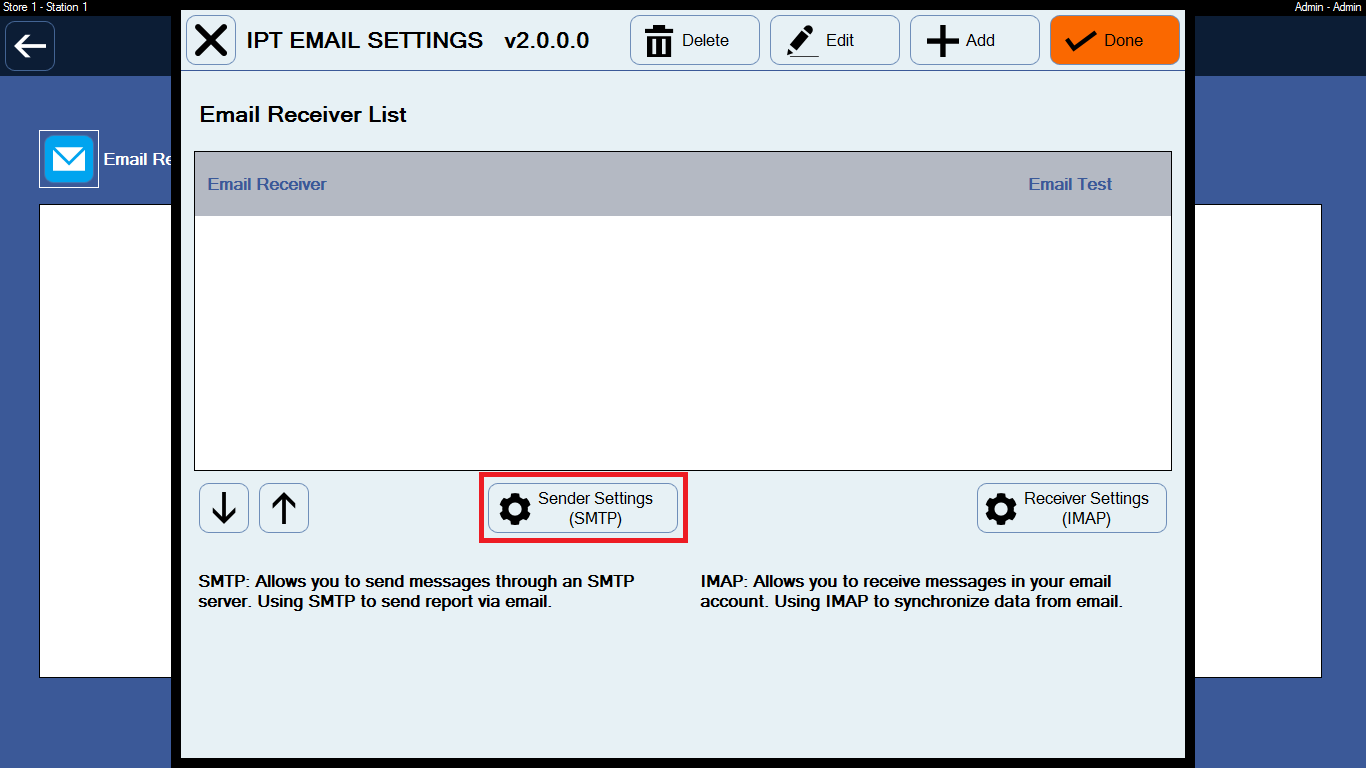
6. Verify Email
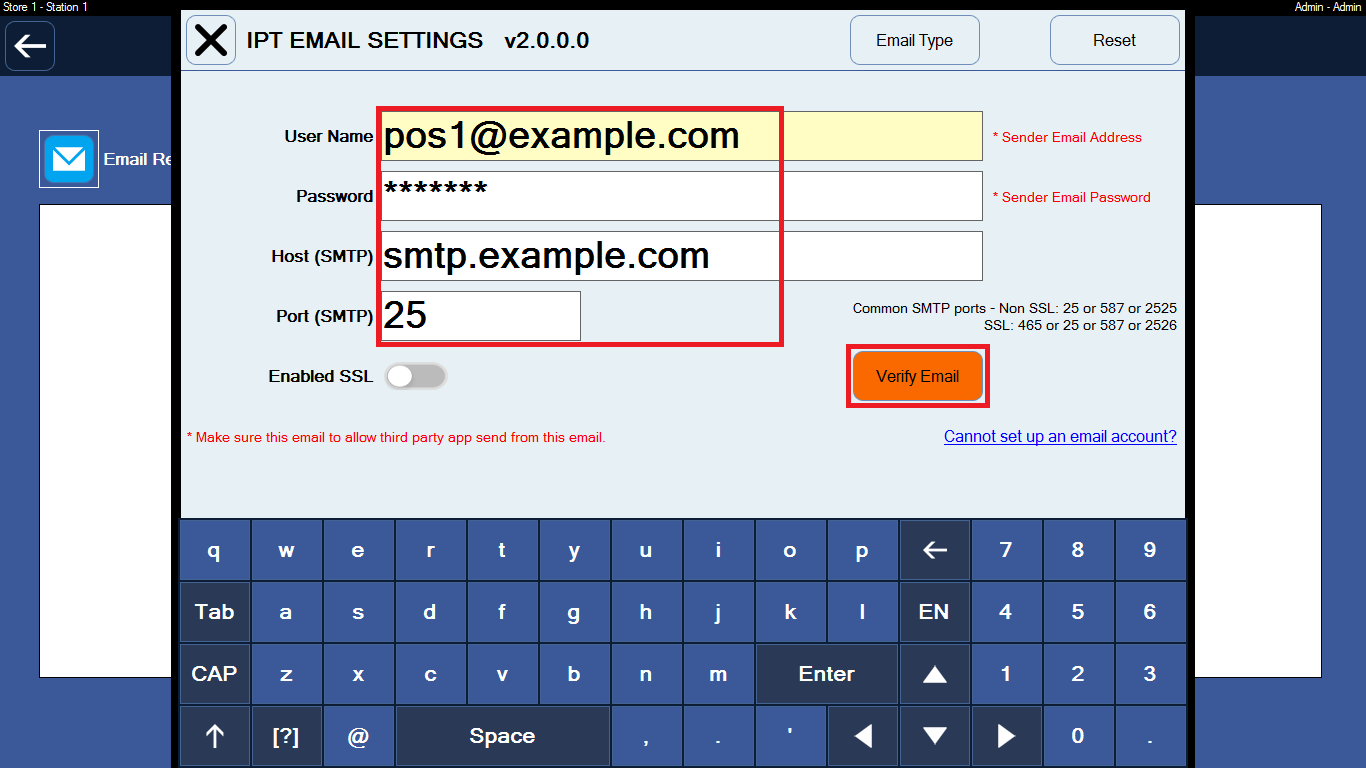
7. Add Email Receiver
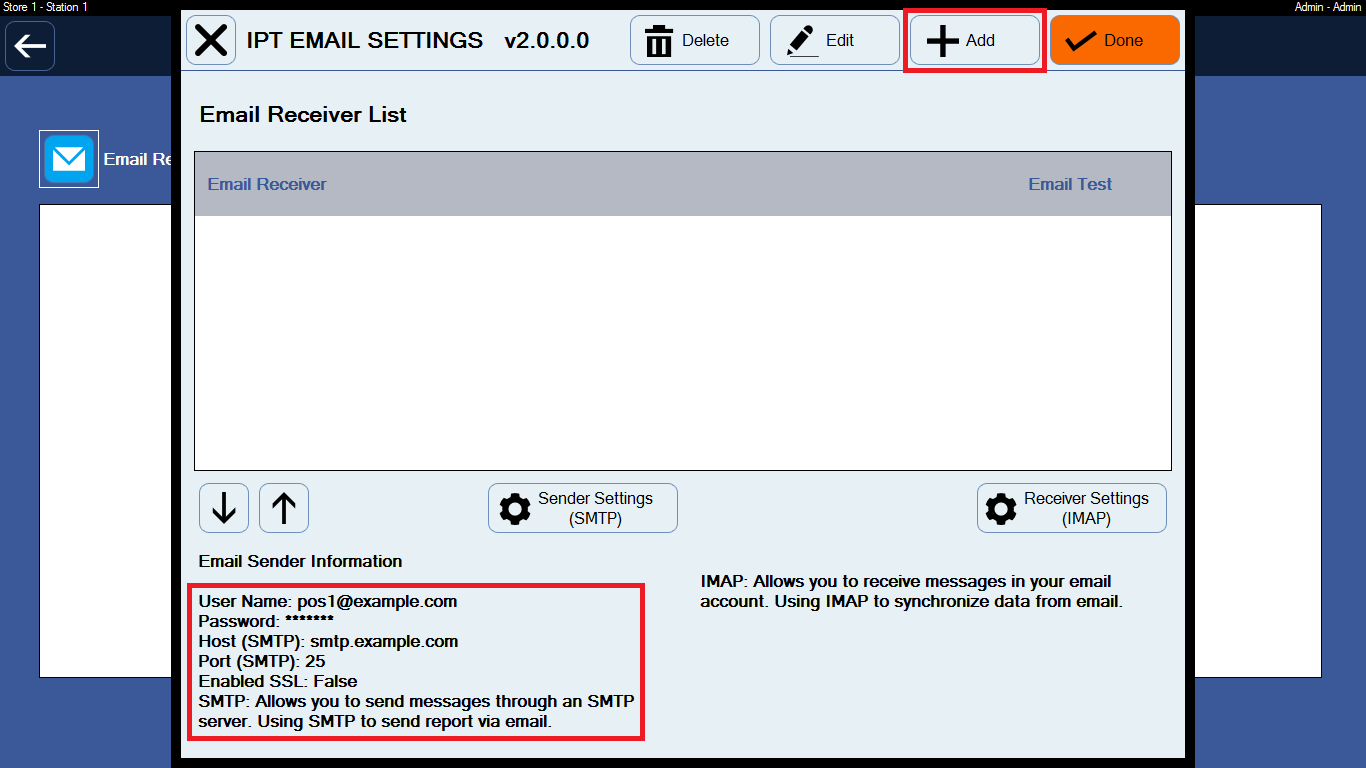
8. Enter Email Receiver
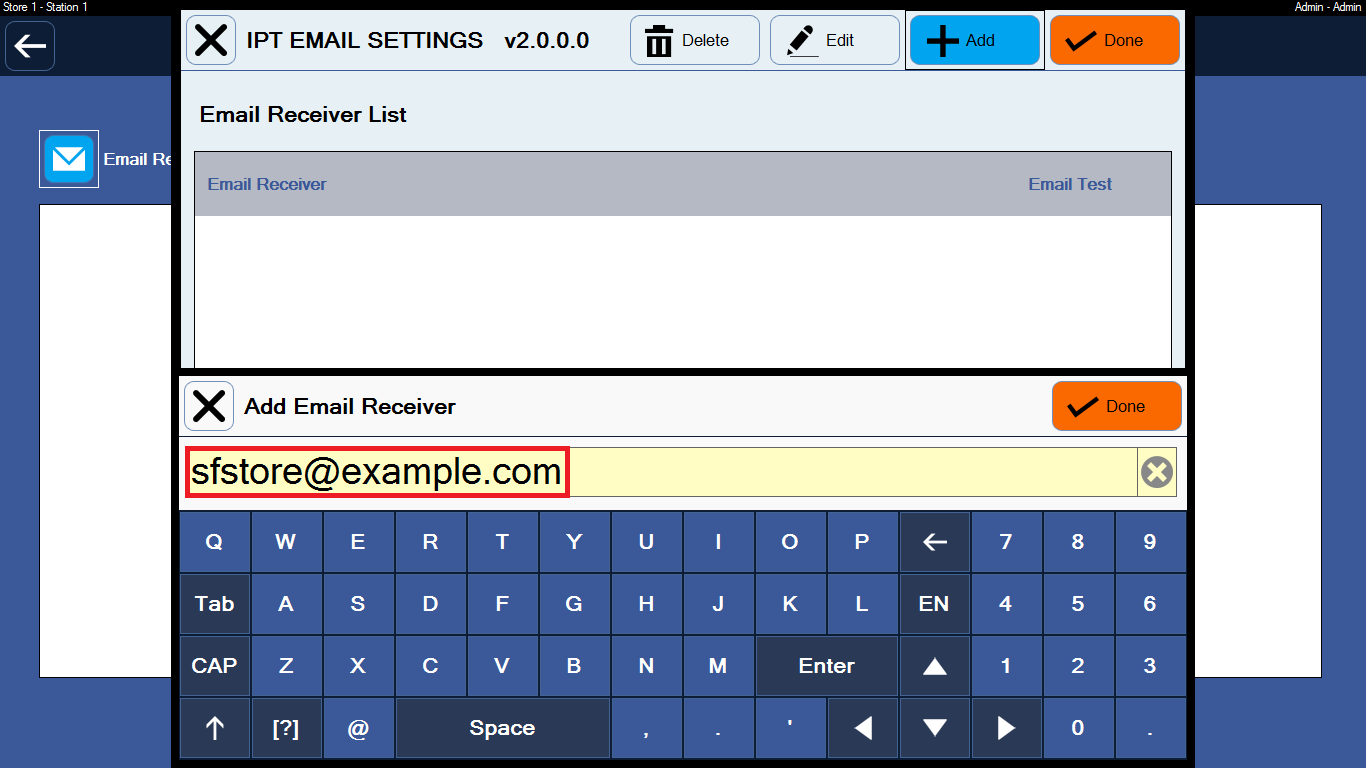
9. Completed
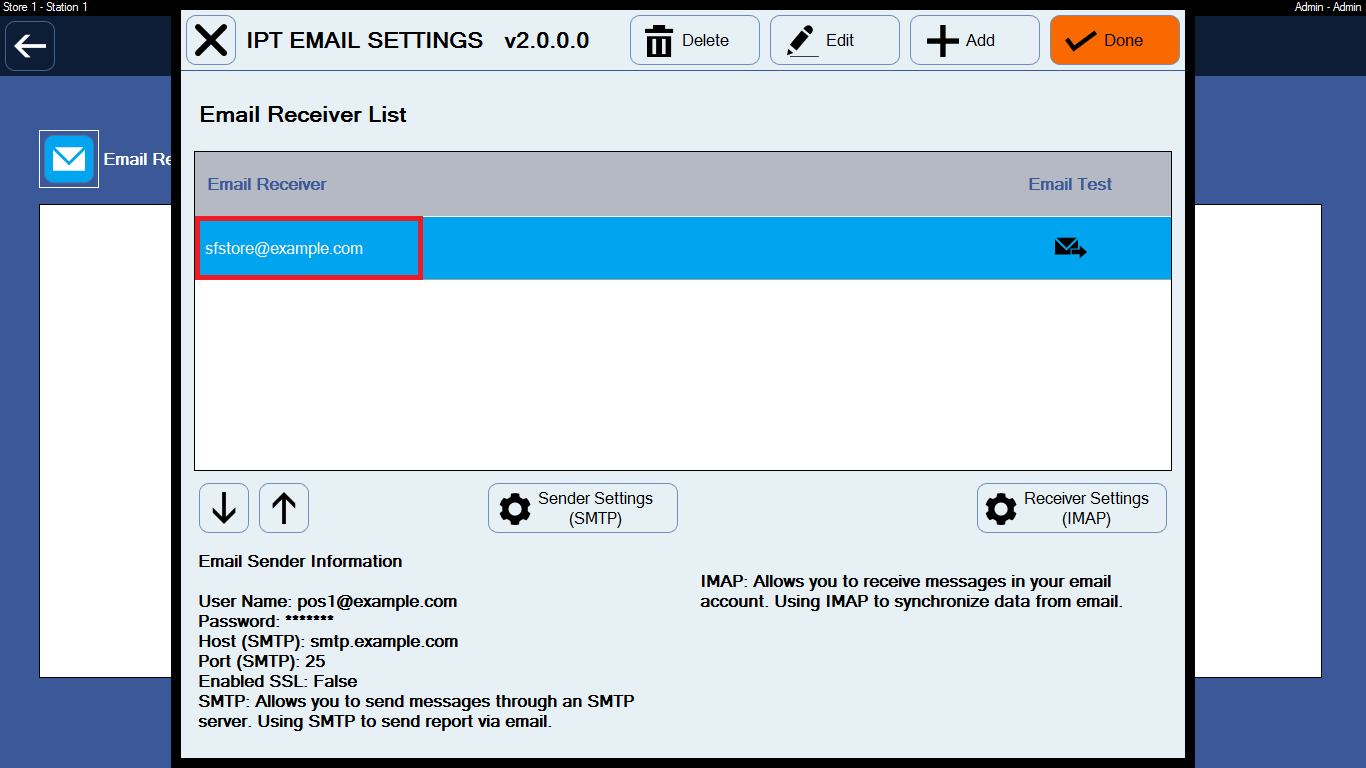
10. Send Email when End Of Shift at POS 1, POS 2, POS 3. (Cashier Entry => Cashier Out => End Of Shift).
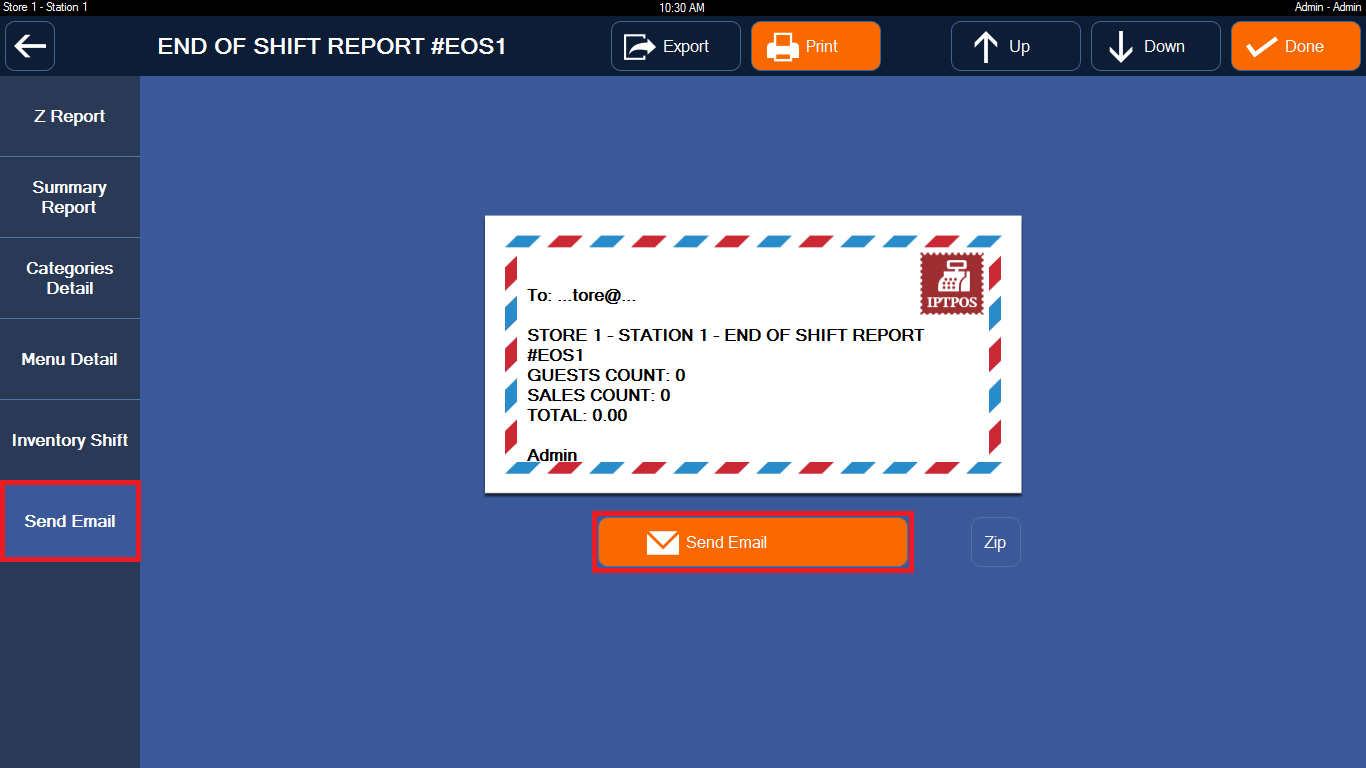
C. Setup email receiver for POS HQ at LA
1. Select Admin Entry
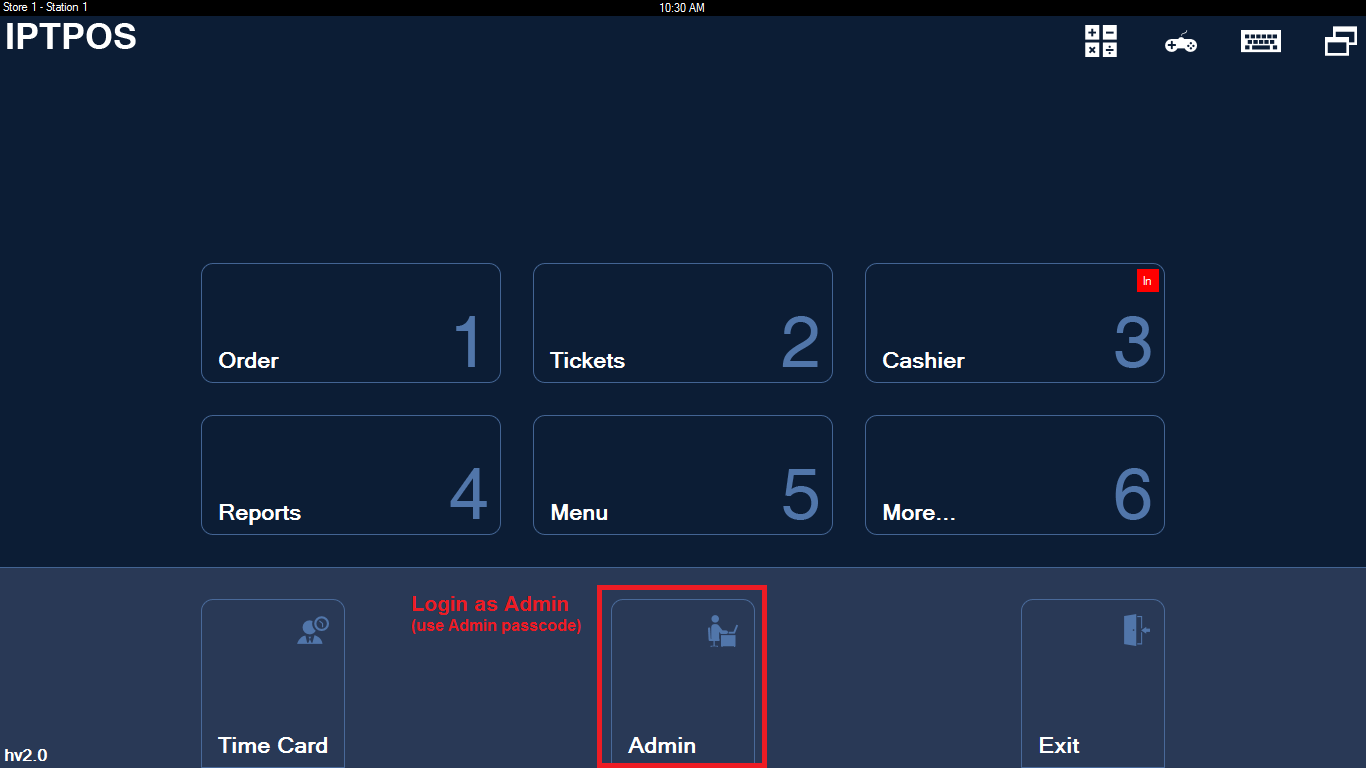
2. Select Advanced Settings
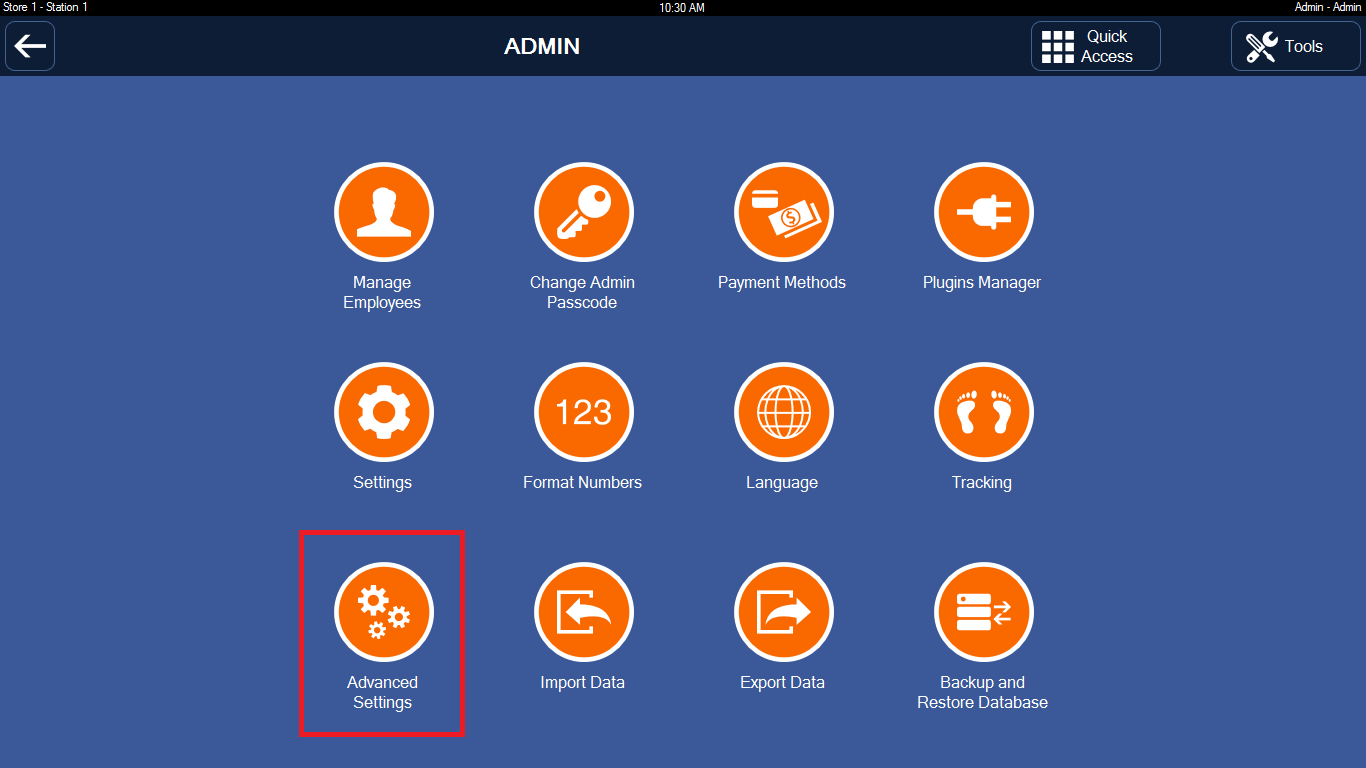
3. Select Setup Email, Phone or FTP Receiver
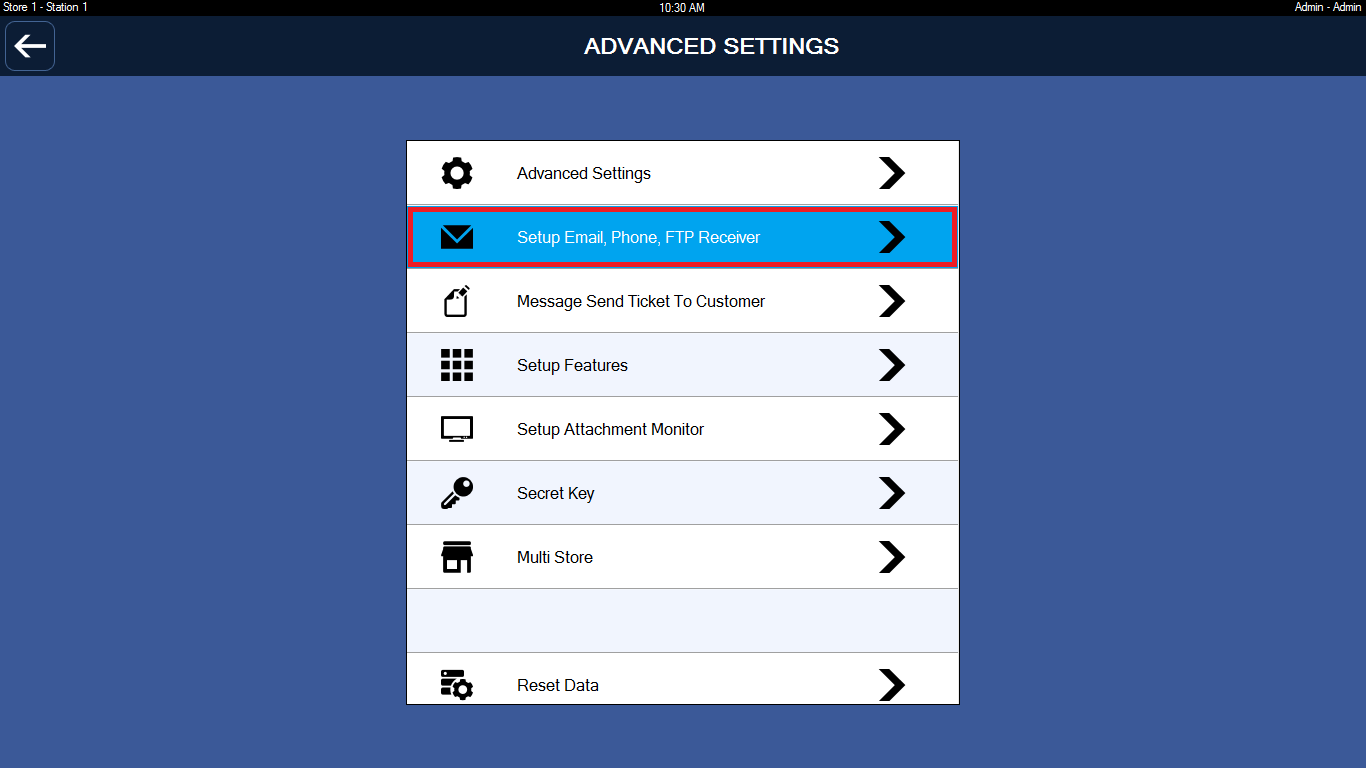
4. Email Receiver
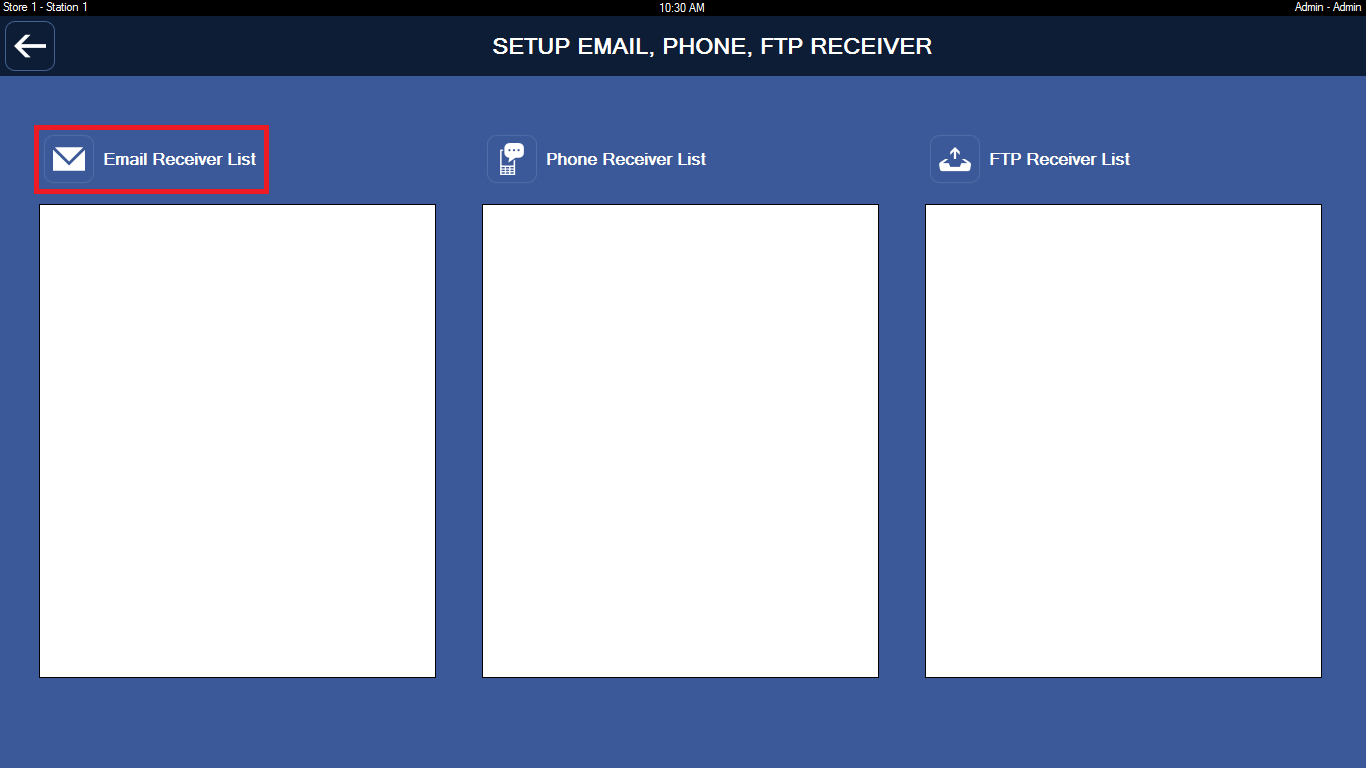
5. Receiver Settings
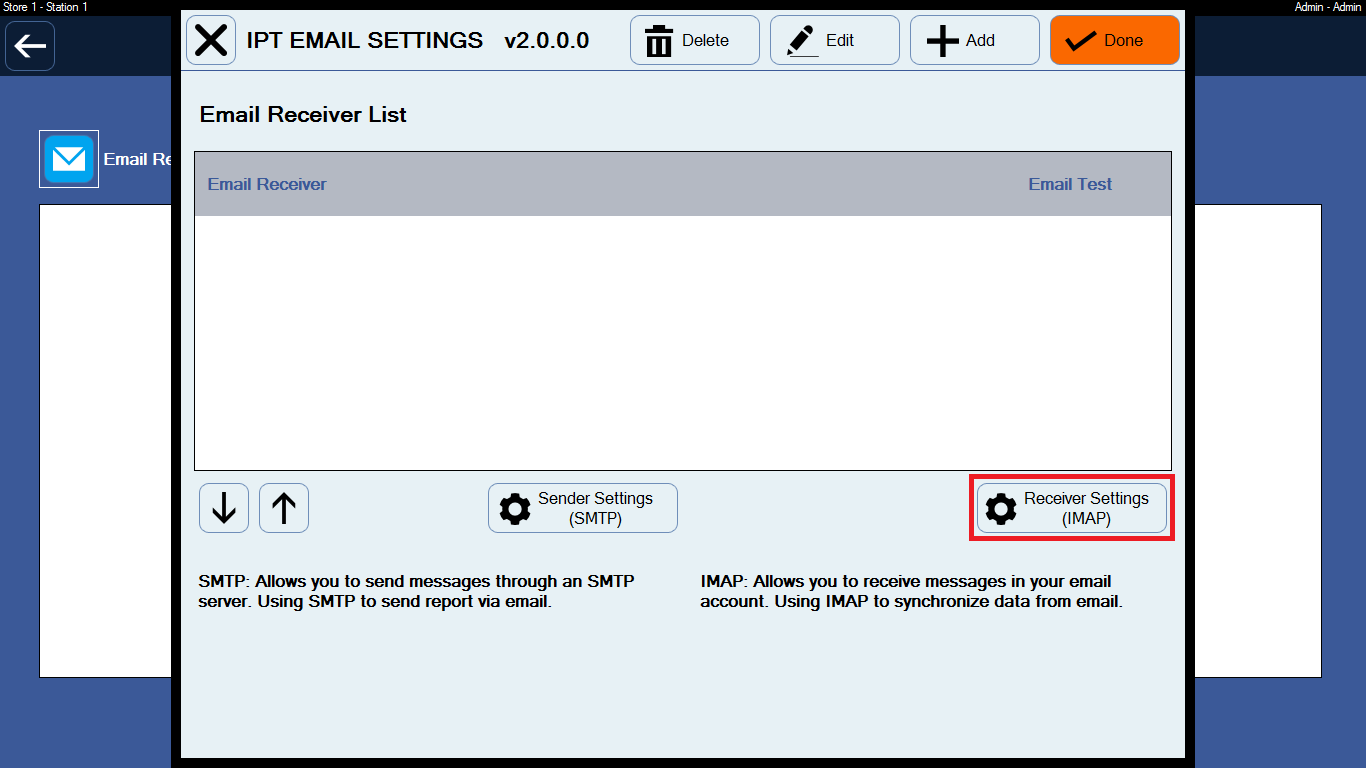
6. Enter IMAP information (Get data from This email address is being protected from spambots. You need JavaScript enabled to view it.)
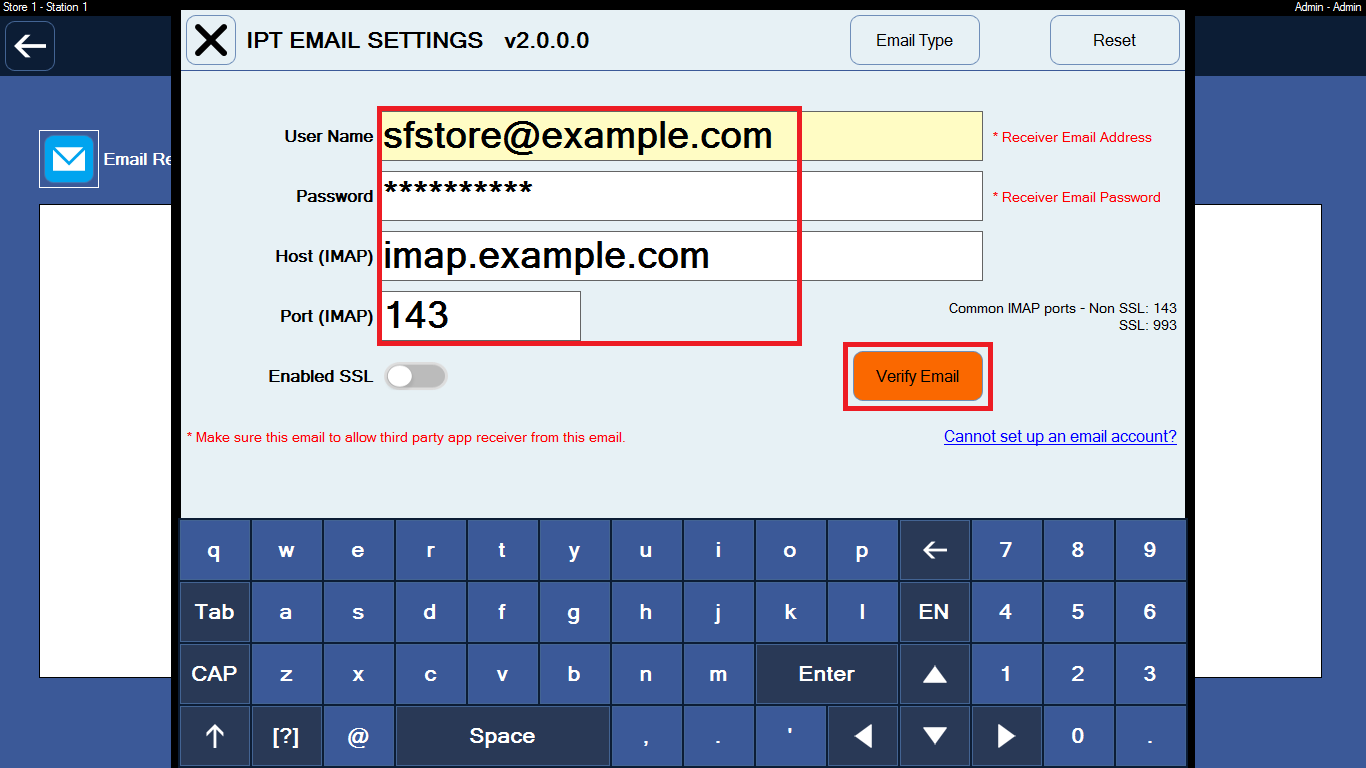
7. Completed
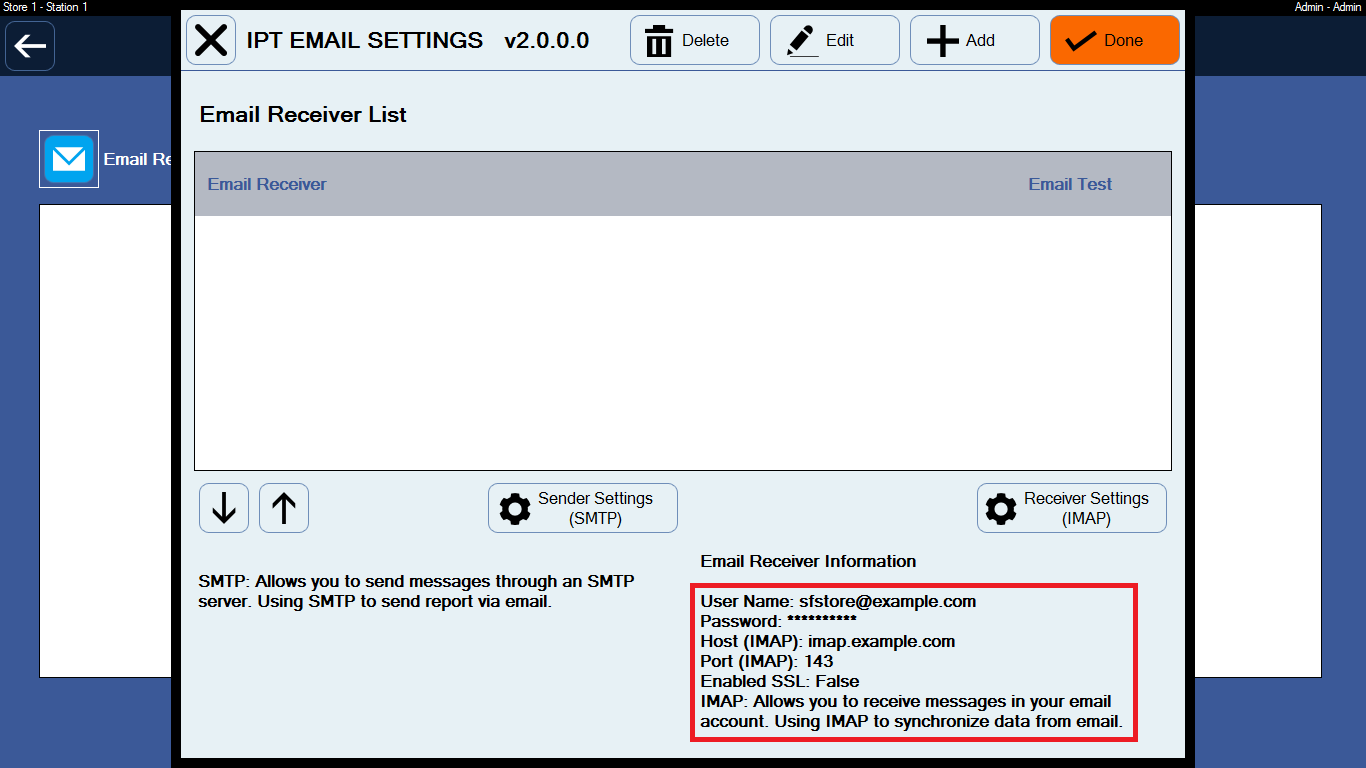
D. Data Sync
1. Go to Reports Entry
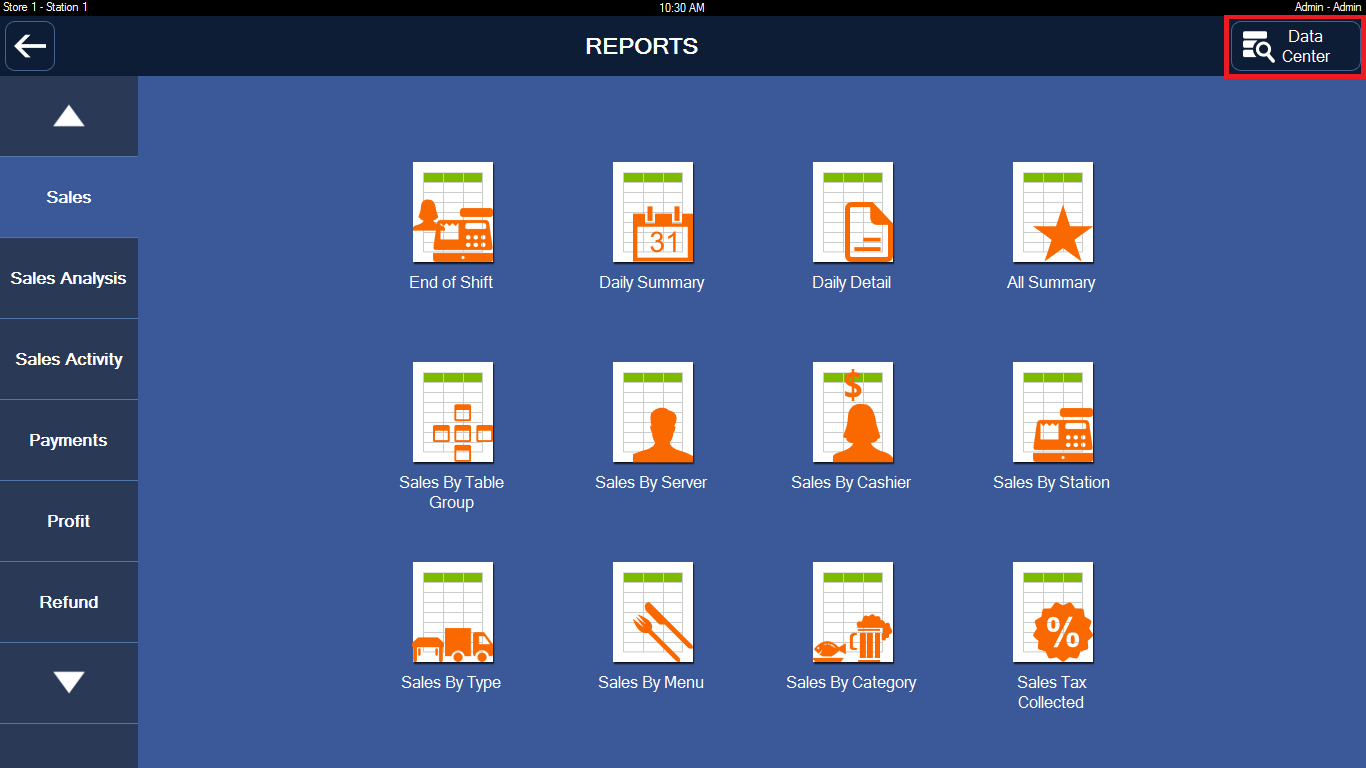
2. Data Sync
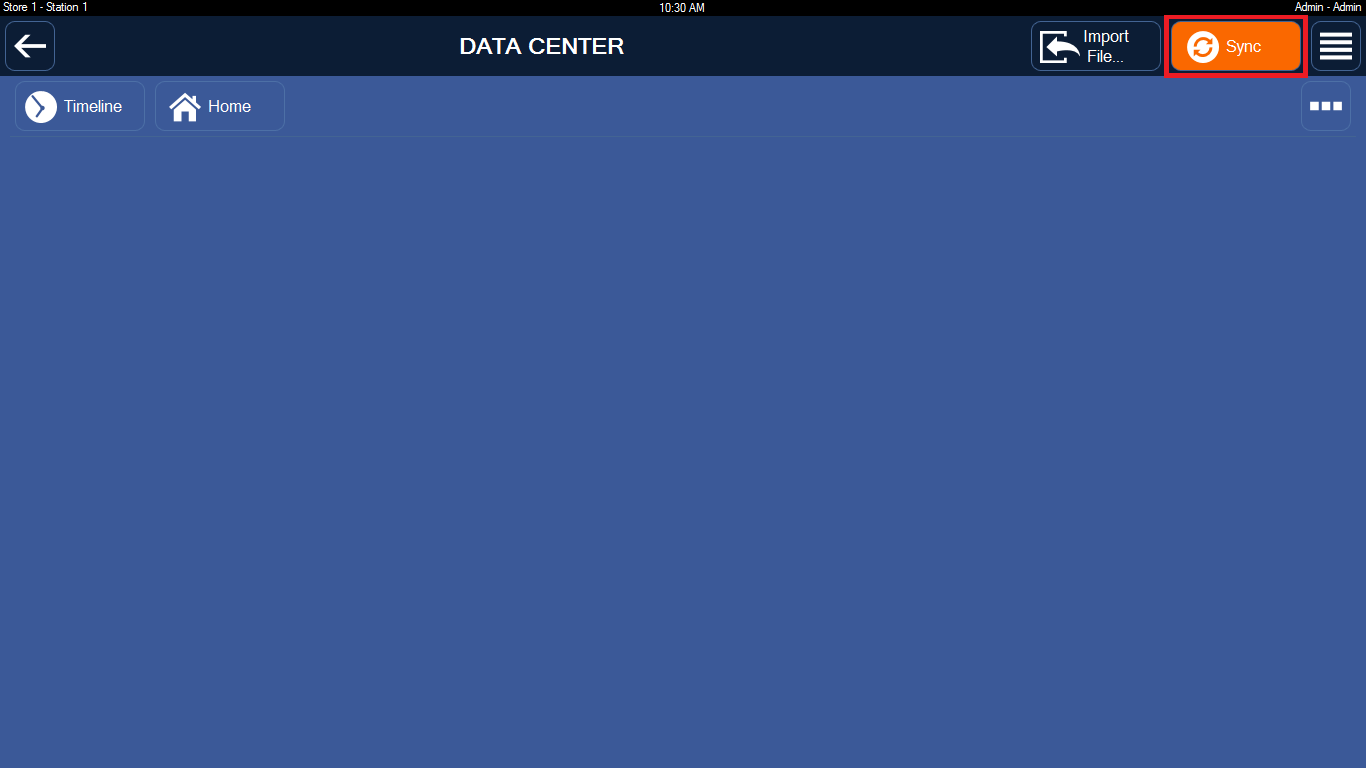
E. I want to rename Store Number, Station Number (1, 2, 3...)
1. Go to Admin => Advanced Settings => Multi Store
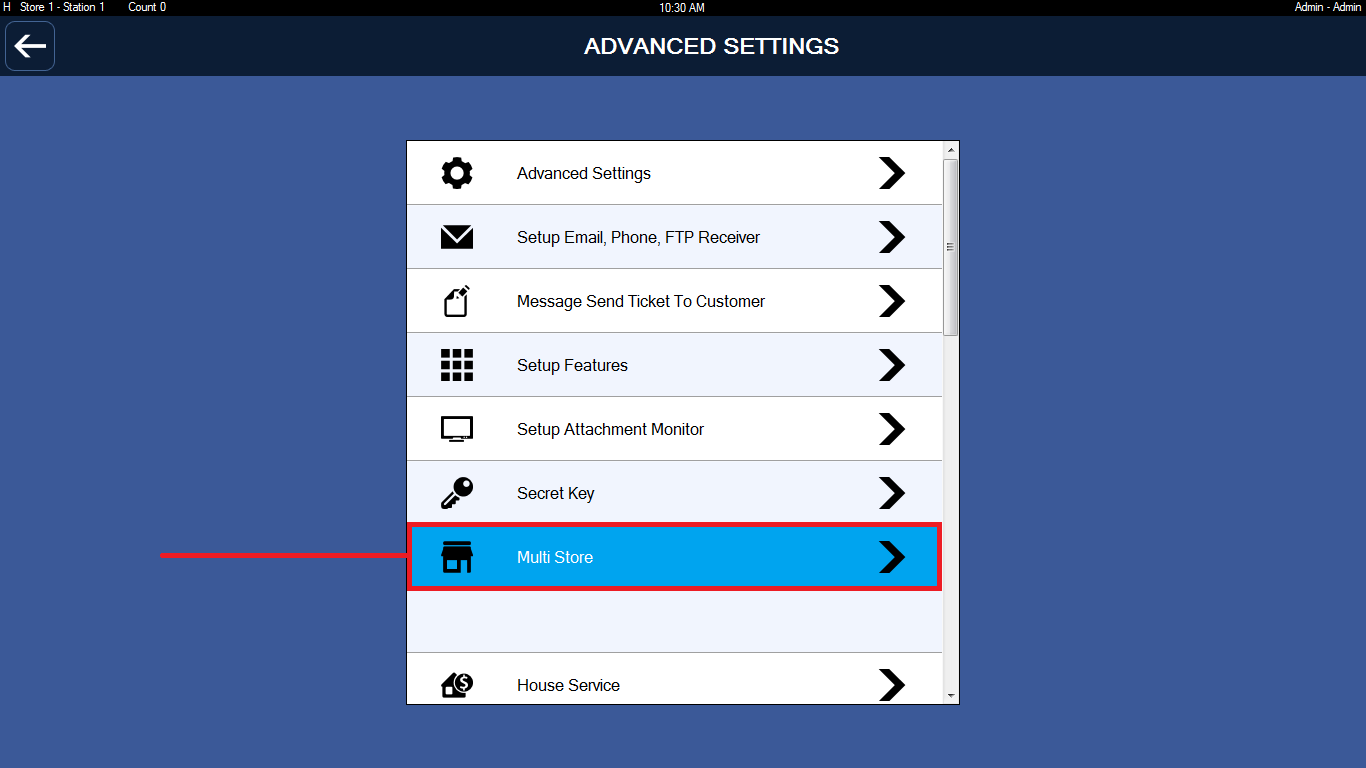
2. Multi Store
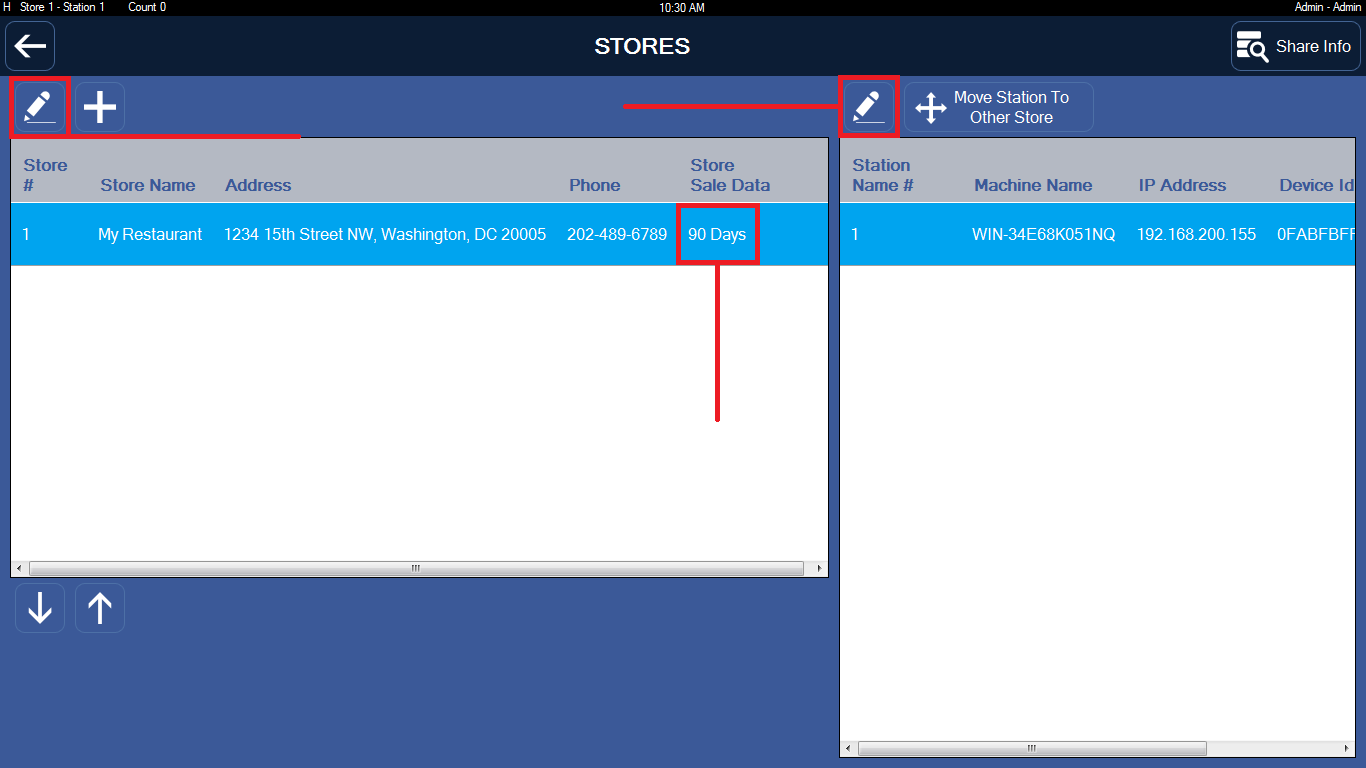
3. Switch this POS to other Store
Notes: The station number is unique in the store. If you see the warning "Duplicate station number", please rename (example: 9, 99...) and then move it.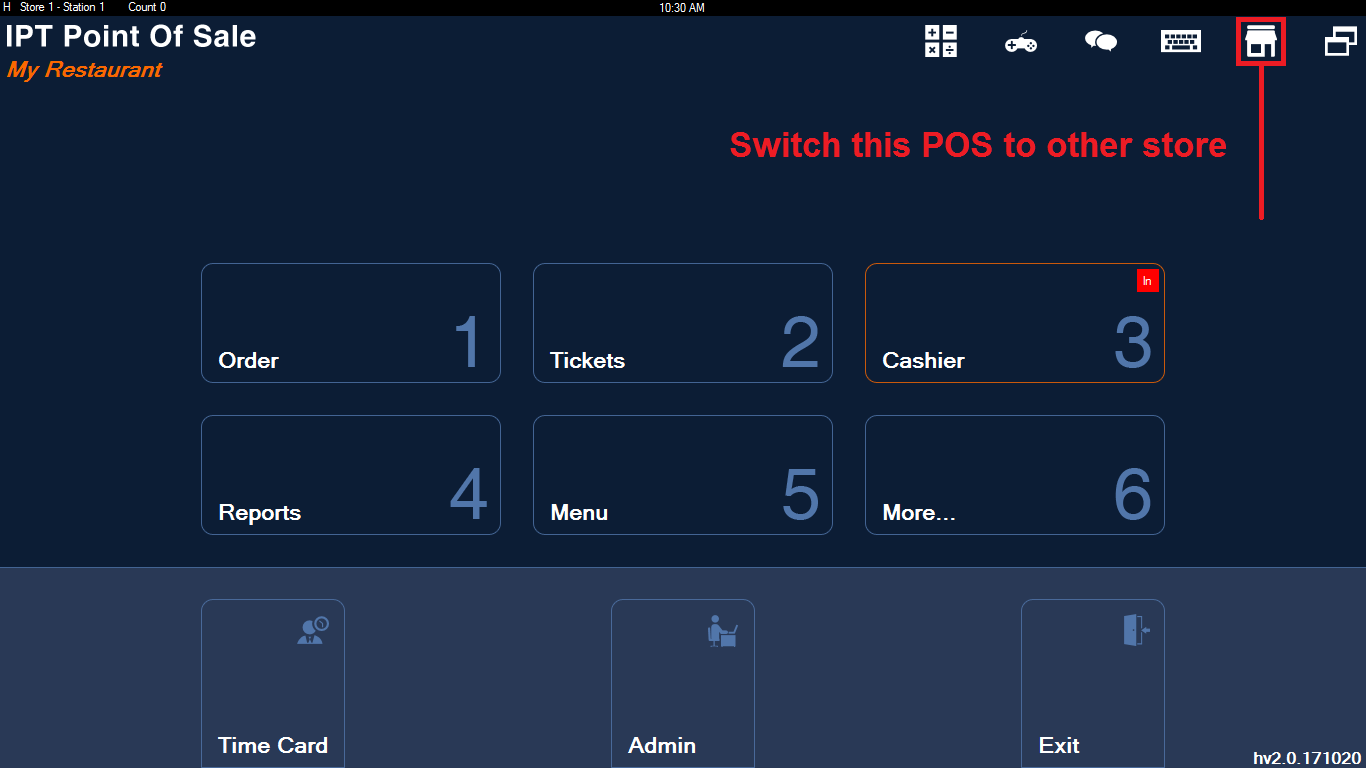
4. I can't see the Sales Orders
Notes: When run sync data, I see the sales orders. Then I close and run this app again, I can't see them.Please double check Store Sale Data value on this store.
Home Screen => Admin => Advanced Settings => Advanced Settings