How to use IPT Point Of Sale on my iPad or Android tablet?
Scenario: I cannot install this POS on iOS or Android. But I want to run it on my iPad or Android tablet (or iPhone, Android Phone, Windows Phone, Mac OS, Linux OS).I want to take the orders from outside my store
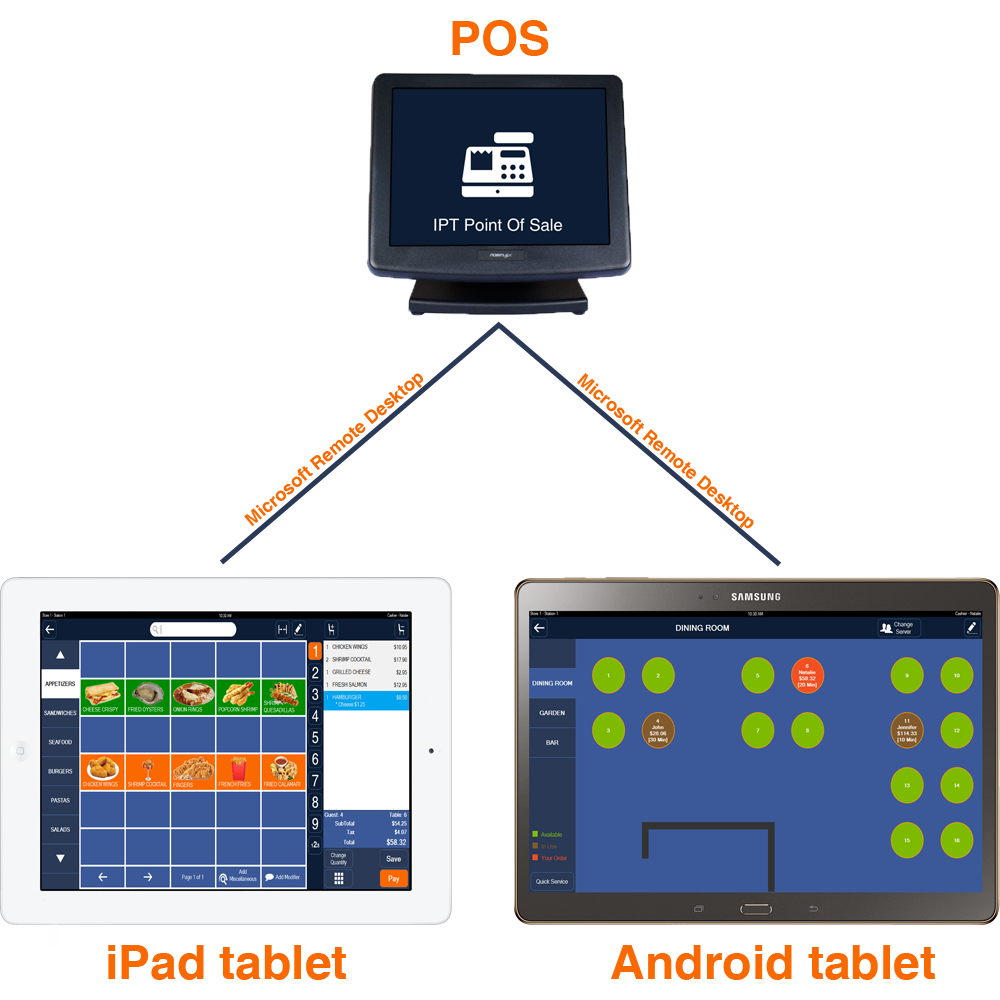
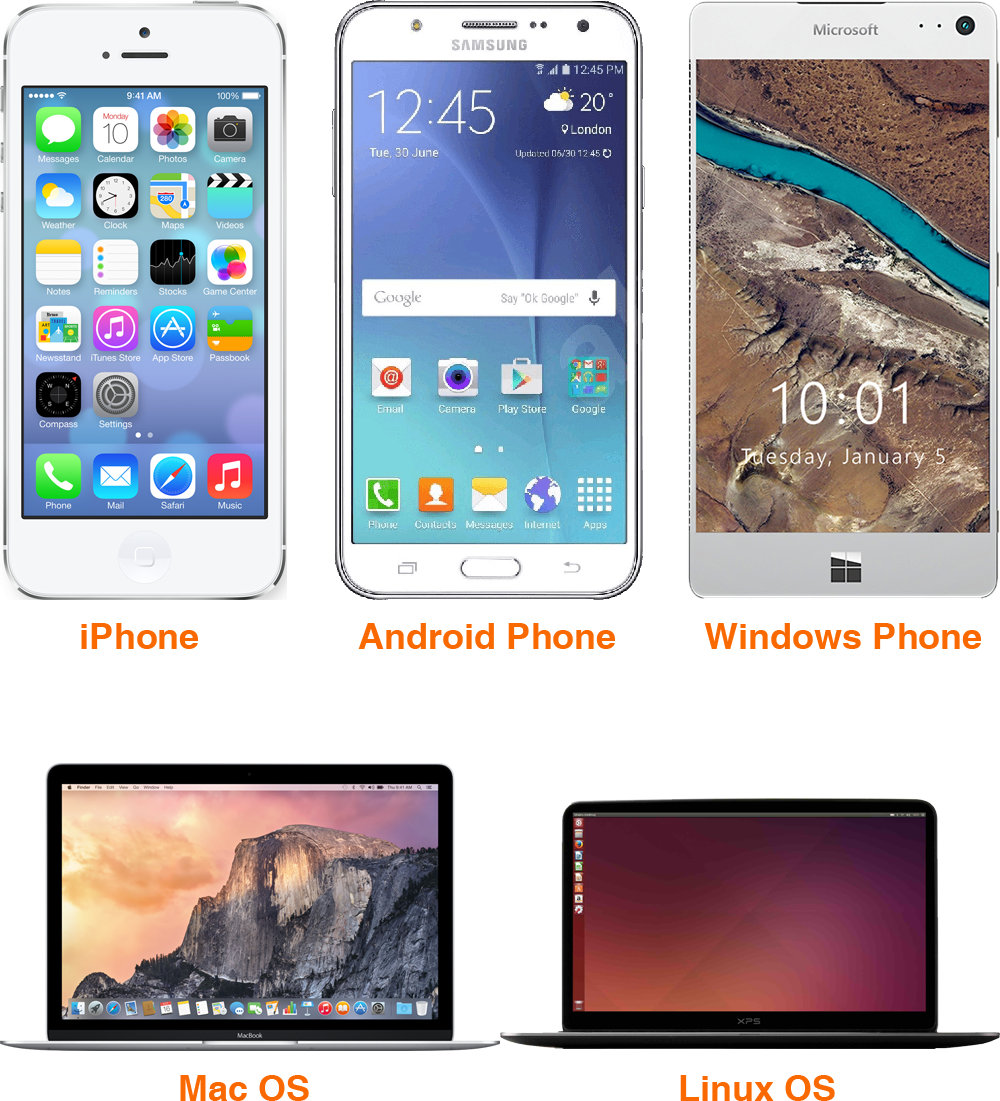
Step 1: Make sure iPad (or Android tablet) and your POS are connected to the same local network (Router Wifi).
Notes: Sometimes Wifi doesn't work unless you turn it OFF then ON again.
How to turn on your WiFi on iPad
Step 2: On this POS. Allow remote connections to this computer.
Start => My Computer => Right Click and Select Properties => Advanced System Settings => Remote Tab => Allow remote connections to this computer.
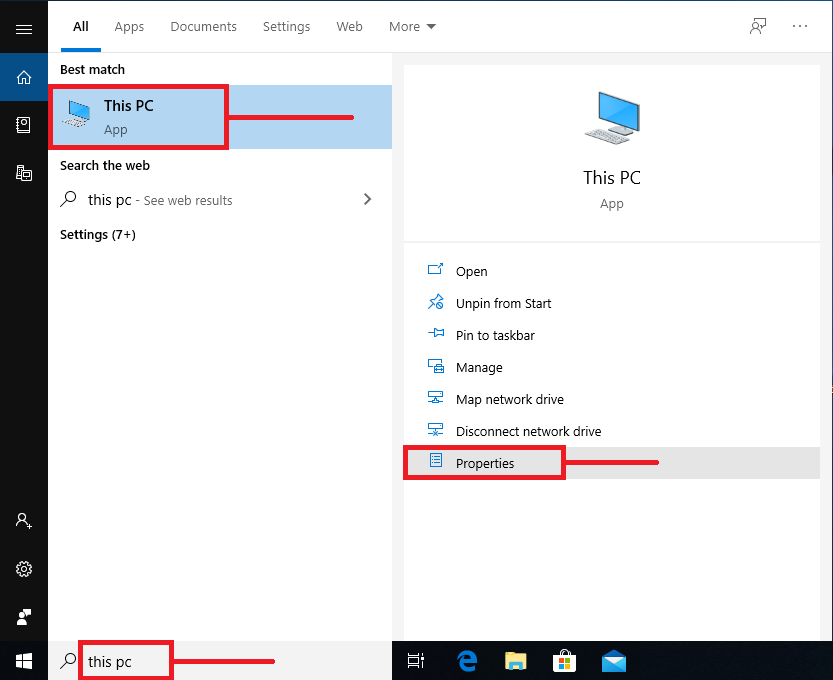
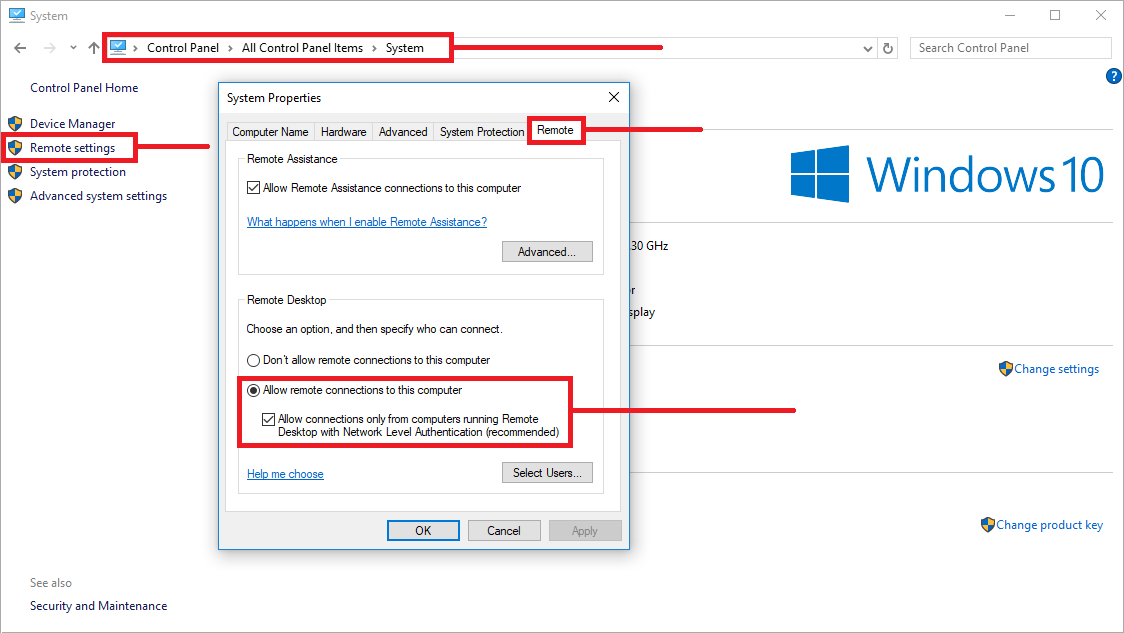
Step 3: On your iPad or Android tablet. Download Microsoft Remote Desktop.
Microsoft Remote Desktop for iOS
Microsoft Remote Desktop for Android
Microsoft Remote Desktop for Windows
Microsoft Remote Desktop for Mac
Remote Desktop for Ubuntu (Linux)
Step 4: Launch Microsoft Remote Desktop on iPad or Android and connect to your POS.
How to Setup Remote Desktop Client in Windows
How To Setup Windows RD Client (Microsoft Remote Desktop)
Use windows on iPad using remote desktop
Step 5: To switch between Mouse Pointer and Touch modes. Please use Touch Mode.
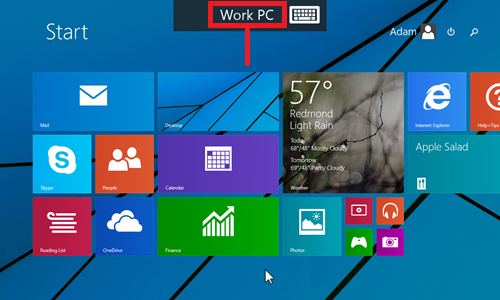
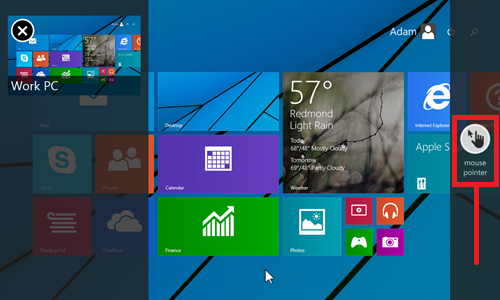
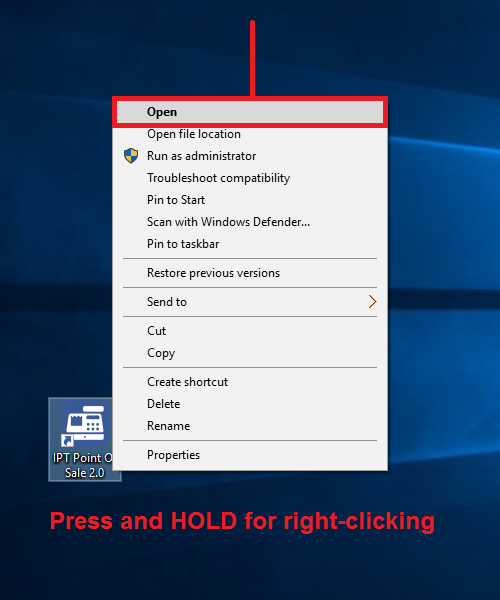
Step 6: While the computer sleeps, you CANNOT connect to it remotely.
Stop Computer from Turning Off, Sleeping, Hibernating after so many Minutes
Notes: How To Automatically Login In Windows 10
Make your iPad never turn off unless you click the off button
All Androids: How to Turn Off Screen TimeOut Completely
I want to take the orders from outside my store.
Scenario: My iPhone has 3G or 4G connectivity. This phone allow Internet access anywhere, anytime. Now, I want to take the orders from outside my store.How To Allow Remote Desktop connections from outside your home or office network (Port: 3389)
Please read more this article (the same as this article).
Relevant Article: I want to access my POS over the Internet from Laptop
