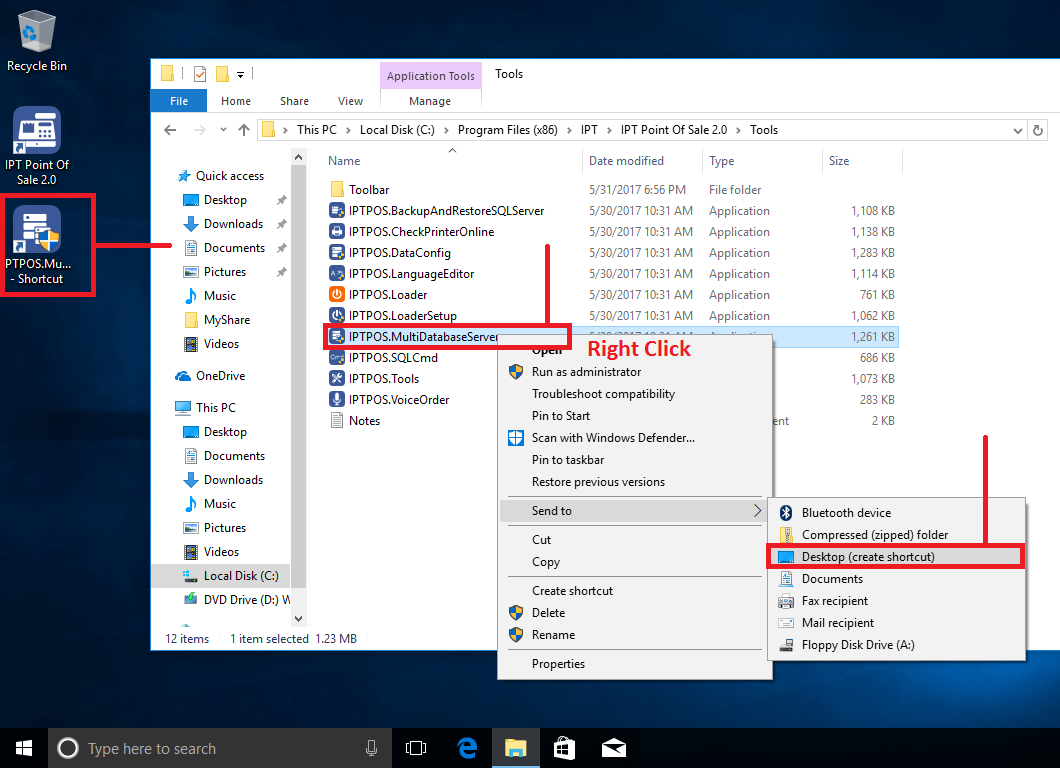I want to access my POS over the Internet from Laptop. How to connect to a remote SQL Server?
With remote SQL Server that allows you to access your POS over the Internet.
Notes: You have to install with Model 3 - Multiple Stations with Database Server.
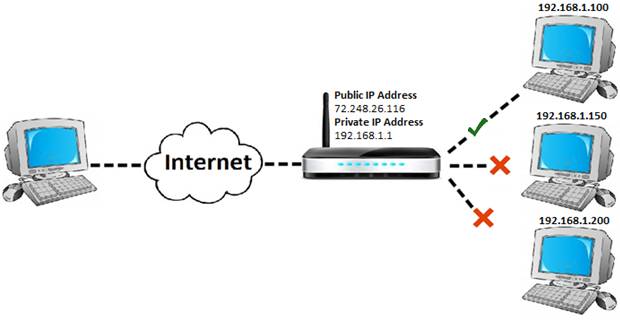
Step 1: Get IP Address on Server
Step 3: Port Forwarding - How to Remote Access your SQL Server
Step 4: Get your public IP Address
Step 6: On Laptop, Setup Multiple Database Server
Step 1: Get IP Address on Server
Example: 192.168.1.60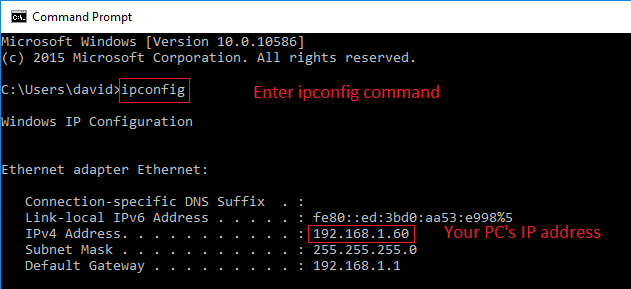
How to find your IP address in Windows 10
Notes: This server is assigned a static IP address, the address does not change. Use dynamic IP addresses, which are assigned by the network when they connect and change over time.
Step 2: Get SQL Server Port
Example: 50640 or 49302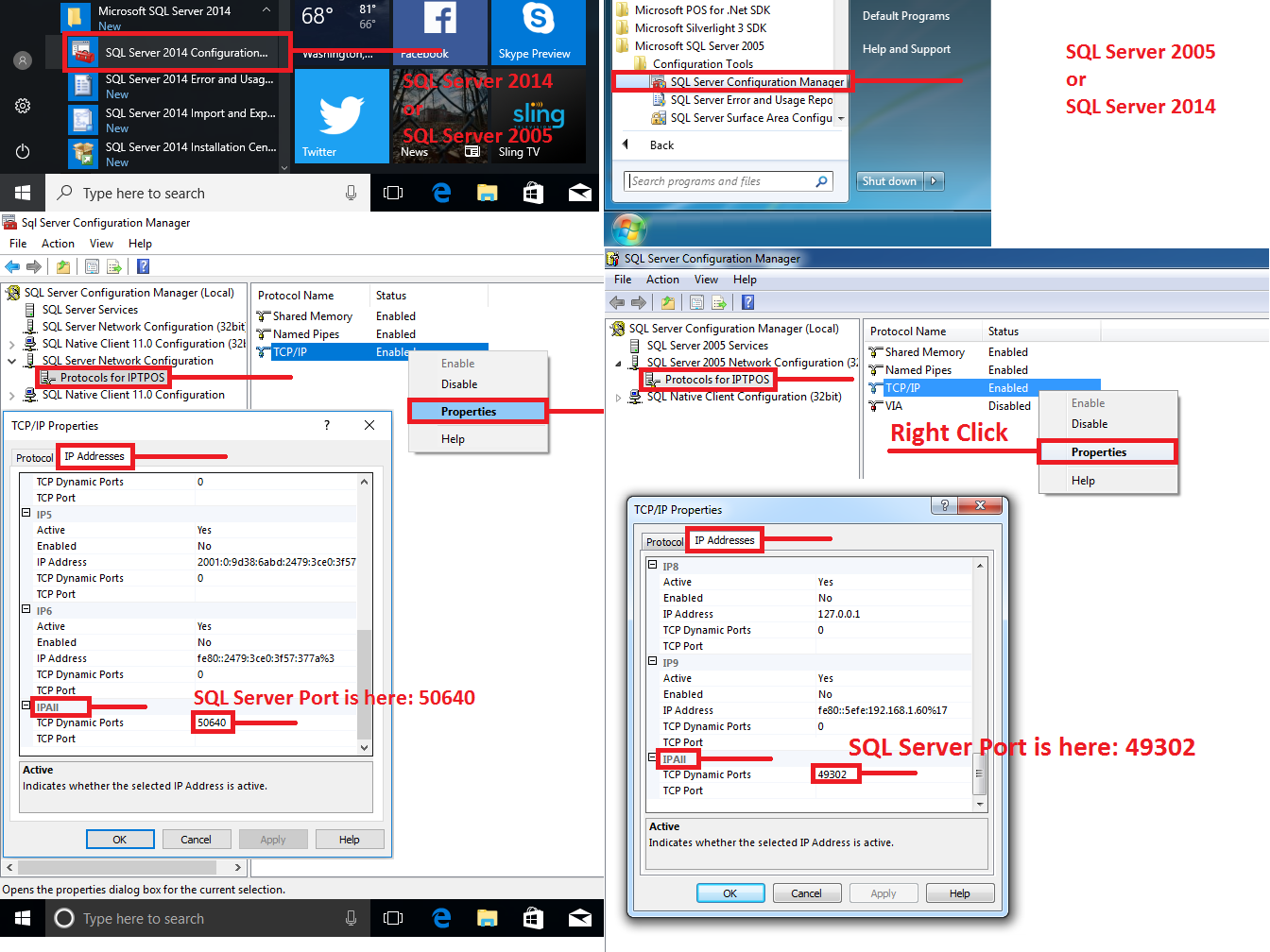
Step 3: Port Forwarding - How to Remote Access your SQL Server
Notes:- About SQL Server Port Forwarding: the same as IP Camera Port Forwarding. You type your SQL Server IP Address and SQL Server Port.
- Search on YouTube with keywords: Port Forwarding for [Your Modem Name - Cisco, Linksys, TP-Link...].
Step 4: Get your public IP Address
Notes: This IP address is dynamic IP address. It changed over time.Step 5: Use Dynamic DNS
Every 15 minutes, I want to update this public IP Address to my domain. Please Setup Dynamic DNS on your modem or Install Dynamic DNS Update Clients on your server.You can use Dyn or No-IP Service.
Create a Free Dynamic DNS Account with No-IP
Dynamic DNS Update Client (DUC) for Windows
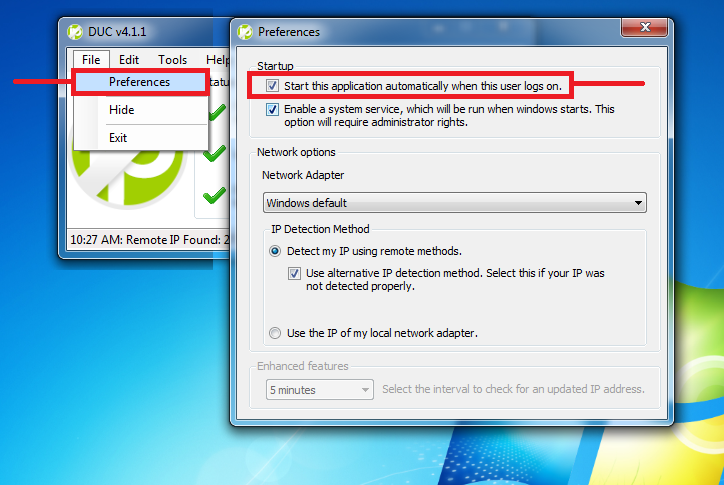
Step 6: On Laptop, Setup Multiple Database Server
You go to the following folder:Server Name:
[Public IP Address]\IPTPOS, [SQLServer Port]
[Domain Name]\IPTPOS, [SQLServer Port]
Example:
72.248.26.116\IPTPOS, 50640
myres.dyndns.org\IPTPOS, 50640
mystore.dyndns.org\IPTPOS, 49302
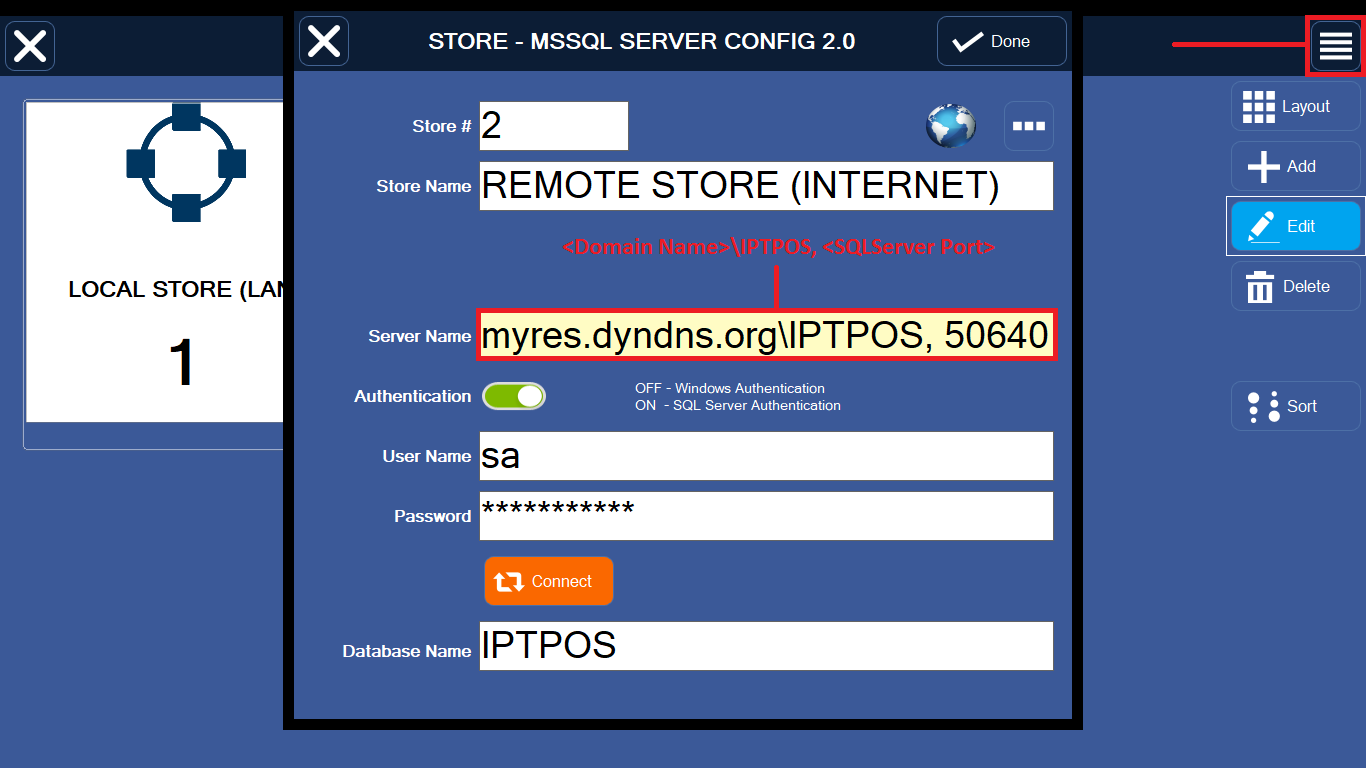
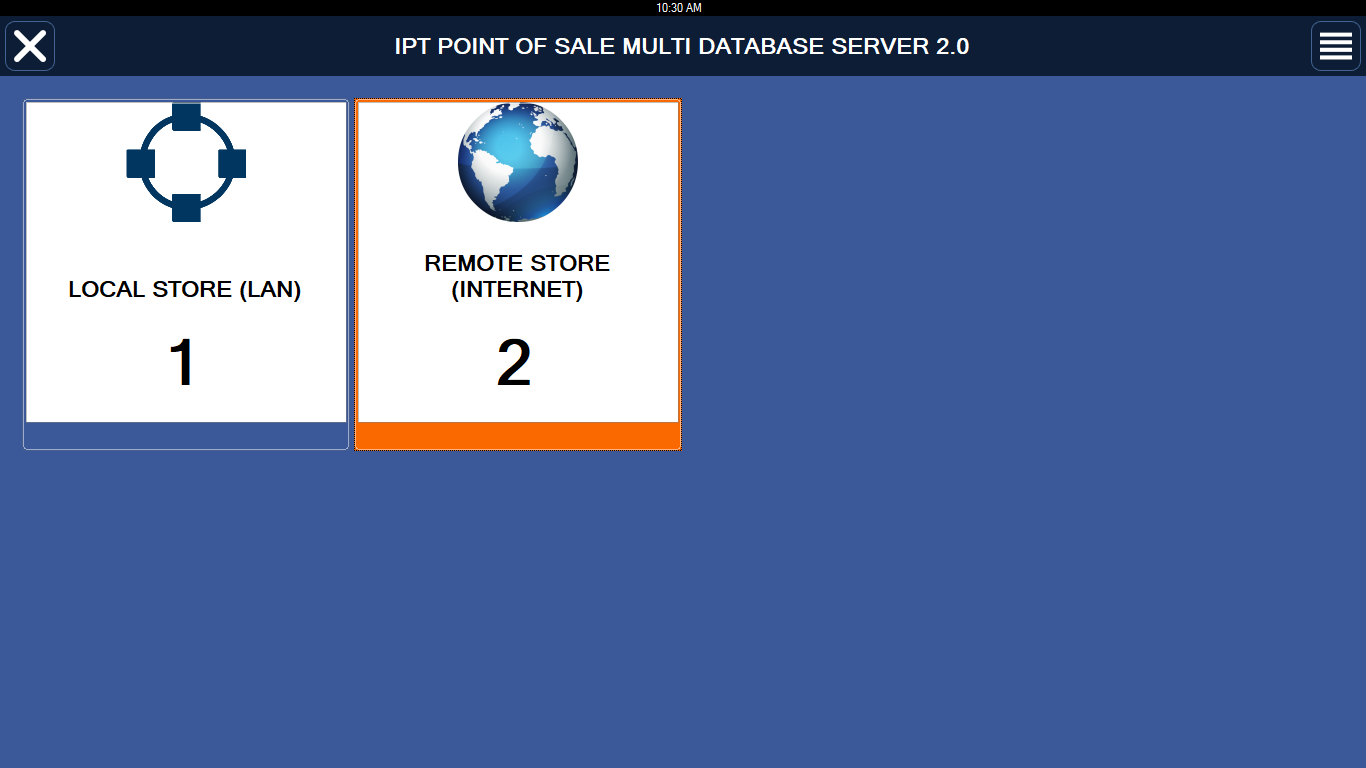
Notes: Right Click file IPTPOS.MultiDatabaseServer.exe and Select Send to => Desktop (create shortcut). Then you can quickly run this file from Desktop screen.