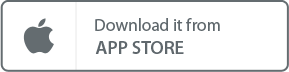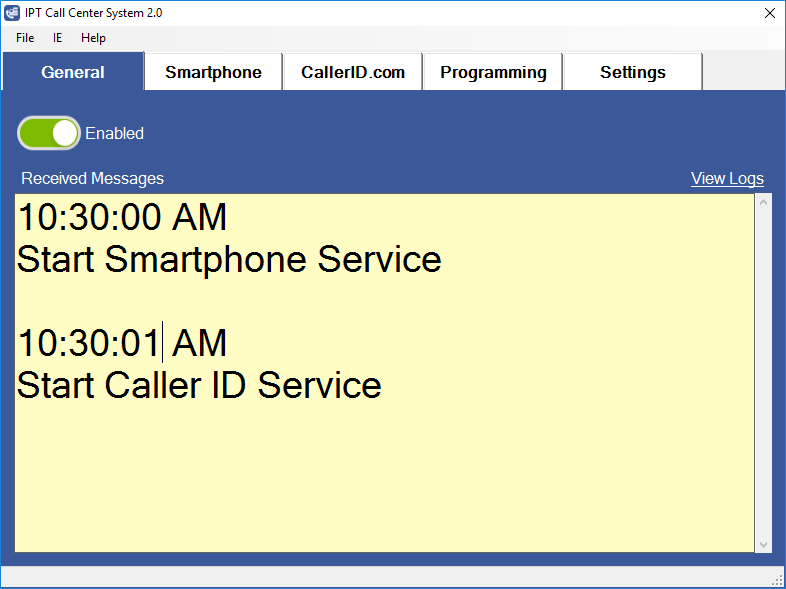
How to setup IPT Call Center System
Know the purchase history before you answer the phone
IPT Call Center System is a feature that allows phone lines to be connected to the IPT Point Of Sale customer database.
When a call comes in, the IPT Point Of Sale operator has the ability to accept the call which opens an order with which is associated with the customer calling.
- You know the purchase history before you answer the phone.
- Increase customer satisfaction through faster turnover.
- IPT Point Of Sale integrates with the IPT Call Center System to link phone numbers to customer orders quickly.
Download IPT Call Center System
Download IPT Call for Smartphone to get phone number from an incoming call
Notes: At this time, we don't support iOS (iPhone).
- Support Android 10, 11 or newer.- *** You have to allow this application to read the phone status.
- *** You have to set Default caller ID and spam app.
You can change in Android settings. Search "Default caller ID and spam app".
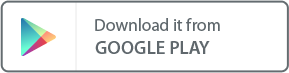
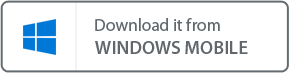
A. How to Enable Call Center for IPT Point Of Sale
D. Start IPT Call Center System when I start Windows
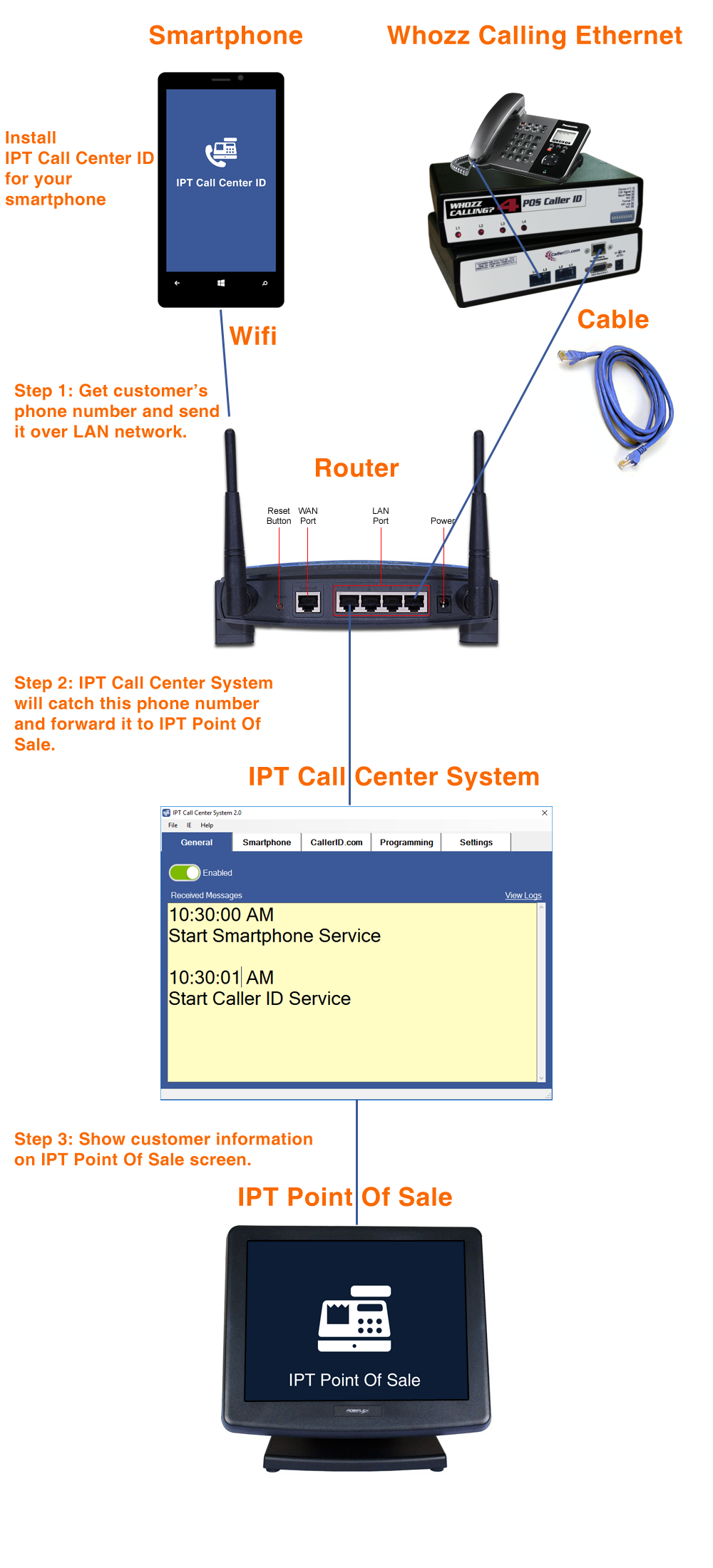
A. How to Enable Call Center for IPT Point Of Sale.
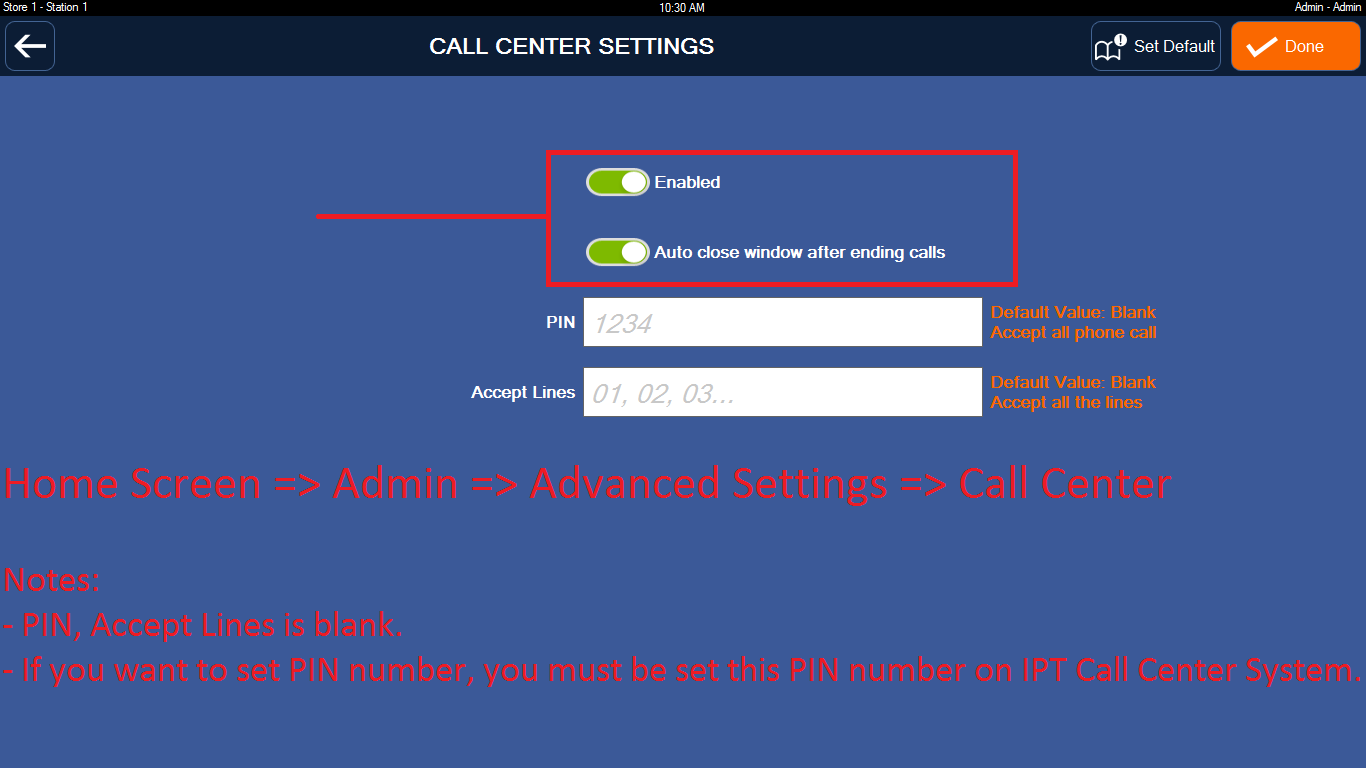
B. How to Test Phone Call.
Notes: Sometimes Wifi doesn't work unless you turn it OFF then ON again.
How To Turn On Off Wifi on iPhone
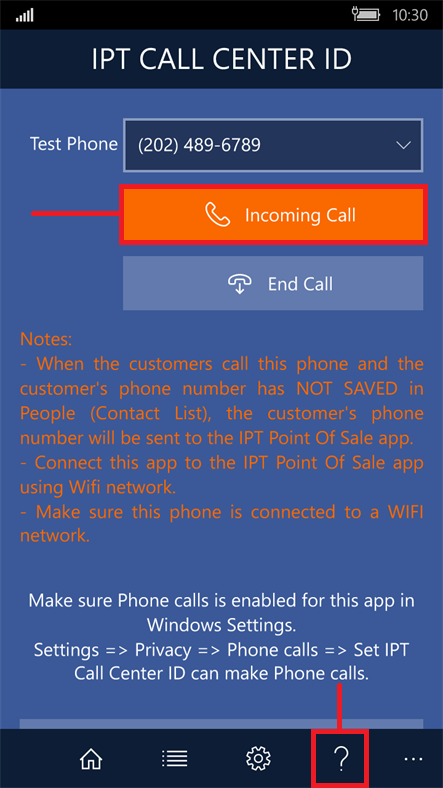
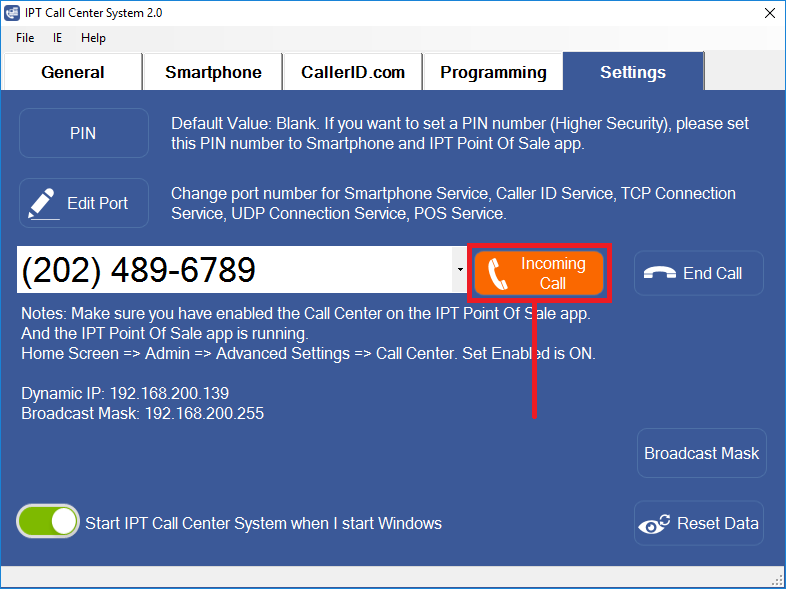
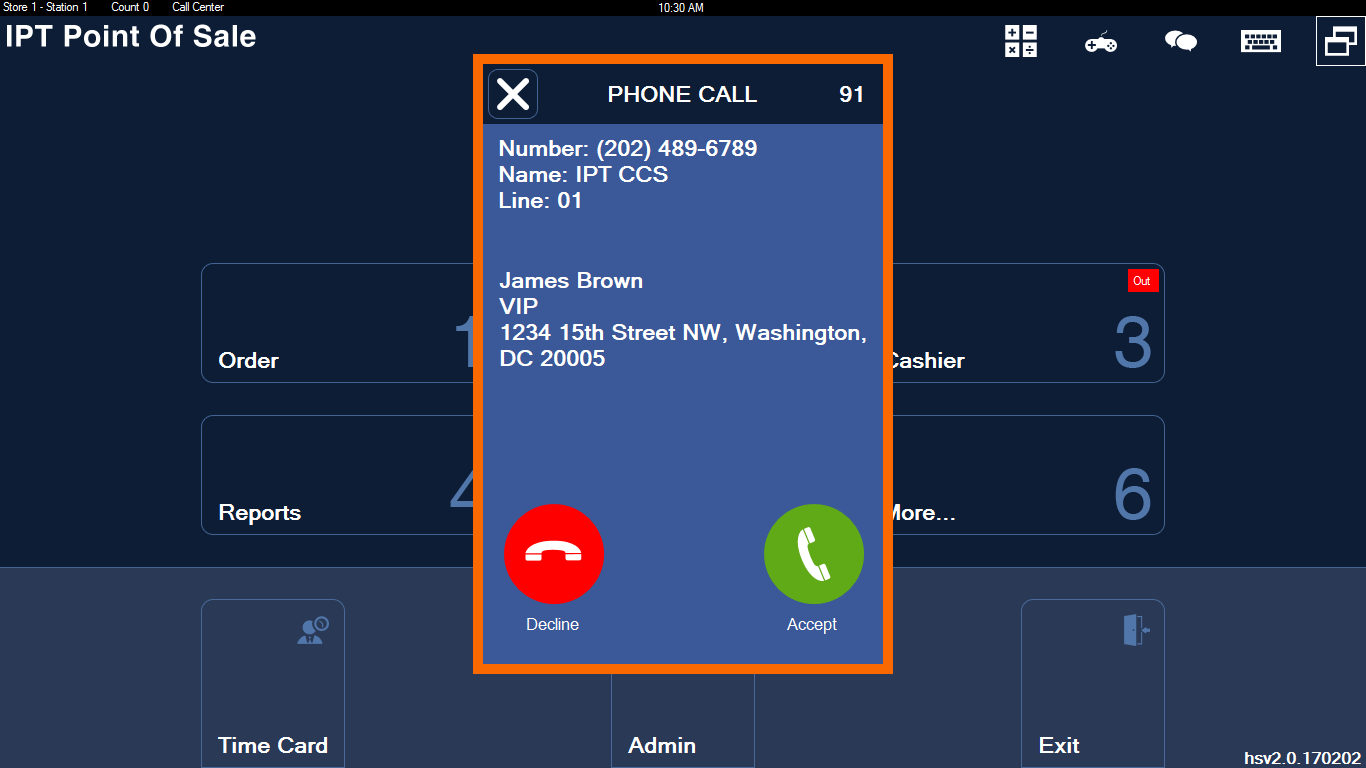
C. Notifications Filter.
Default, IPT Call Center System will notify the all POS. I want to notify one POS (POS 1). Please set PIN.What's PIN? as a passcode (4 digits). The system will catch a data package. And check PIN. If it's matched, the system will RECEIVE this package. Otherwise SKIP.
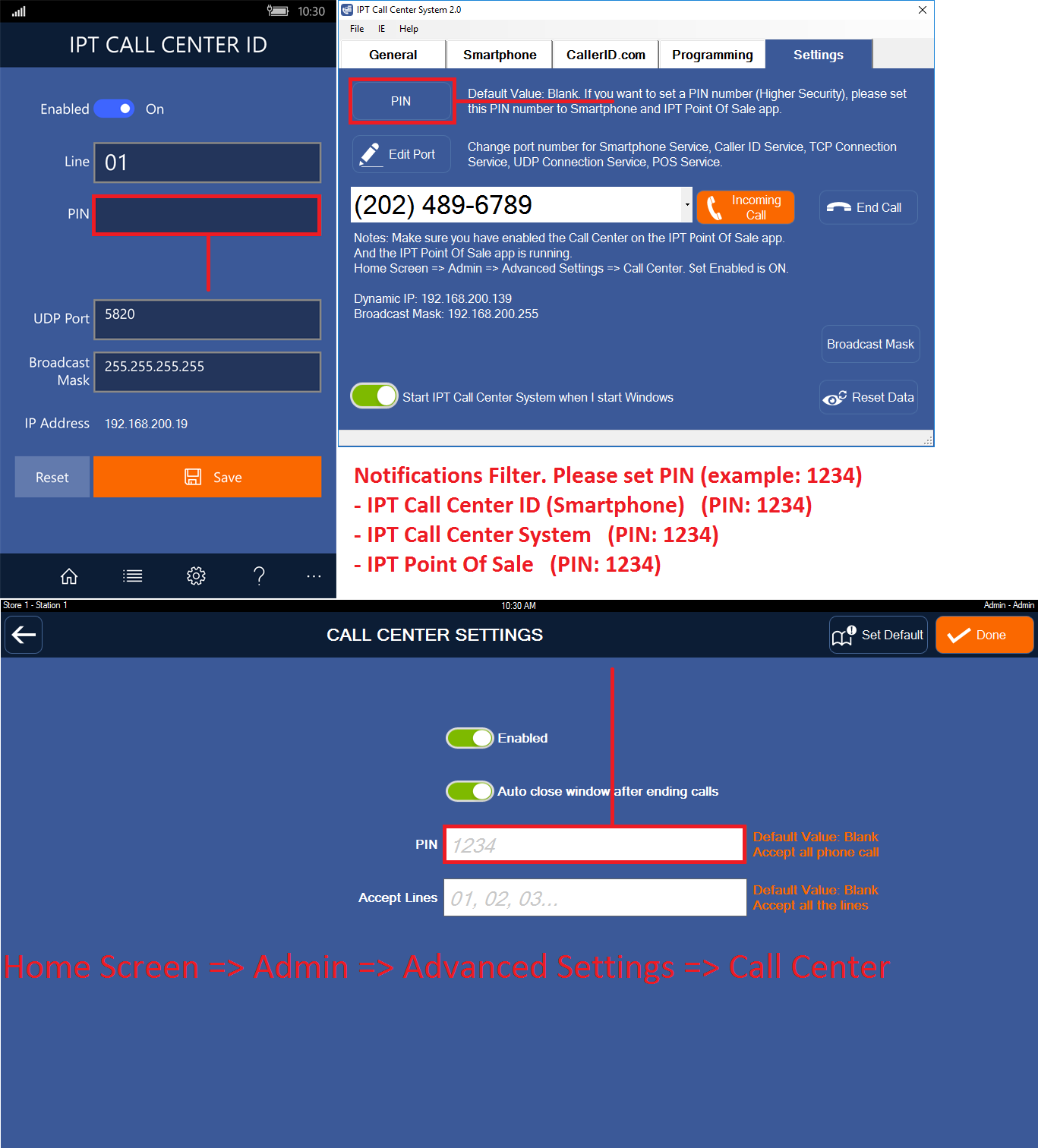
D. Start IPT Call Center System when I start Windows.
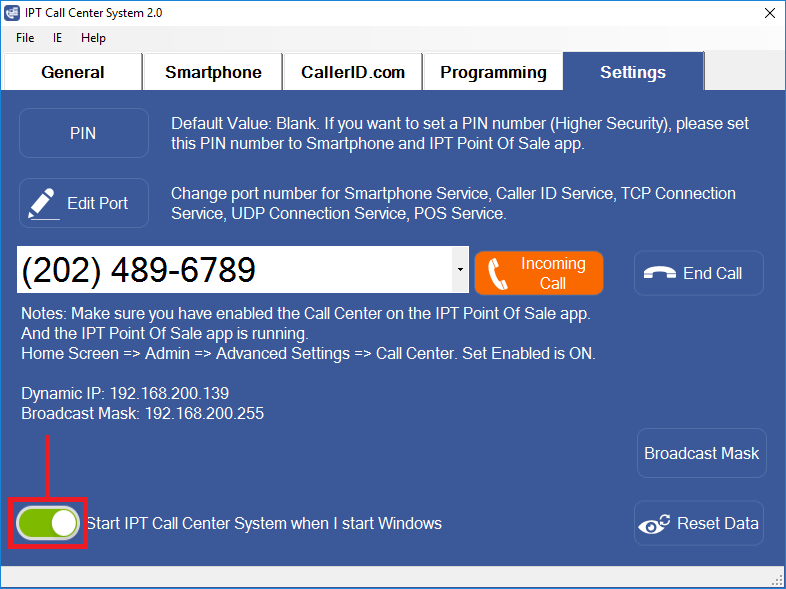
E. Working more stable
- On your phone app. You have to set the IPT Call Center System IP Address on this Settings app. (Send the phone number to the Call Center System app)- On IPT Call Center System. You have to set the Broadcast Mask on this Settings app. (Send the datagram package to the POS network. And many POS will received this package)
***** Why??? *****
- If you don't set it, our system will detect auto. But sometimes, our system cannot get the exact info.
- Example: Your POS IP Address: 192.168.1.60. On Call Center System, set the Broadcast Mask is: 192.168.1.255 (end 255) (rarely 255.255.255.255).
- Where's my POS IP Address: On POS app. Click Admin. It's on the title bar.
- Where's my Call Center System IP Address: On this app. Click Settings. You will see the IP Address.
- Or on Windows OS, enter command: ipconfig. Find how many IP Address on your computer and then get an IP Address.
- Your computer can use many ethernet connections (Wifi, Ethernet card, Virtual...).
- If your computer use many ethernet connections. Detect auto: we will get the first static IP Address.
- If it cannot find the static IP Address, it will get the first IP Address (dynamic or static).
- What's the first IP Address. I don't know. It can change over time. We only get the system info.
Tips: IP Address start 2 and end 254
I usually set the static POS start 50, and the printer start 200.
Why? 2-50 for the dynamic IP Address: mobile, iPhone, iPad...
Notes:
Easy to become a programmer (1 minute to do)