Inventory
How to create menu recipes to link between menu items and inventory items? How to use Inventory Entry?
Question: I have a coffee shop. I am struggling to adjust the recipe of the orders so it reflects real inventory numbers in the end of shift report.
For example "Cappuccino" recipe is 7 grams of Coffee and 150ml of Milk.
- Coffee: I buy the coffee in bags, each Bag is 1KG.
- Milk: I buy the milk in bottles, each Bottle is 900ml.
Based on the above, how to fill it in the inventory items and the menu recipe editor?
Step 3: Add Menu Recipe Editor
========== STEP 1. ADD MENU ITEMS ==========
1.1. Add a menu item Cappuccino
Home Screen => Menu (5) => Menu Items Setup
- Add CAPPUCCINO.

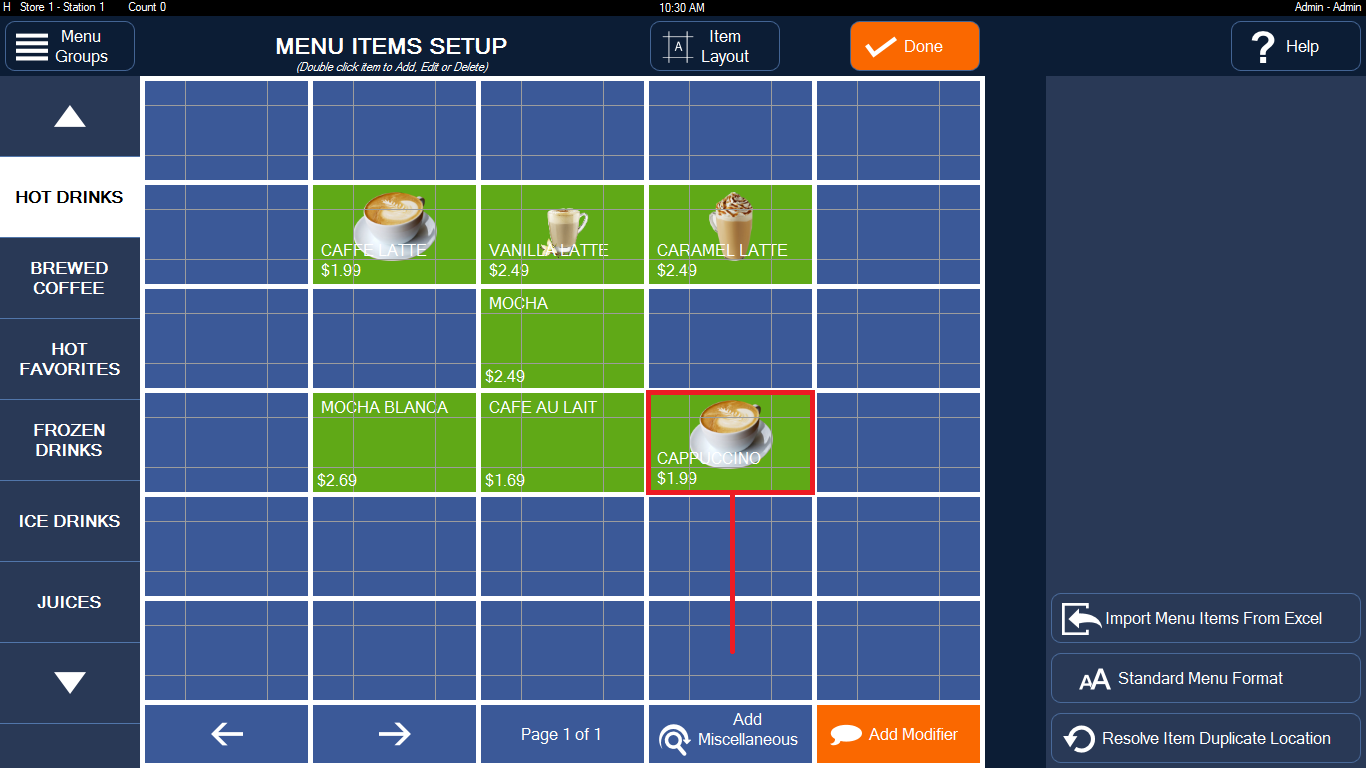

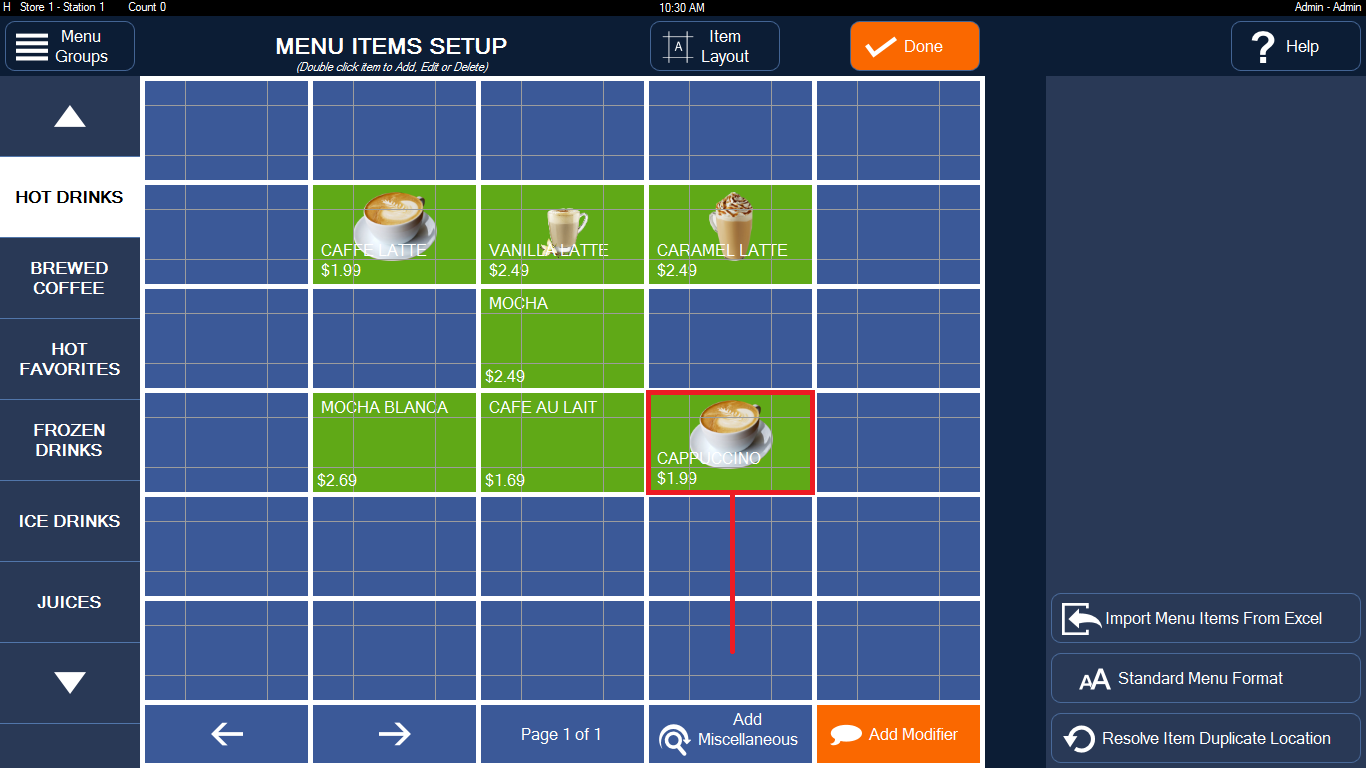
========== STEP 2. ADD INVENTORY ITEMS ==========
2.1. Add an inventory item Coffee
Home Screen => More (6) => Inventory (9) => Inventory Items2.2. Add an inventory item Milk
Home Screen => More (6) => Inventory (9) => Inventory Items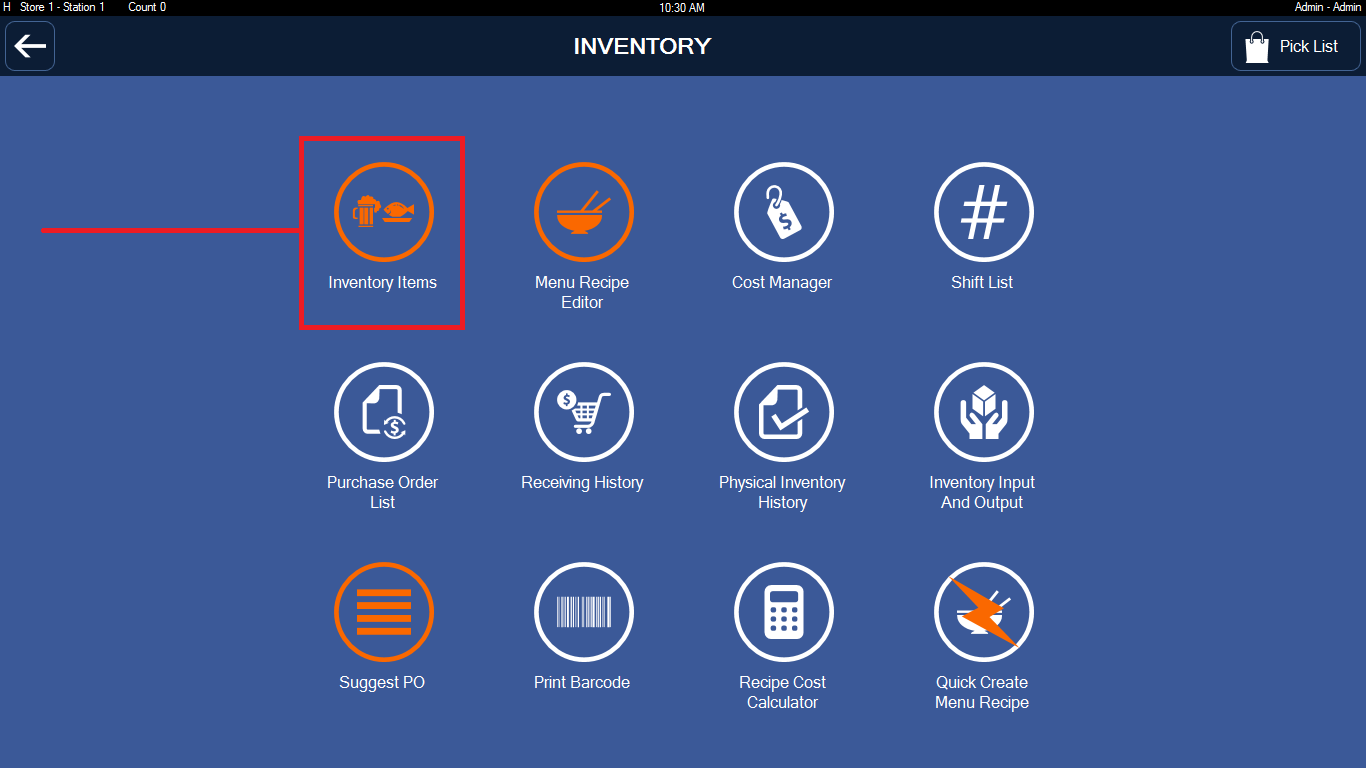
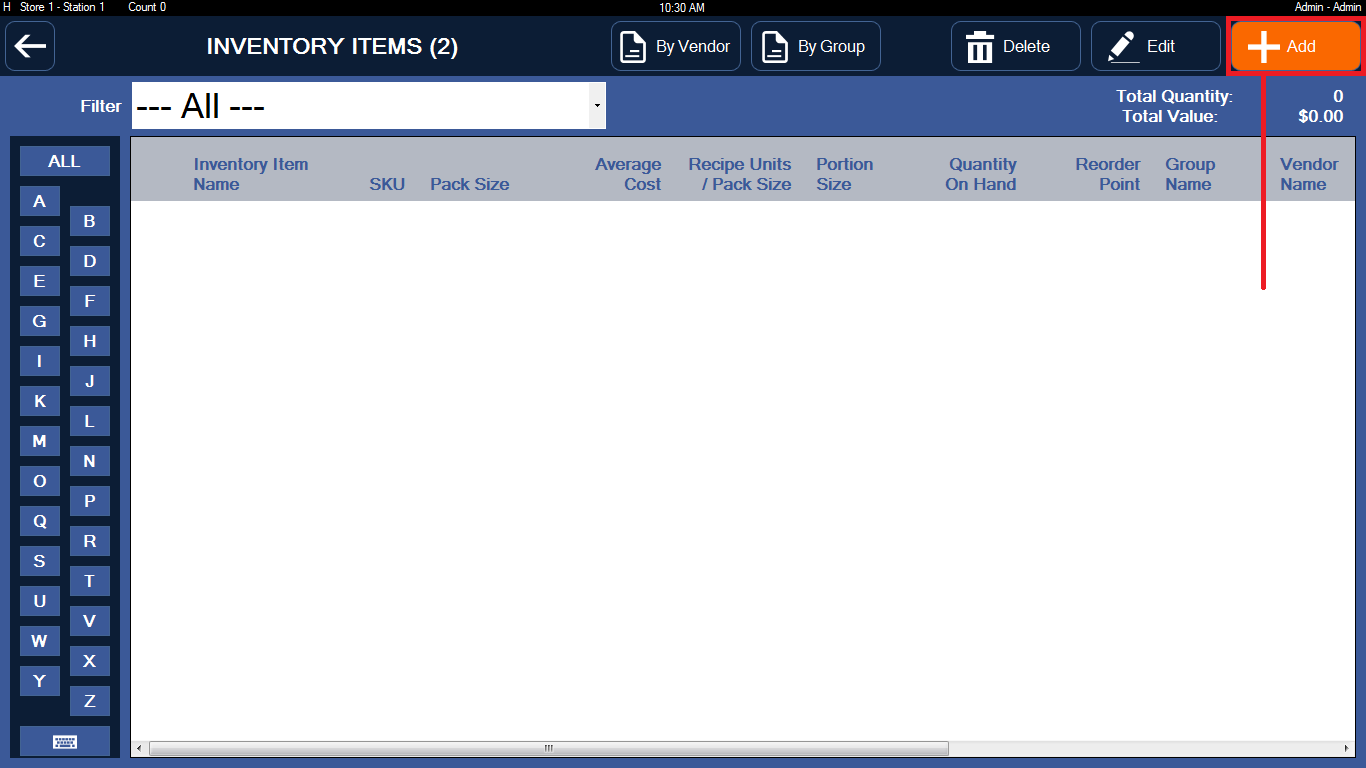
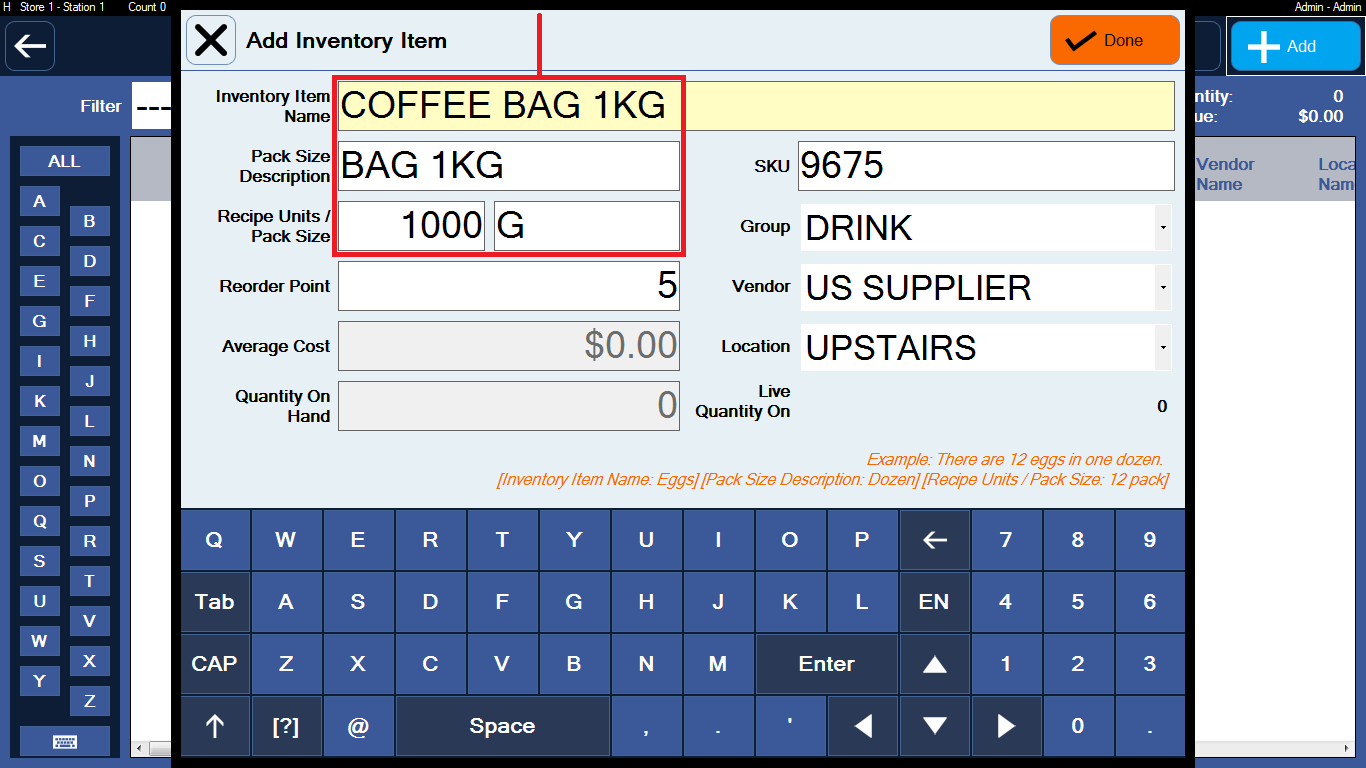
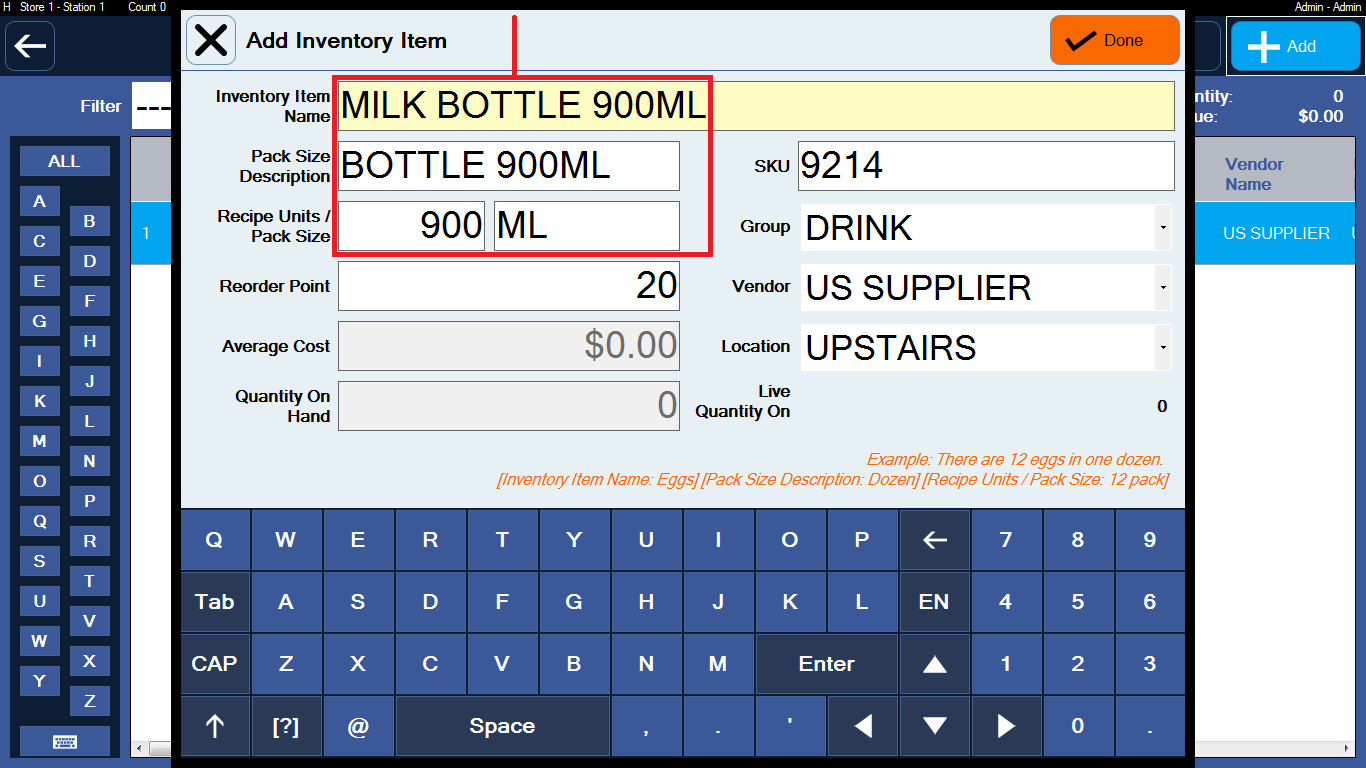
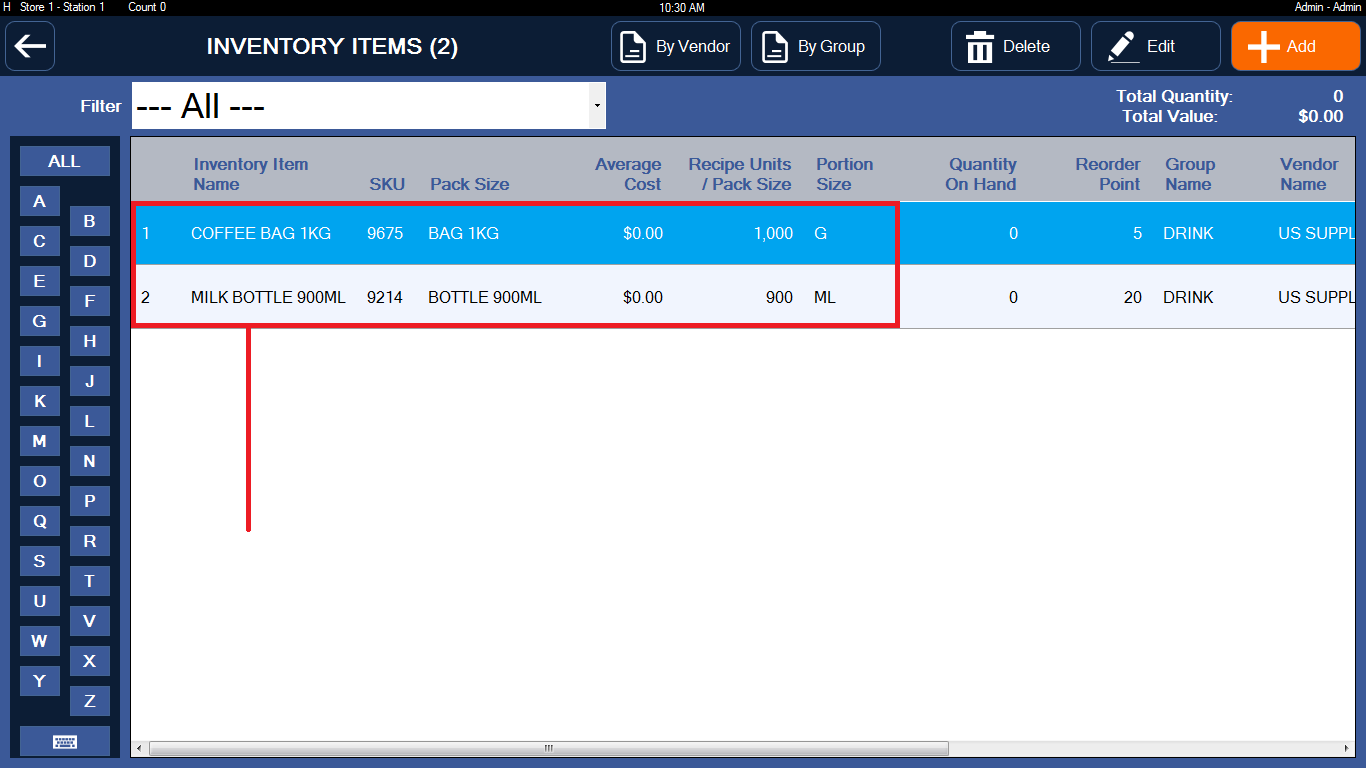
========== STEP 3. ADD MENU RECIPE EDITOR ==========
3.1. Create a recipe
Home Screen => More (6) => Inventory (9) => Menu Recipe Editor
- Select Menu Item Name: CAPPUCCINO. Press Add (orange button)
+ Select Inventory Item Name: COFFEE BAG 1KG and Units Used: 7 G. Press Done.
+ Select Inventory Item Name: MILK BOTTLE 900ML and Units Used: 150 ML. Press Done.
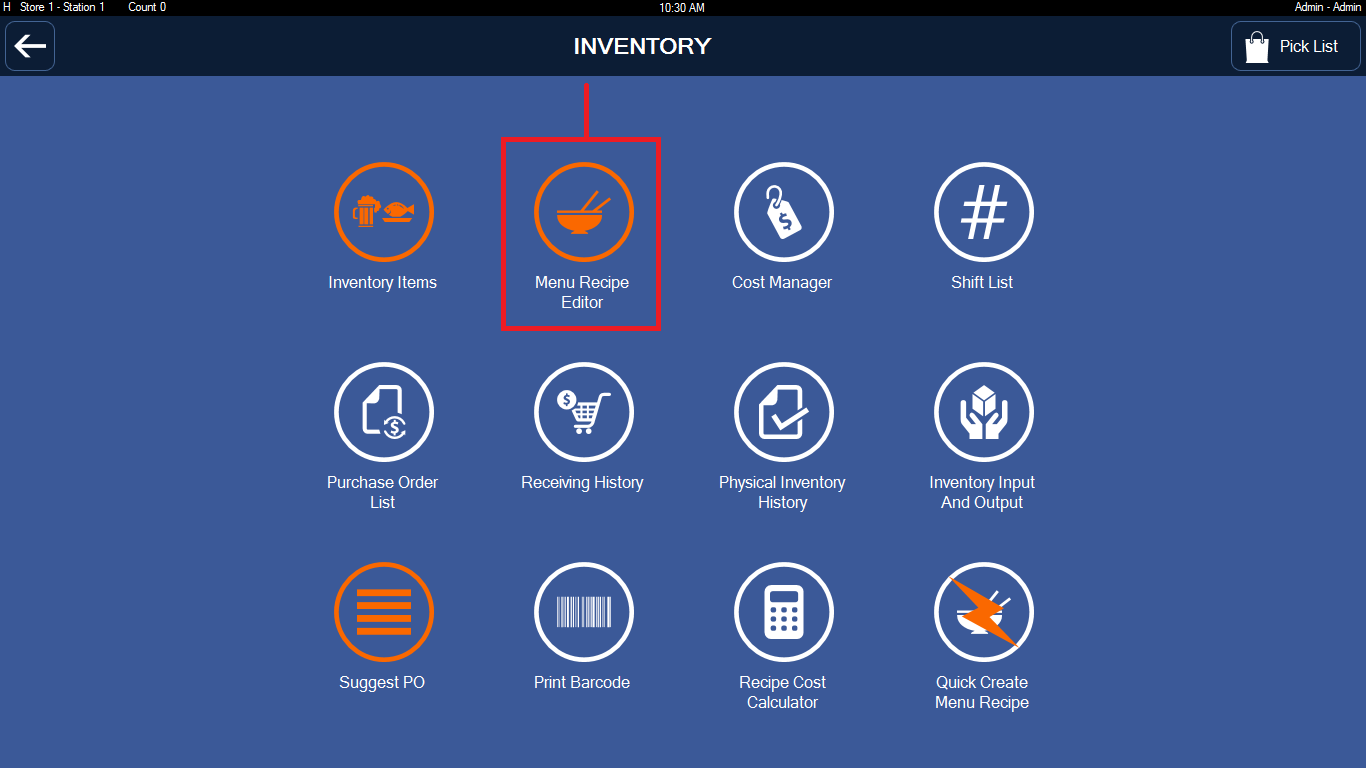
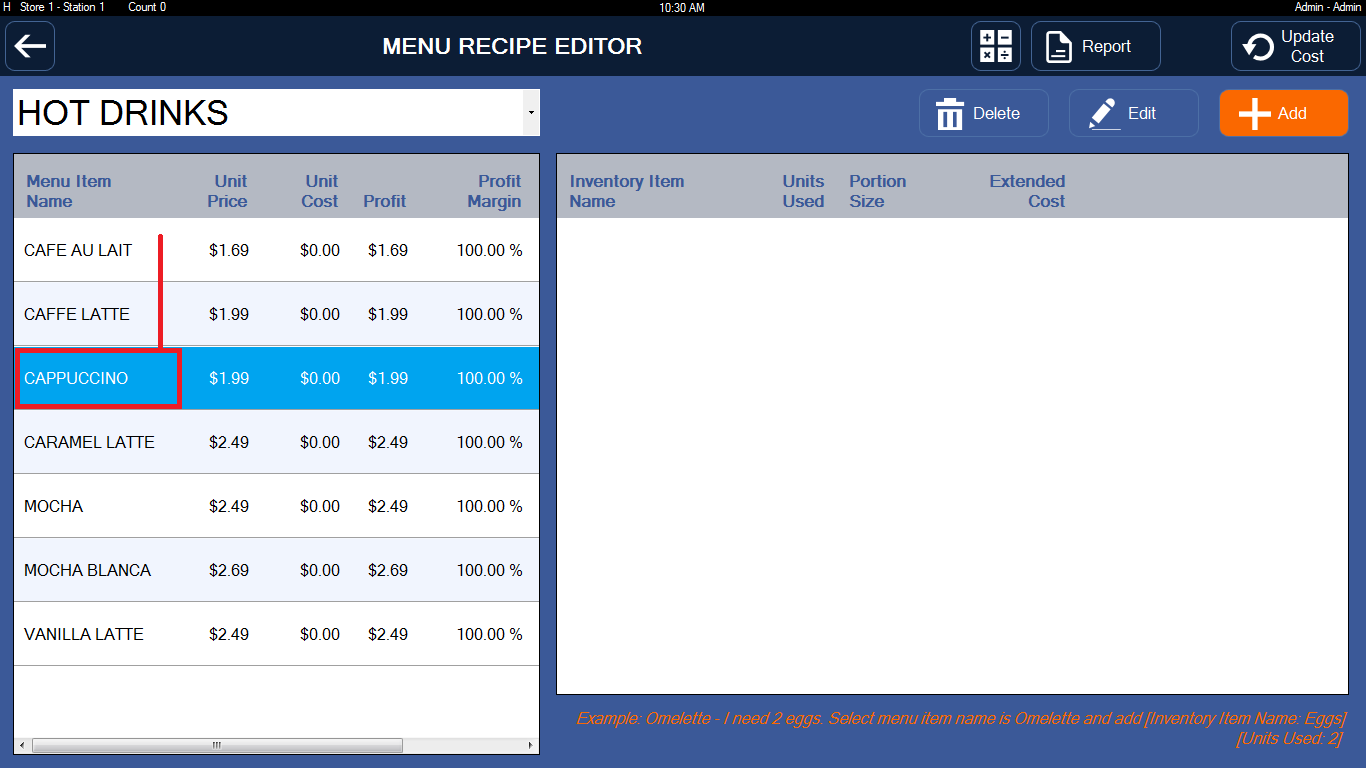
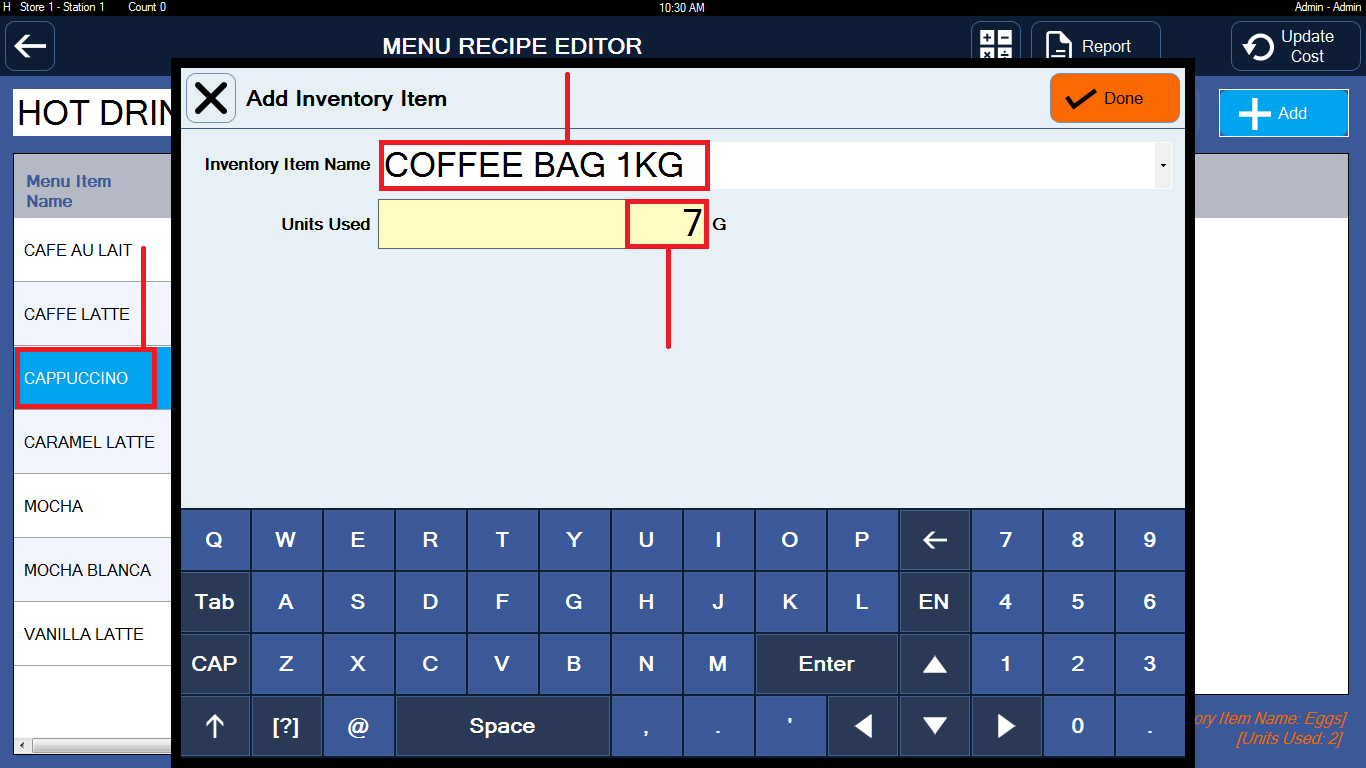
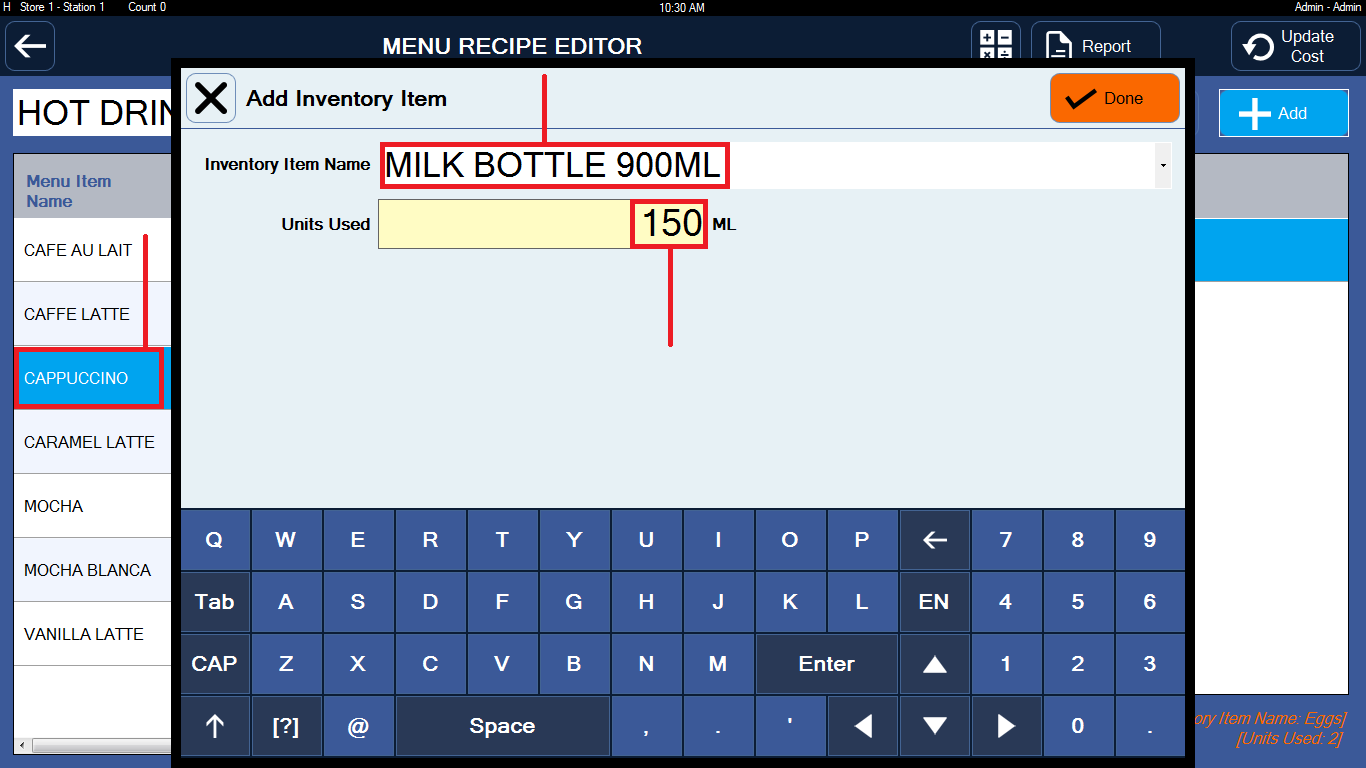
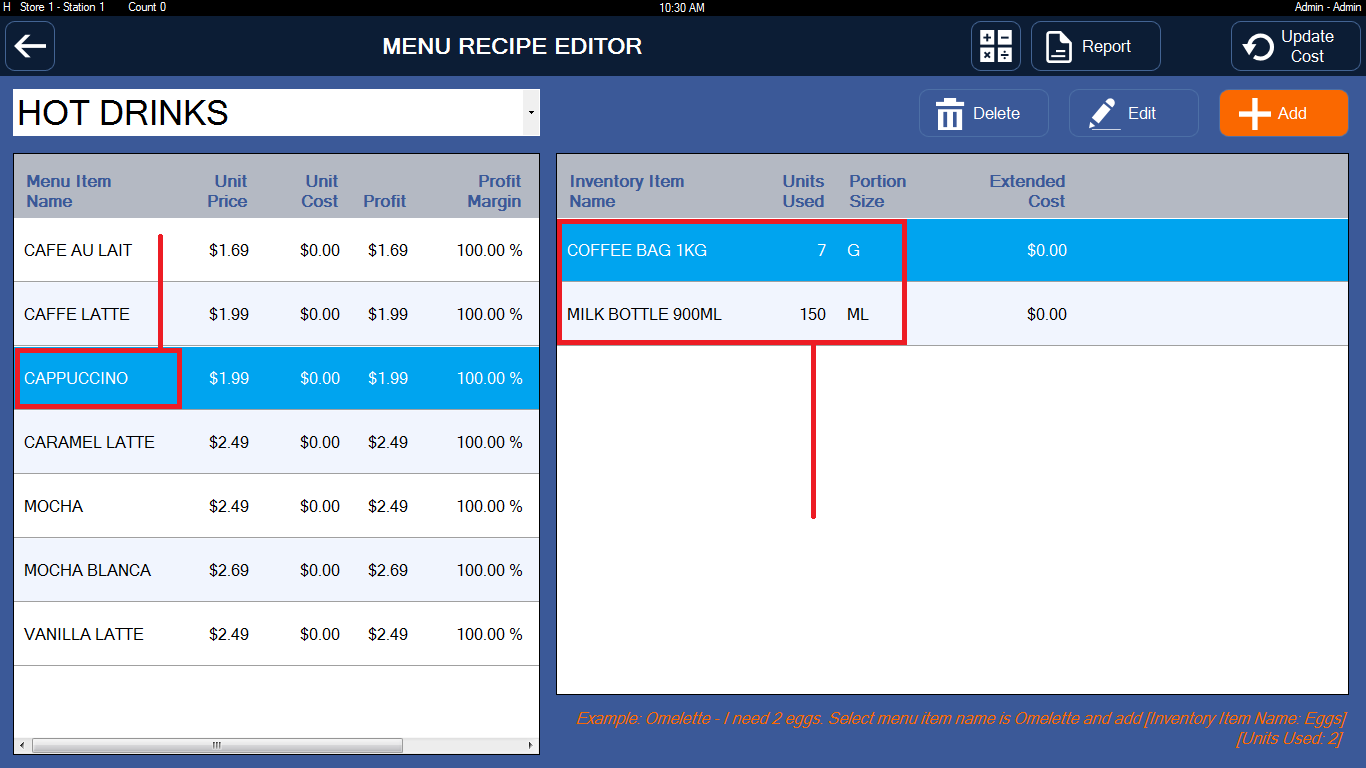
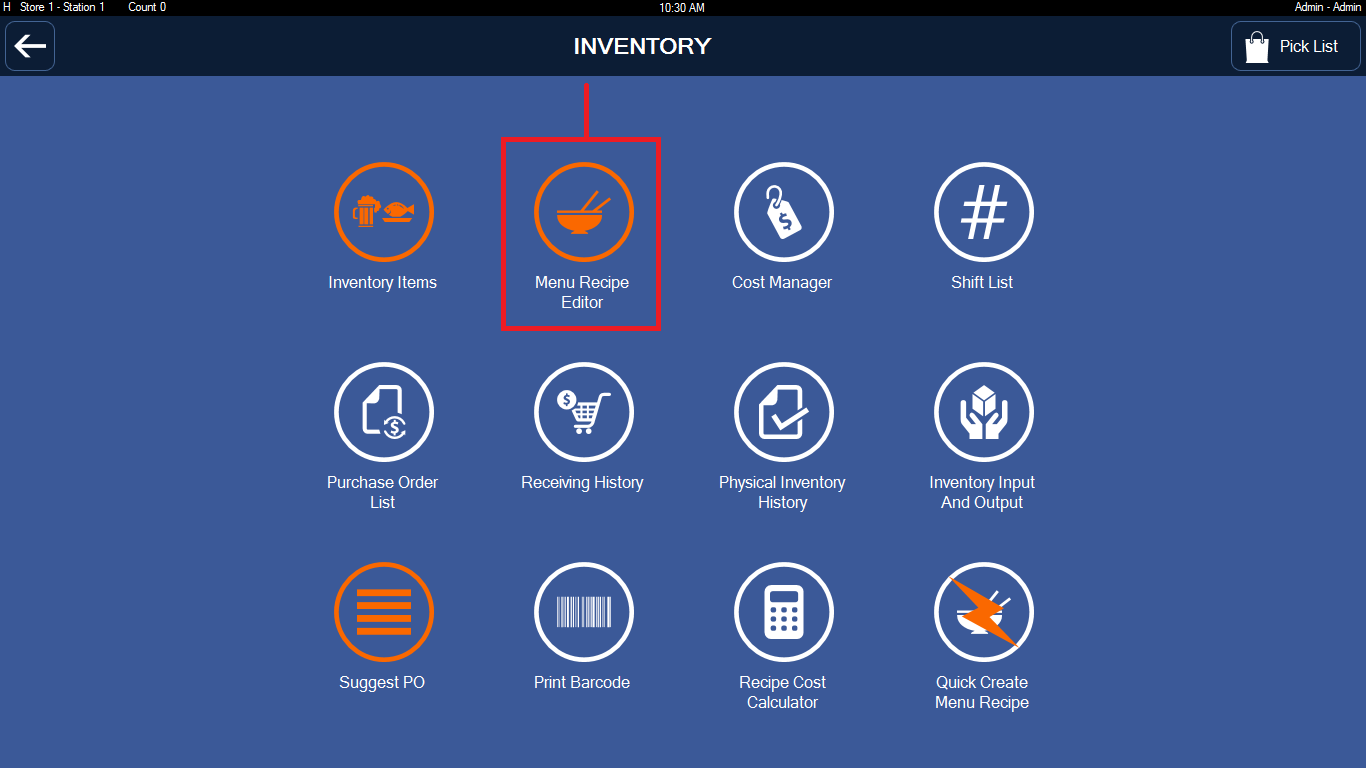
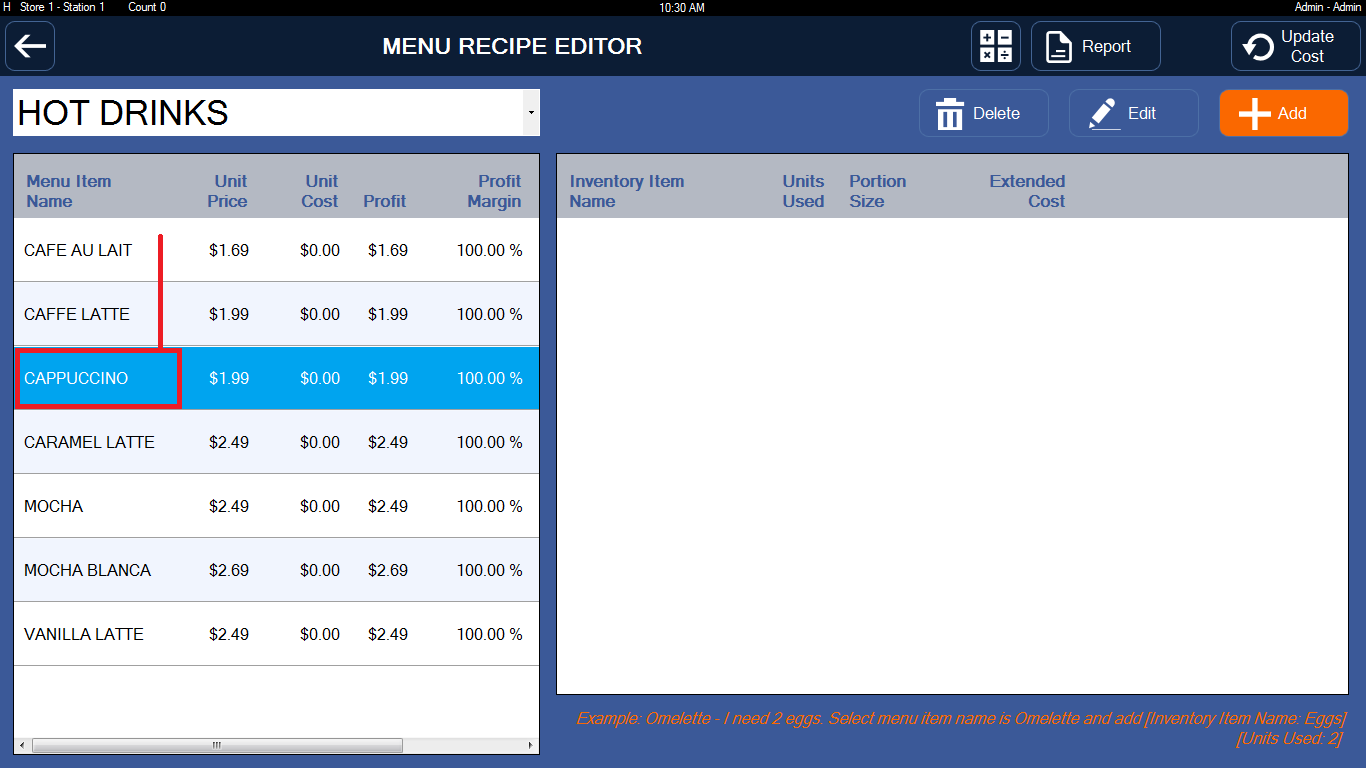
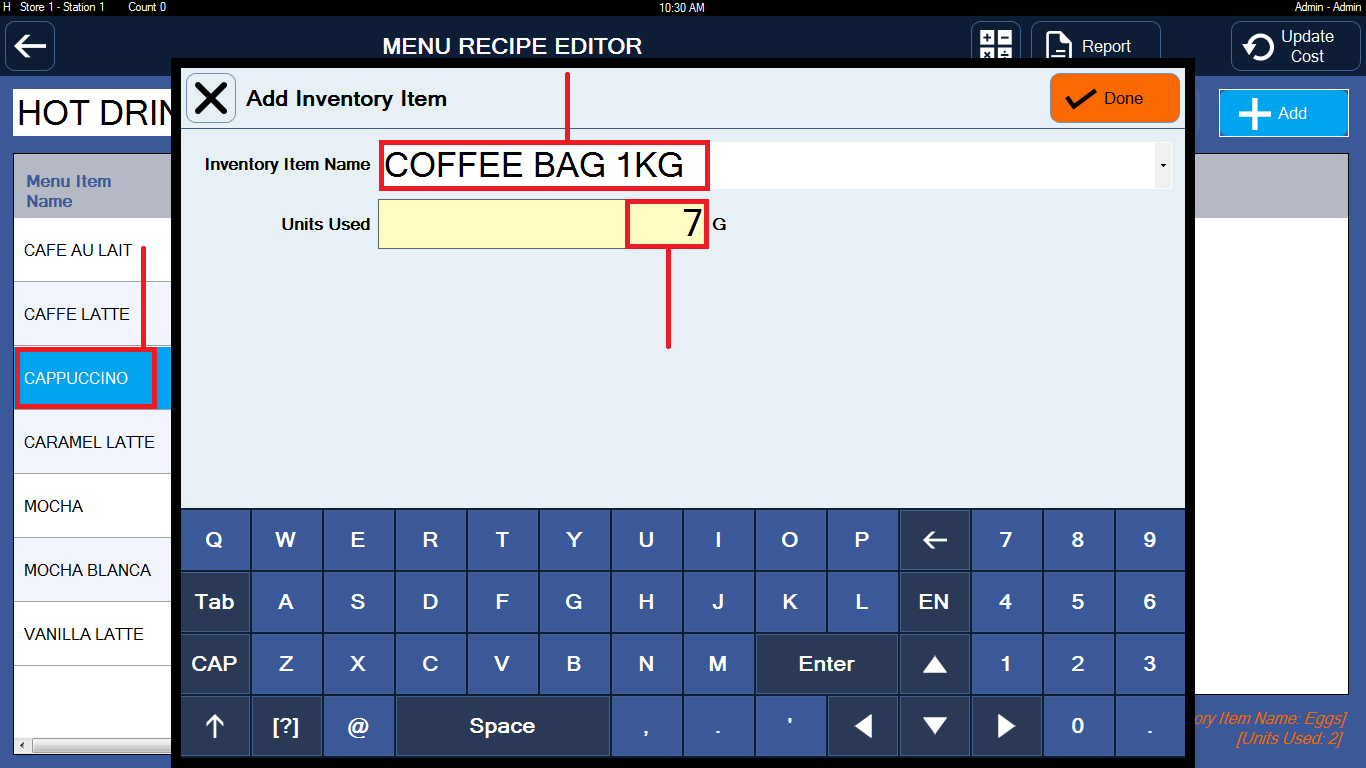
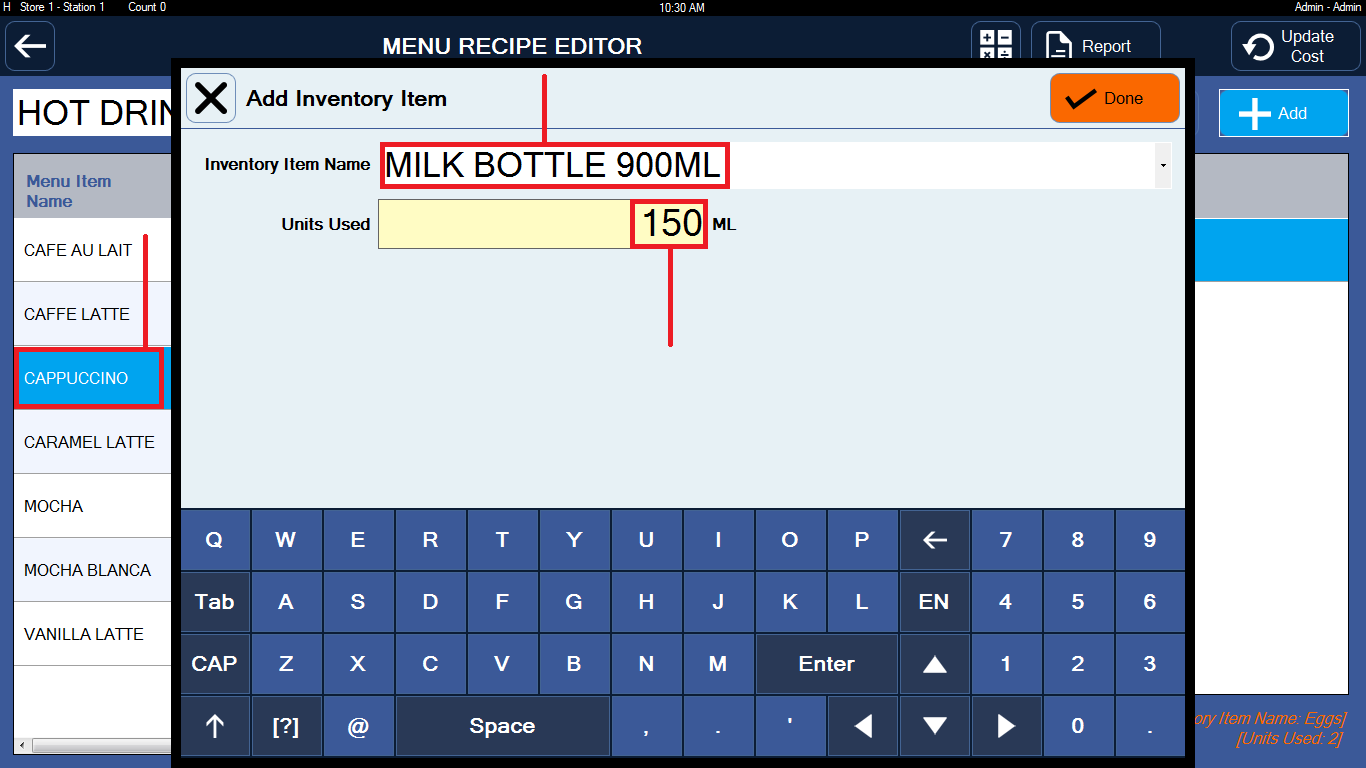
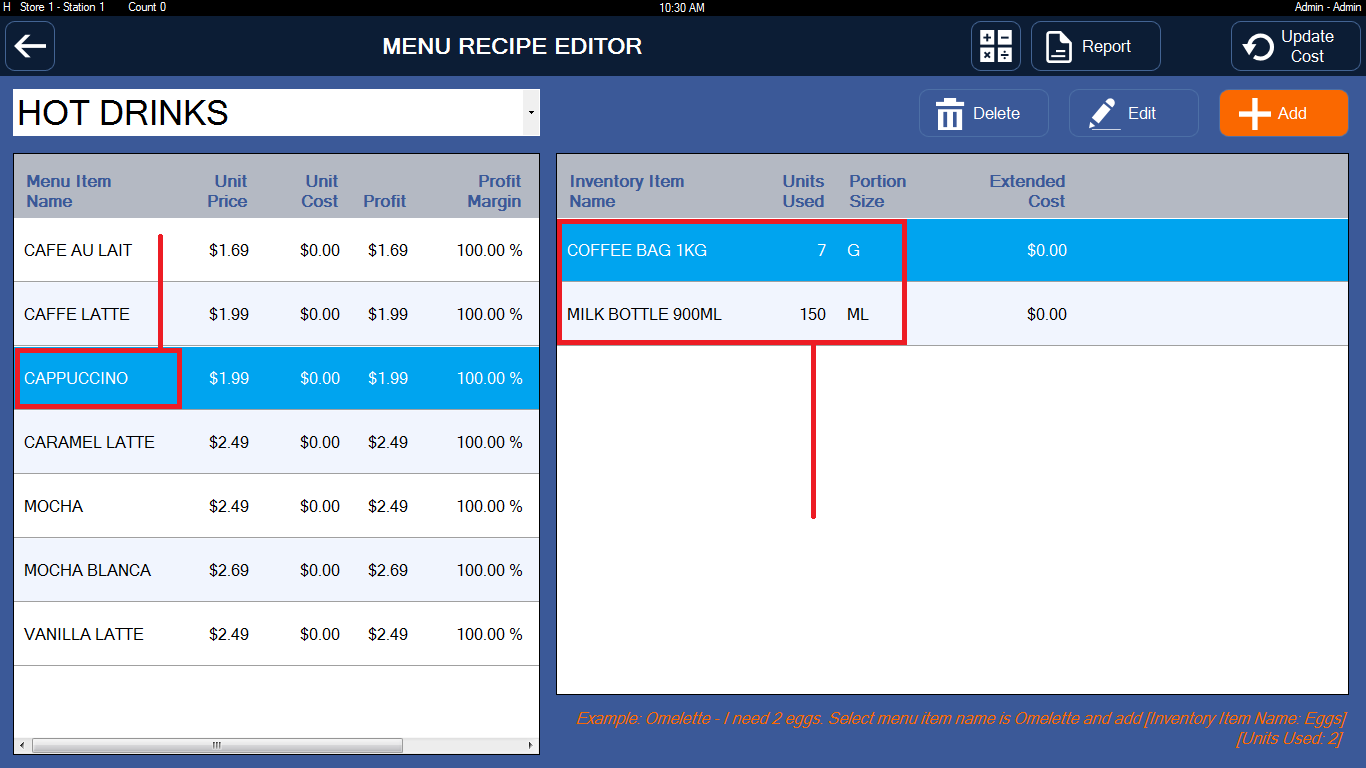
========== STEP 4. NUMBER DECIMAL PLACES ==========
4.1. You have an inventory item Coffee Bag 1KG (1000G) but use 7G ==> 7G/1000G = 0.007 ==> Number Decimal Places: 3
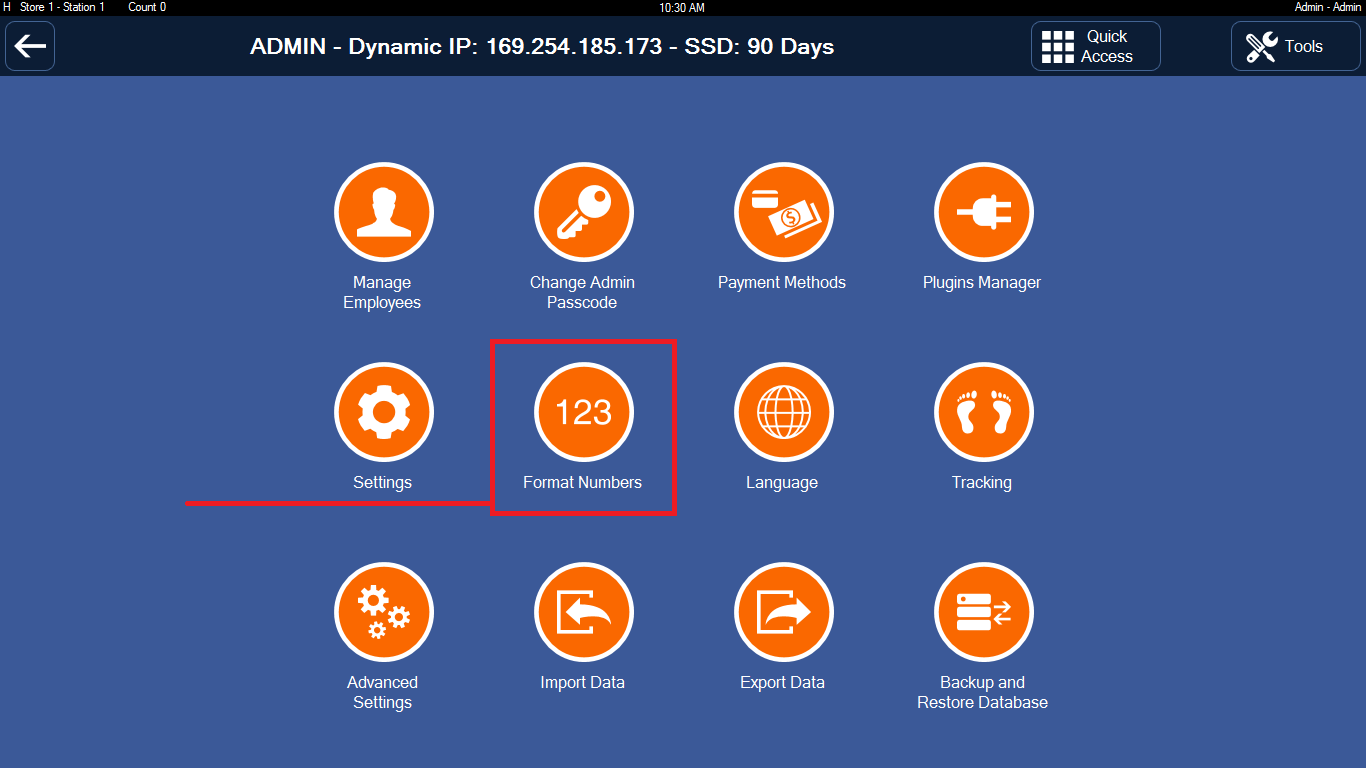
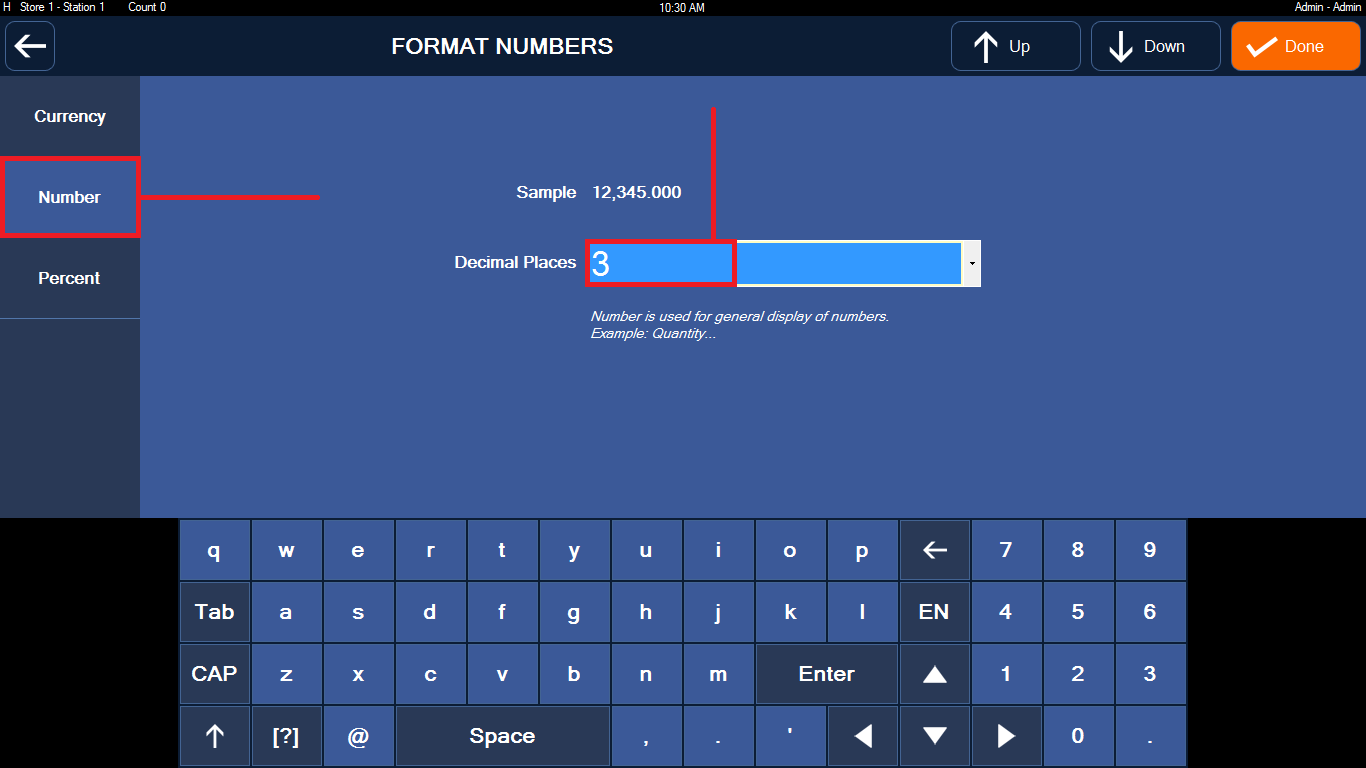
========== STEP 5. TEST & DONE ==========
Quantity On Hand column: updated if you closed a shift (end of day).
