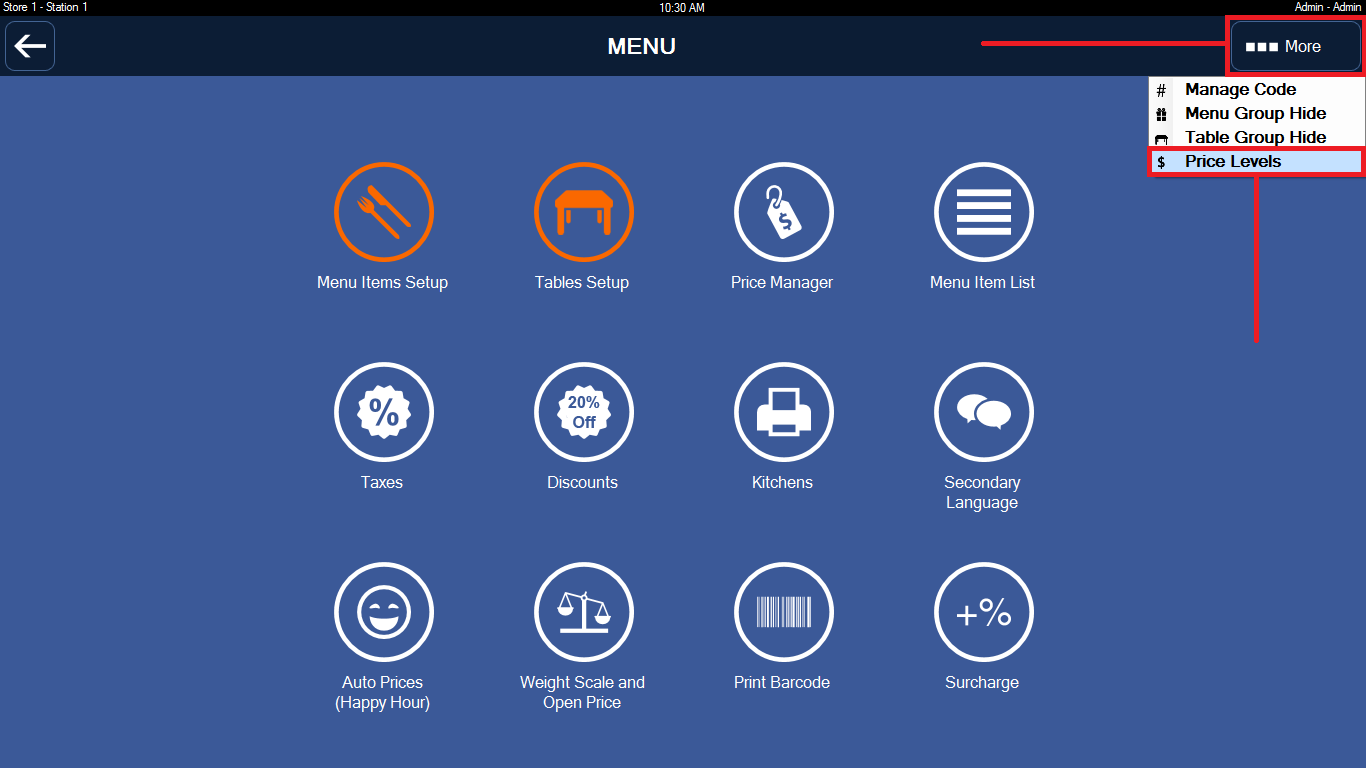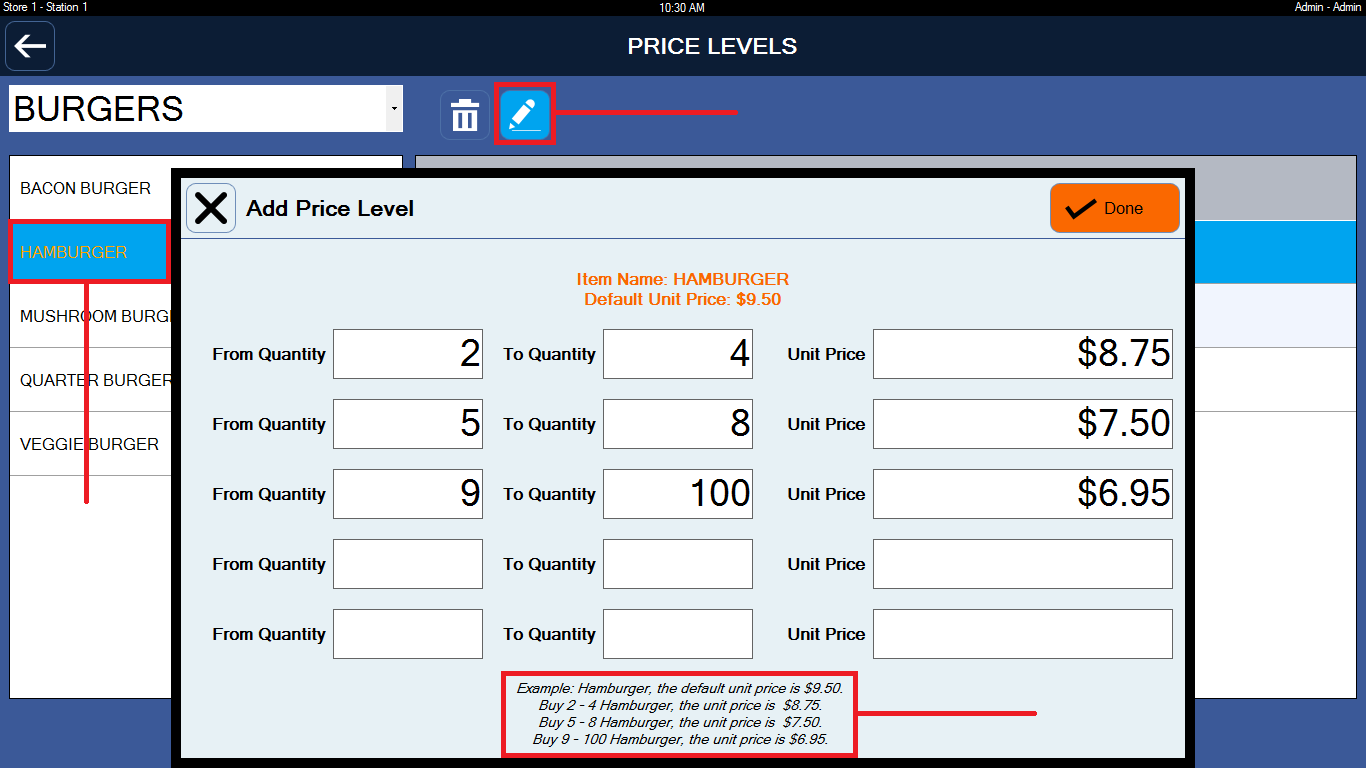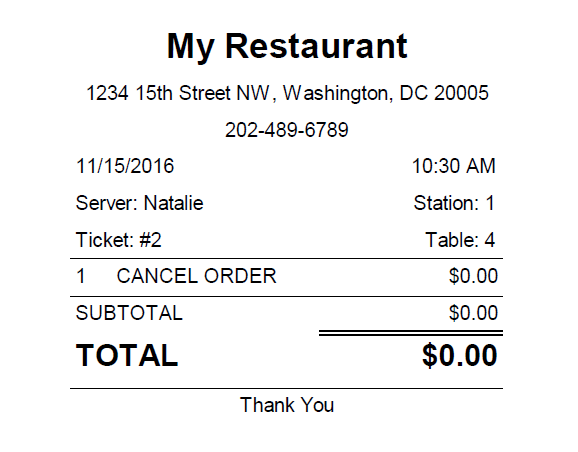Using Skills
C. Force Show Modifier. Topping Modifier.
E. Print The Temporary Ticket Include The Suggested Gratuity
G. Standard Menu Format. Make a nice ticket.
K. Quickly Copy Menu Items from POS 1 to POS 2
L. Scan the Weighing scale labels Barcode
M. I Want To Hide Menu Groups, Table Groups On POS 1, POS 2
A. Order Features
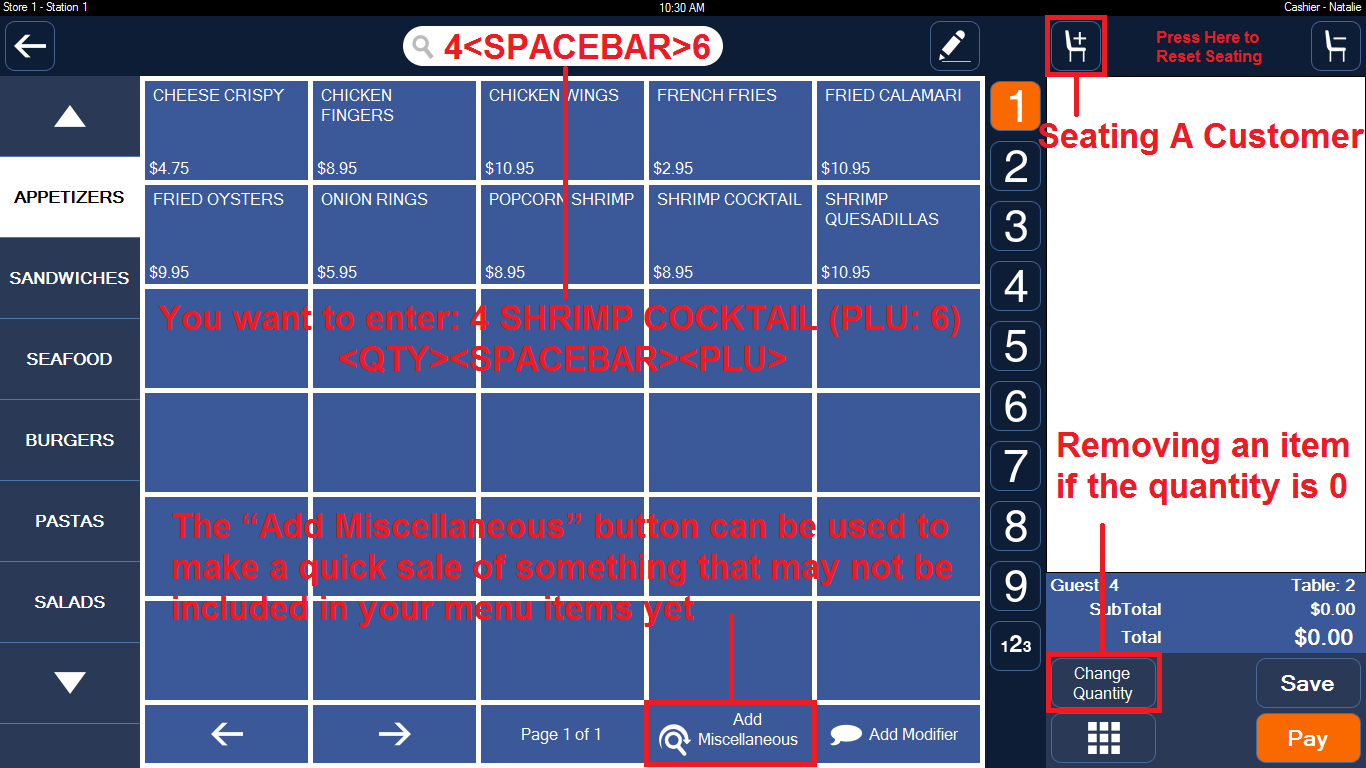
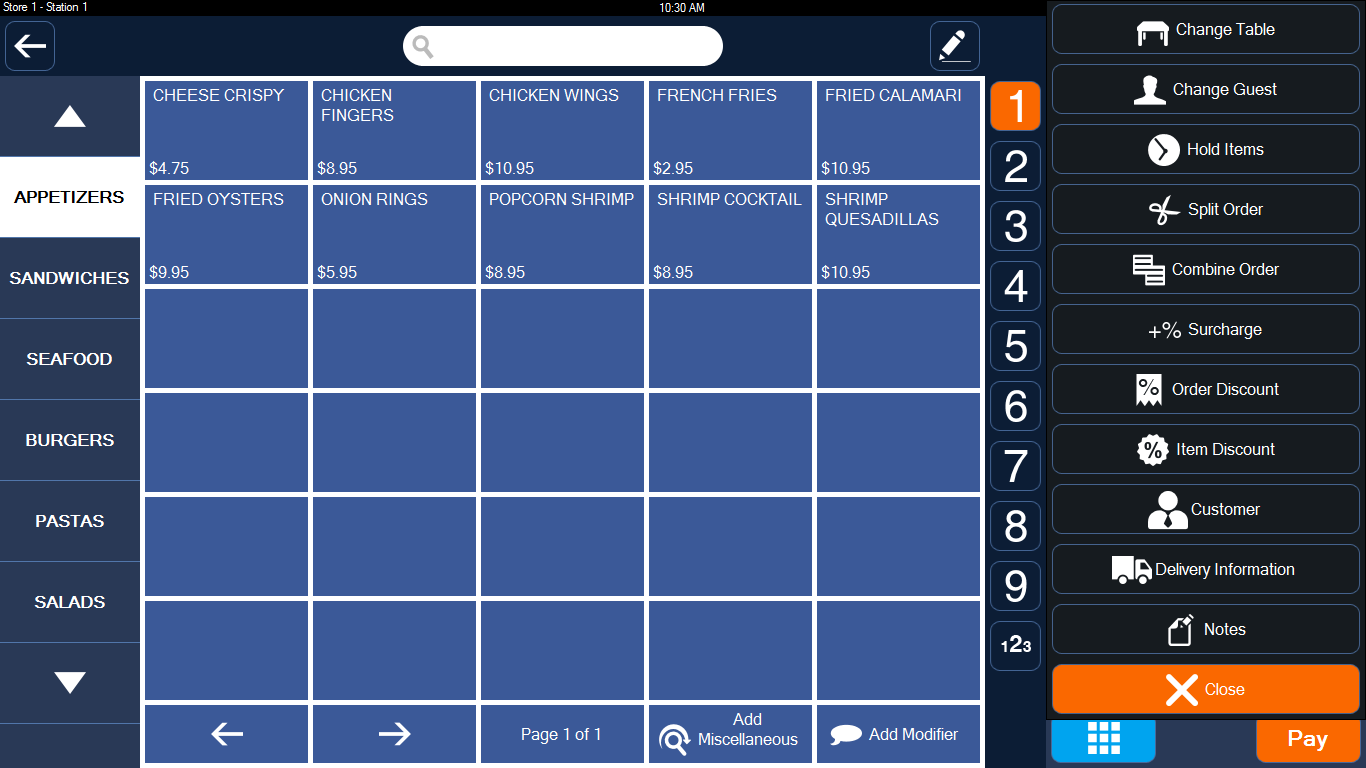

B. Buy One, Get One Free
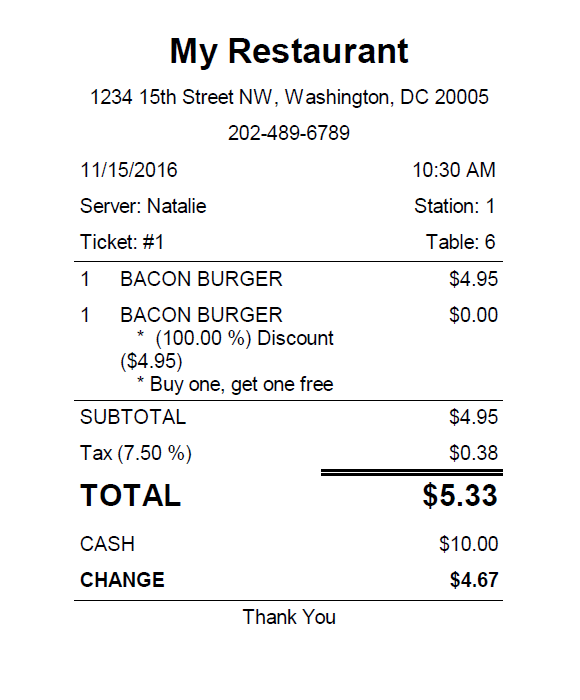
C. Force Show Modifier. Topping Modifier.
I want to click HAMBURGER in menu items, the second screen shows the modifiers that come on the burger: Beef Patty, Lettuce, Tomato, Ketchup, Mustard, Mushrooms, Green Peppers... Those are the ingredients in the HAMBURGER.
Example 1: Beef steak can be cooked to a level of rare, medium, or well done.
Example 2: Pizza has portions (Small, Medium, Large). For Small one set of modifier with different price or ingredients, For Medium, another set of modifier with different price or ingredients. For this case, you should make 3 menu items.
Example 3: FIRED CHICKEN ($5.95), FRENCH FRIES ($2.95), COCA ($2.00). But customers buy FIRED CHICKEN ($5.95) with FRENCH FRIES ($1.95) or COCA ($1.00). Discount $1.00.
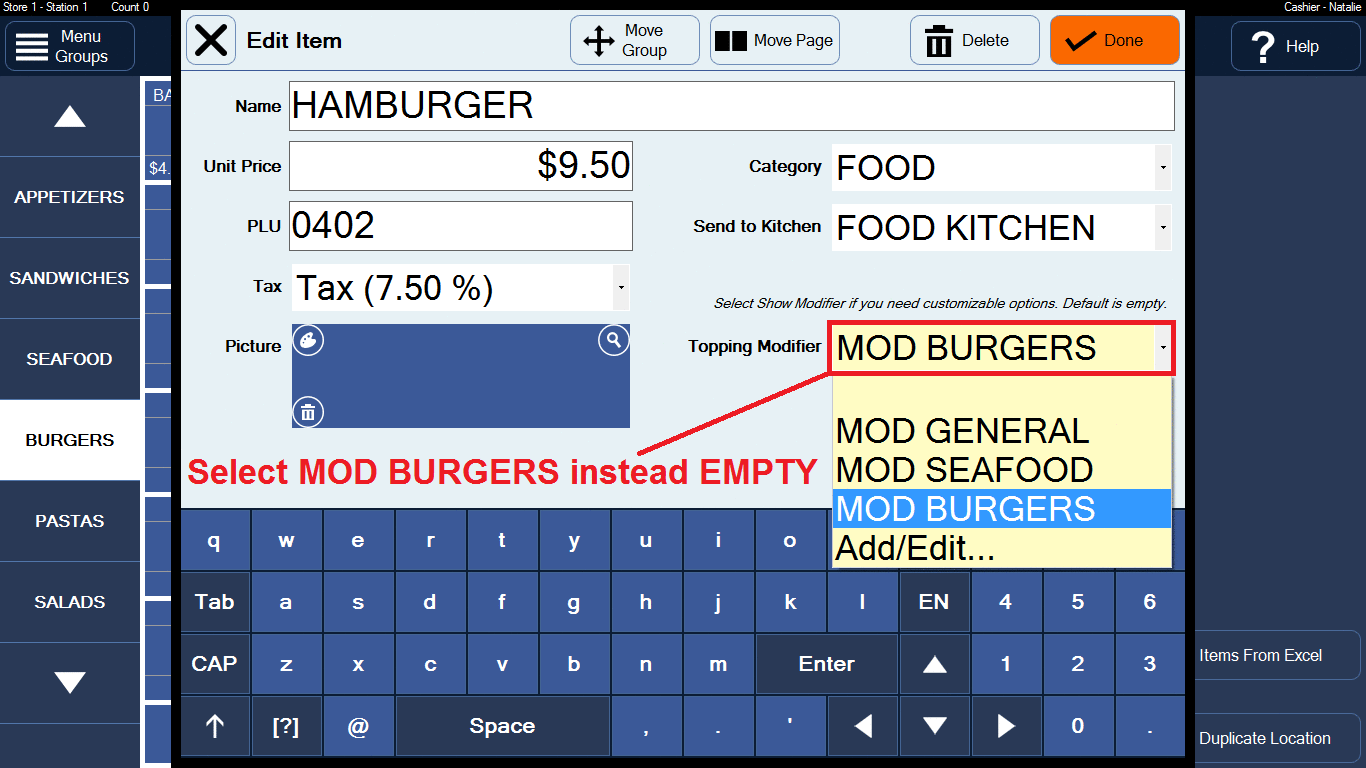
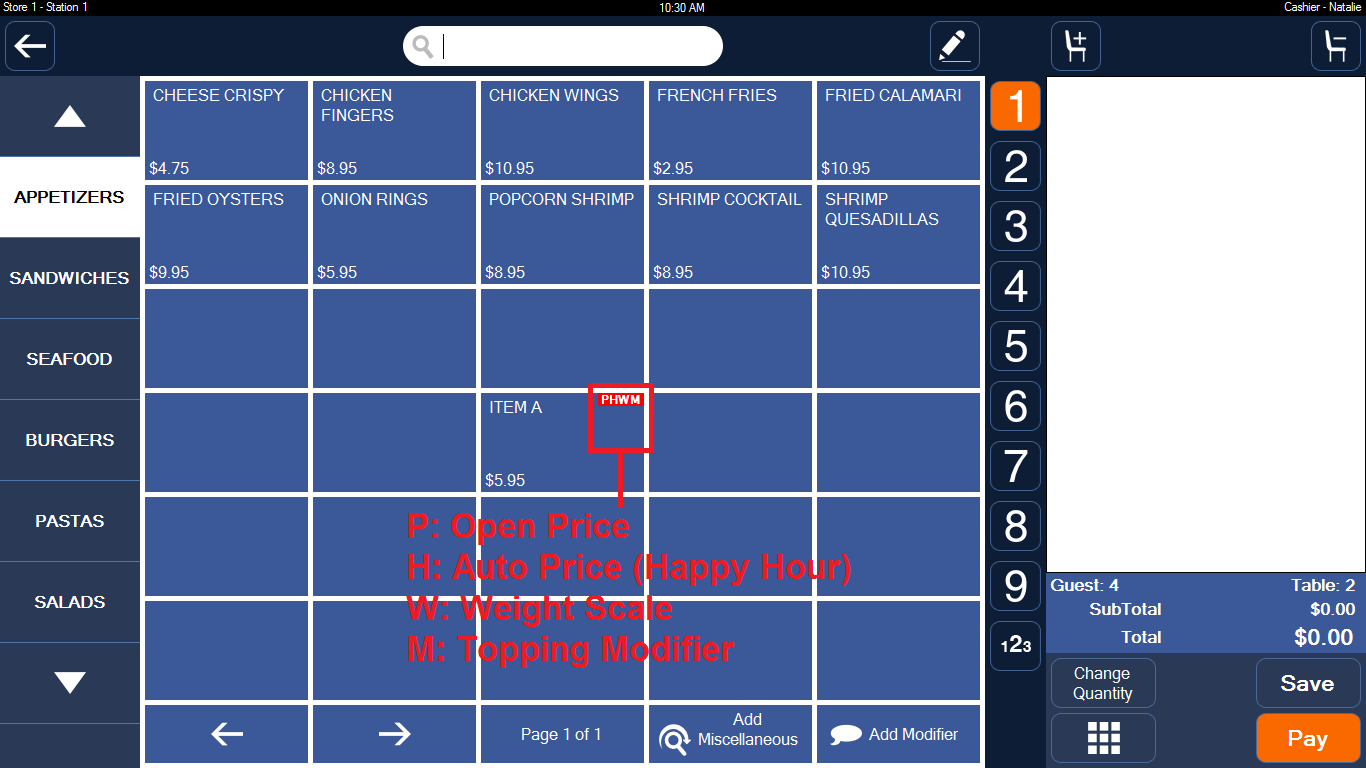
D. Select A Ticket Template
Select a template what you want: Default, Regular, Menu, Category, Two Lines, Bigger...
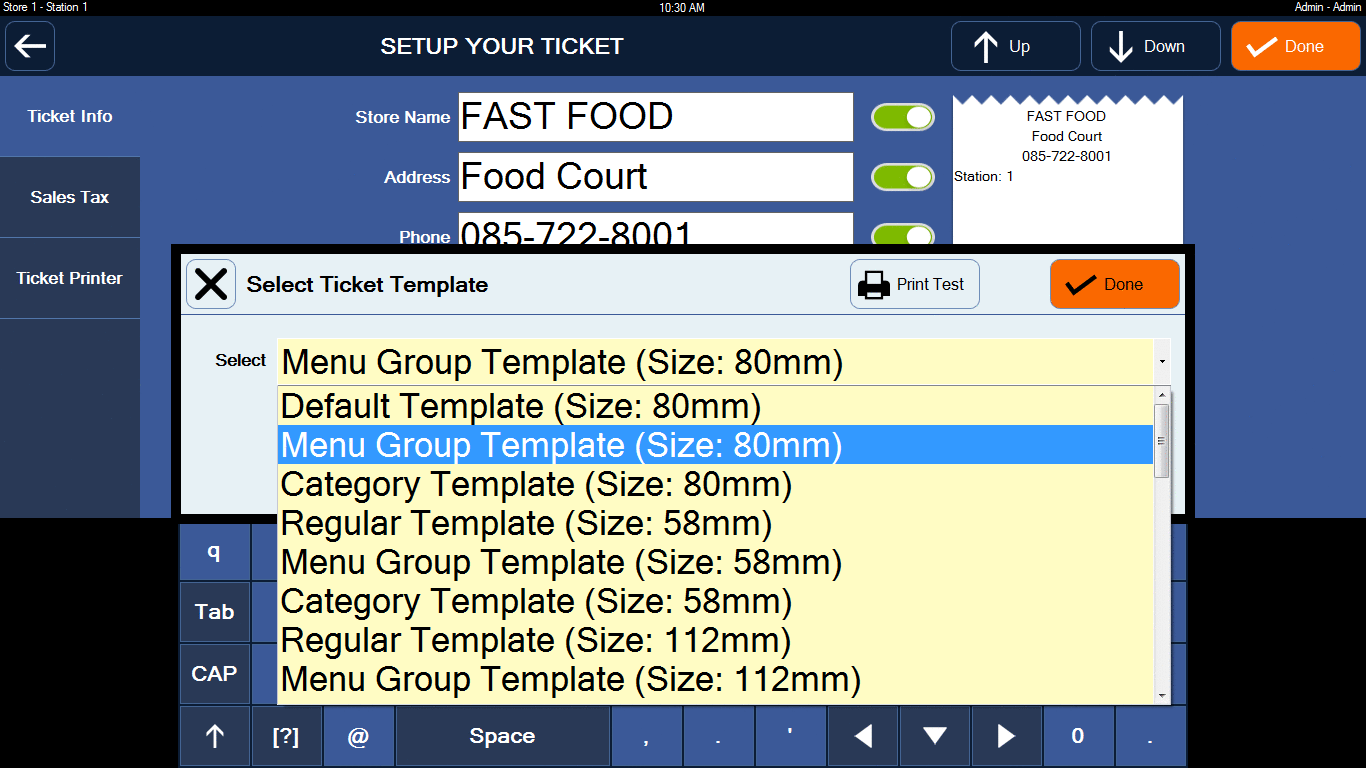
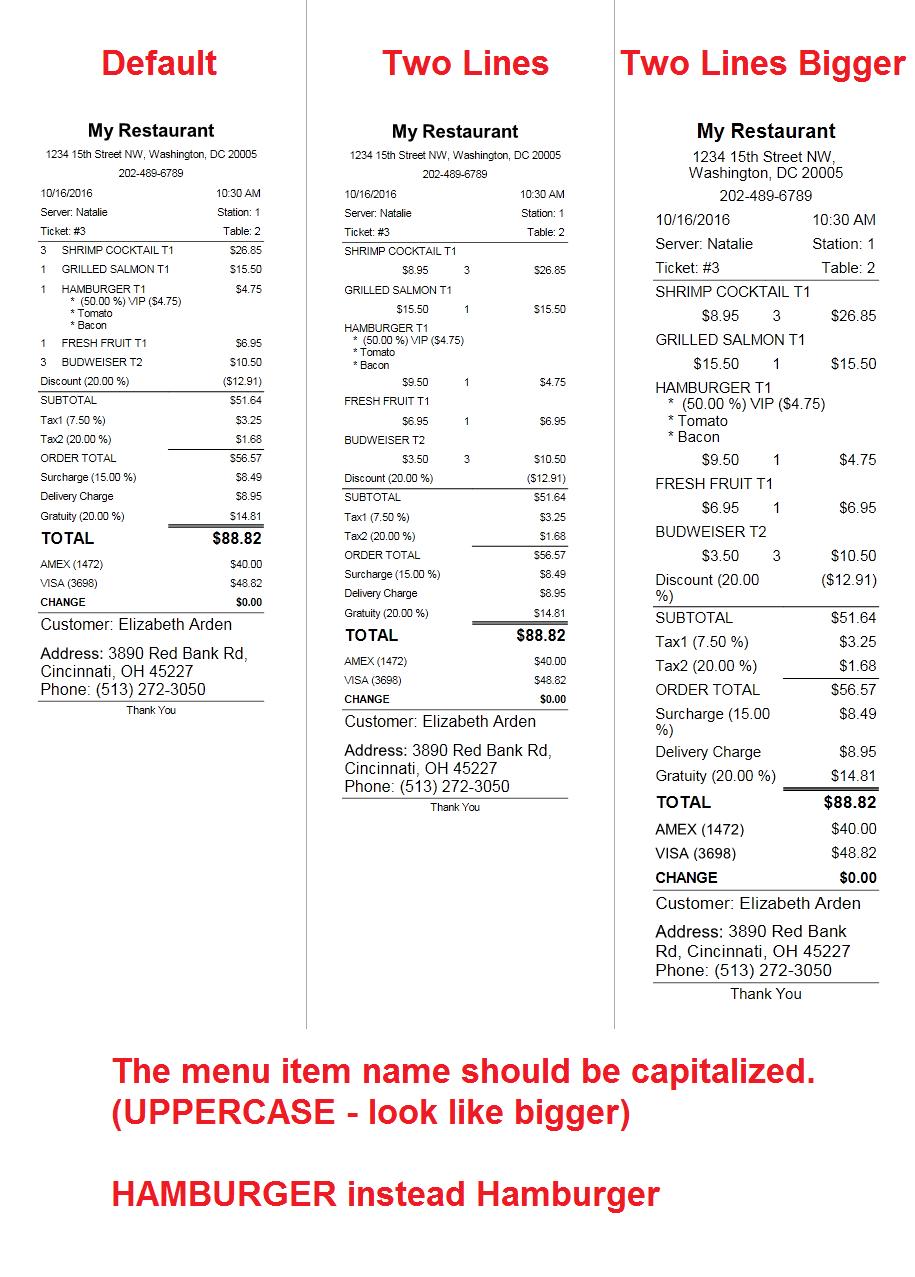
E. Print The Temporary Ticket Include The Suggested Gratuity
Step 1: Setup the suggested gratuity. Home Screen => Admin => Settings. Press Add Gratuity.Step 2: Open a ticket and print it. Home Screen => Order => Open a table => Press PAY => Press Print (bottom right).
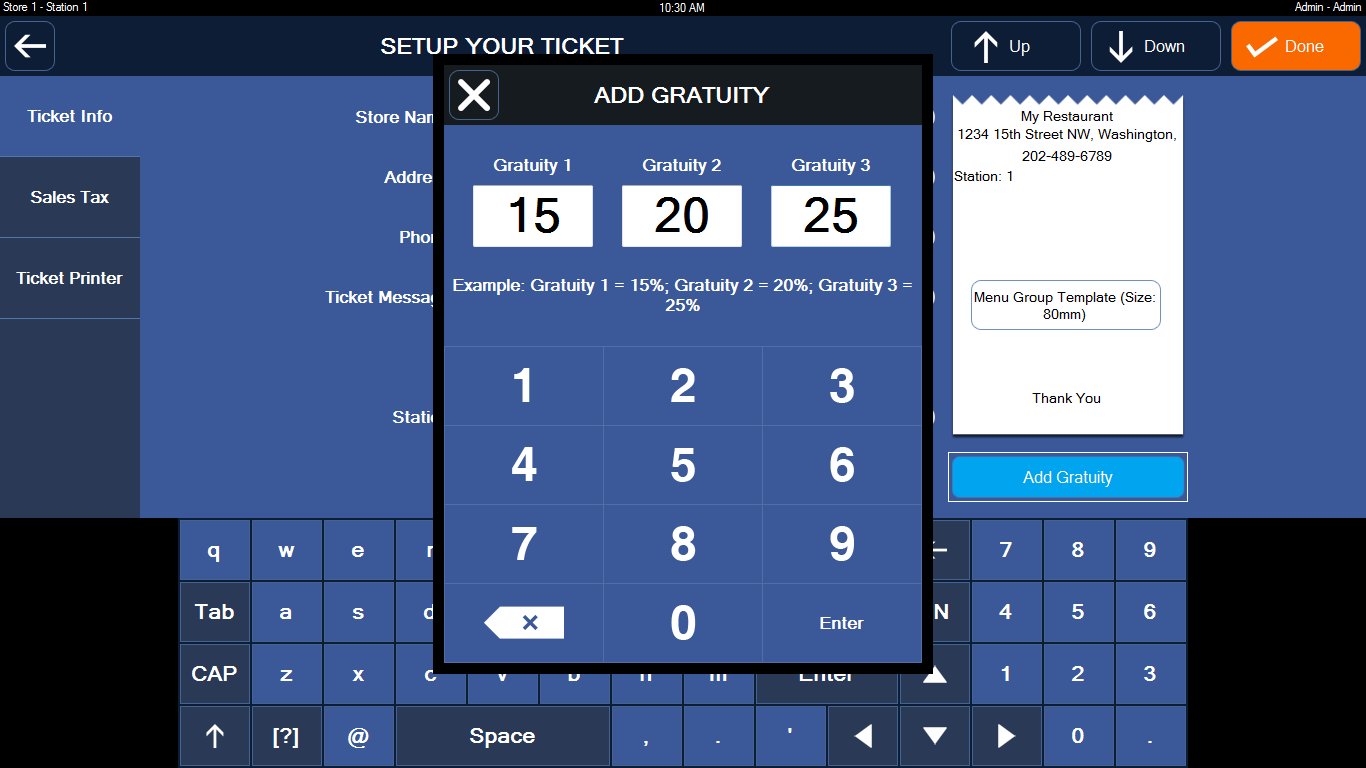
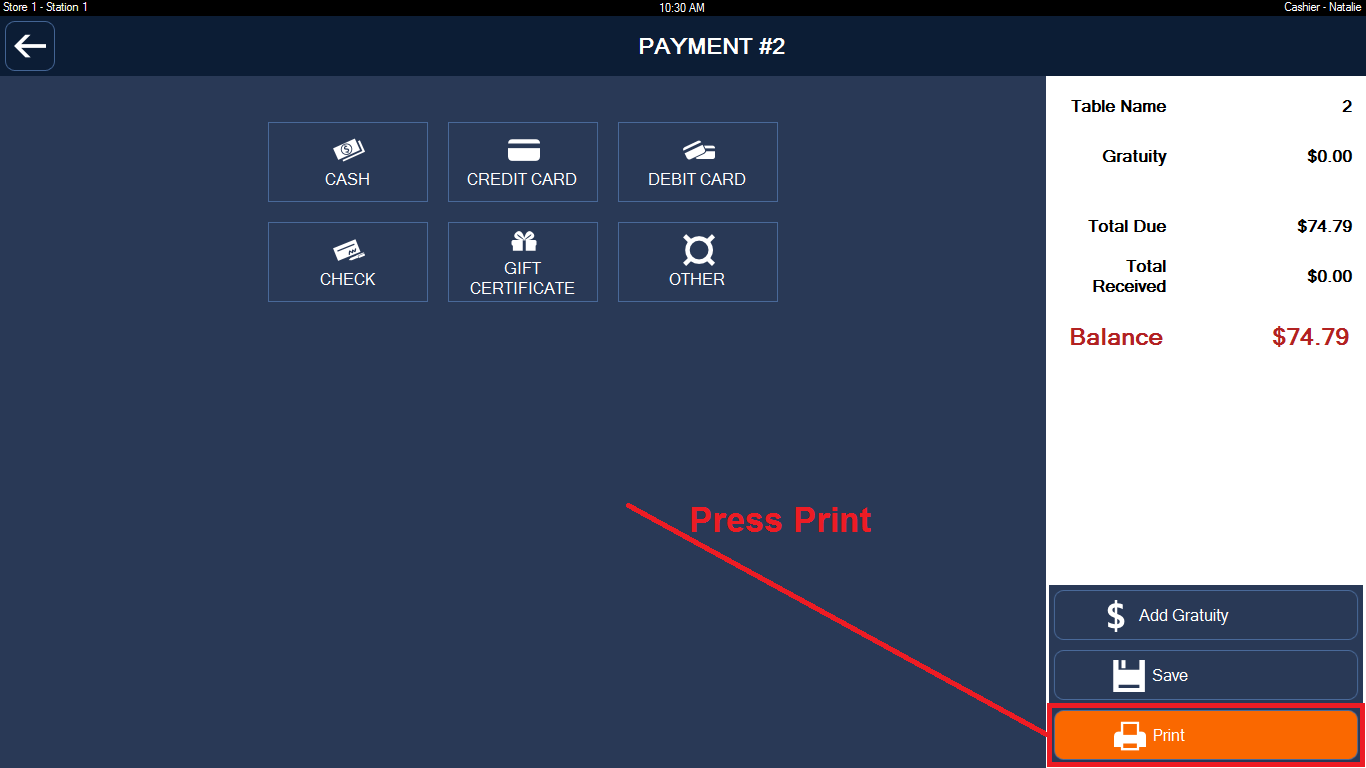
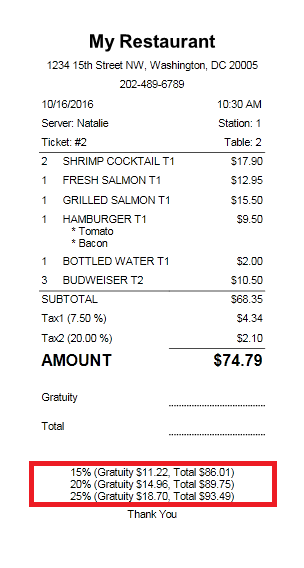
F. I want to rename the words such as: Server to Staff, Ticket to Receipt, Station to POS, Table to Room...
Step 1: Change the words. Home Screen => Admin => Language. Press Language Editor.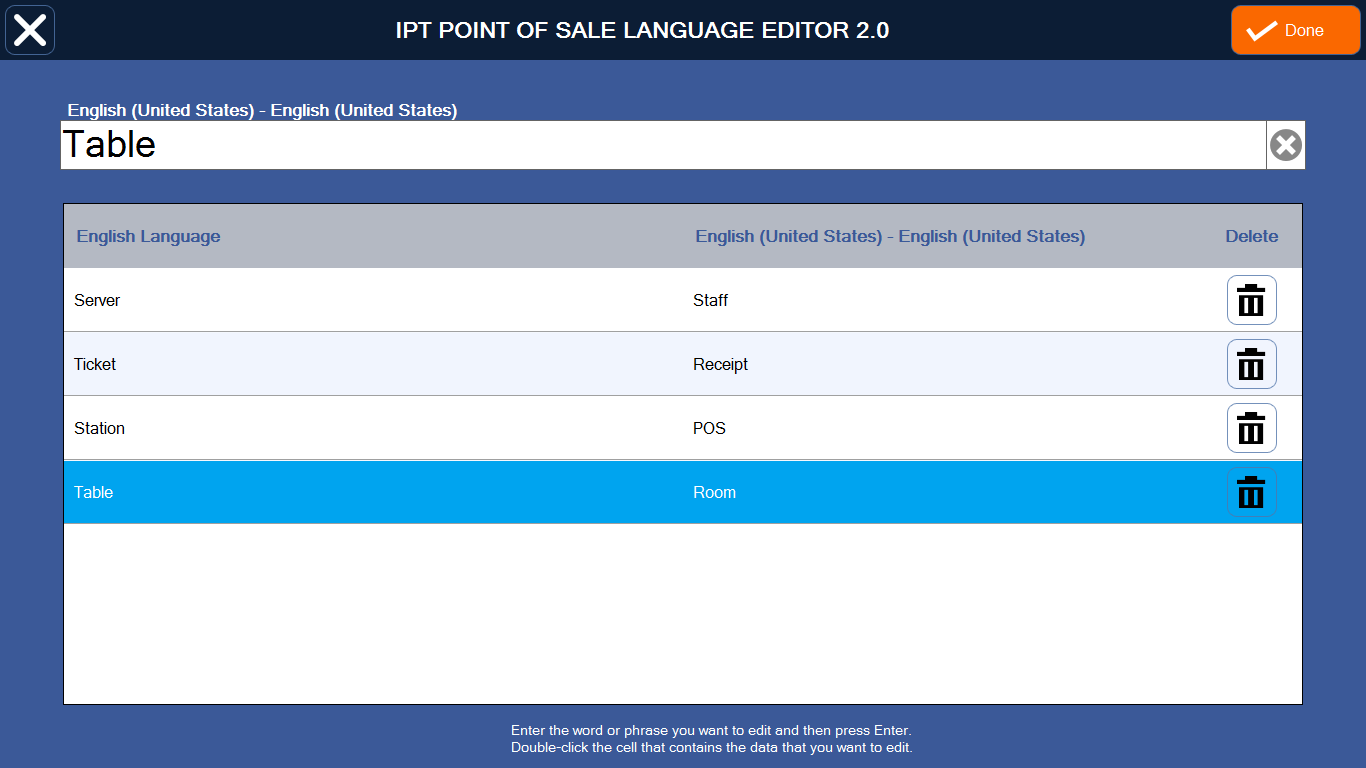
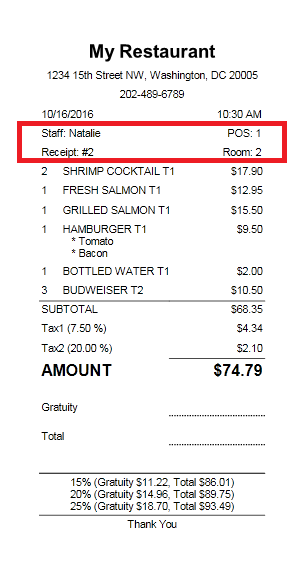
G. Standard Menu Format. Make a nice ticket.
You can use uppercase or lowercase when entering menu item name. If you need to quickly change the menu item name to uppercase.Home Screen => Menu (5) => Menu Items Setup => Standard Menu Format.
or if you want to get more format options:Home Screen => Admin => Advanced Settings => String Format.
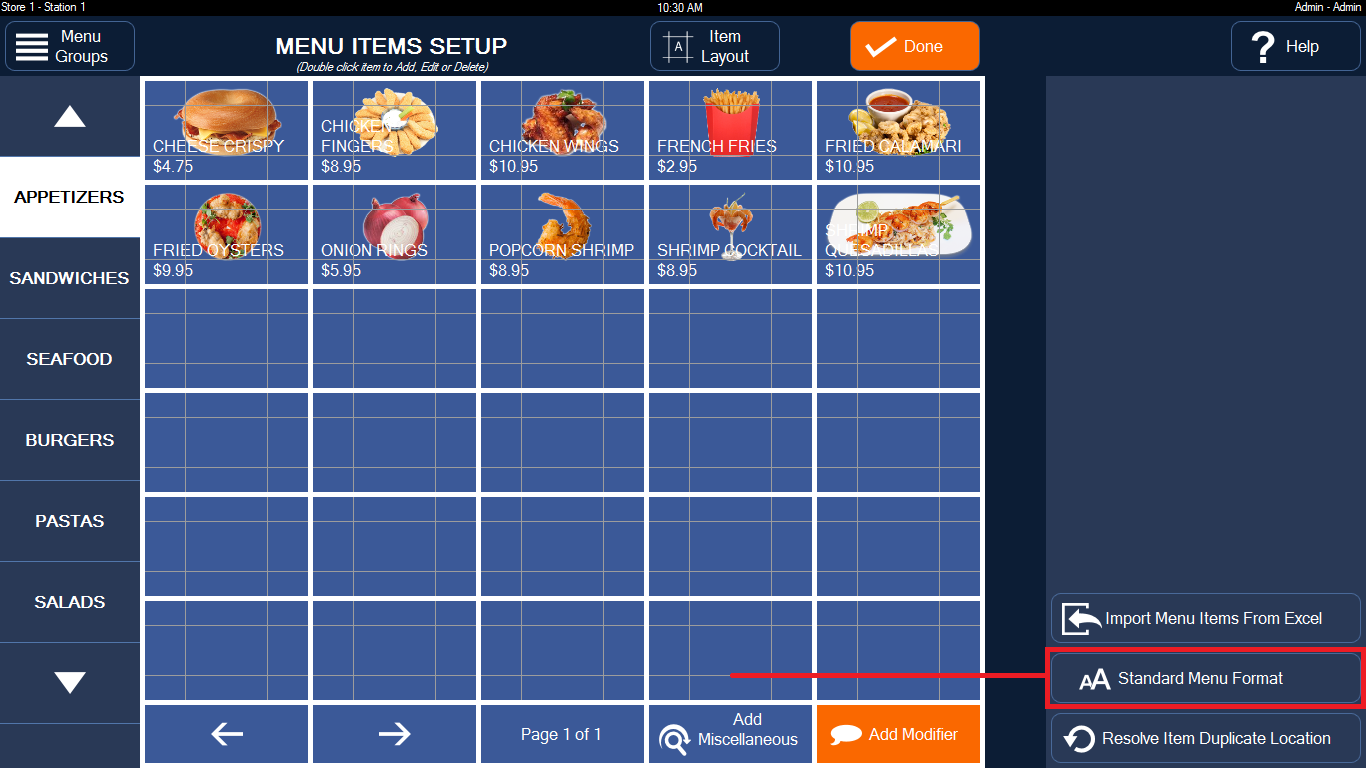
H. One Time Login. I want to disable the passcode so it does not prompt me to enter it everytime I access an Entry.
Step 1: Activate the One Time Login. Home Screen => Admin => Advanced Settings => Setup Features. Set One Time Login is ON.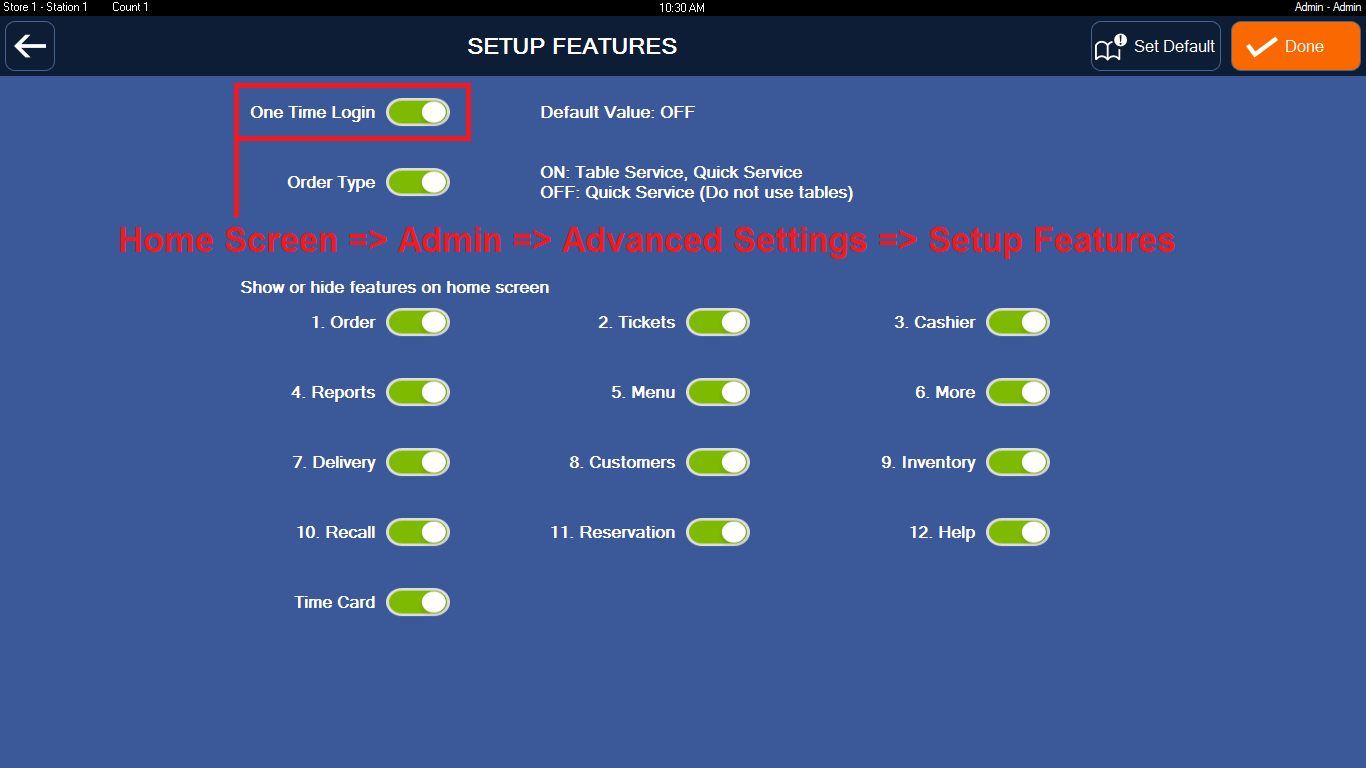
I. Payroll Report
Home Screen => Admin => Manage Employees => Add or Edit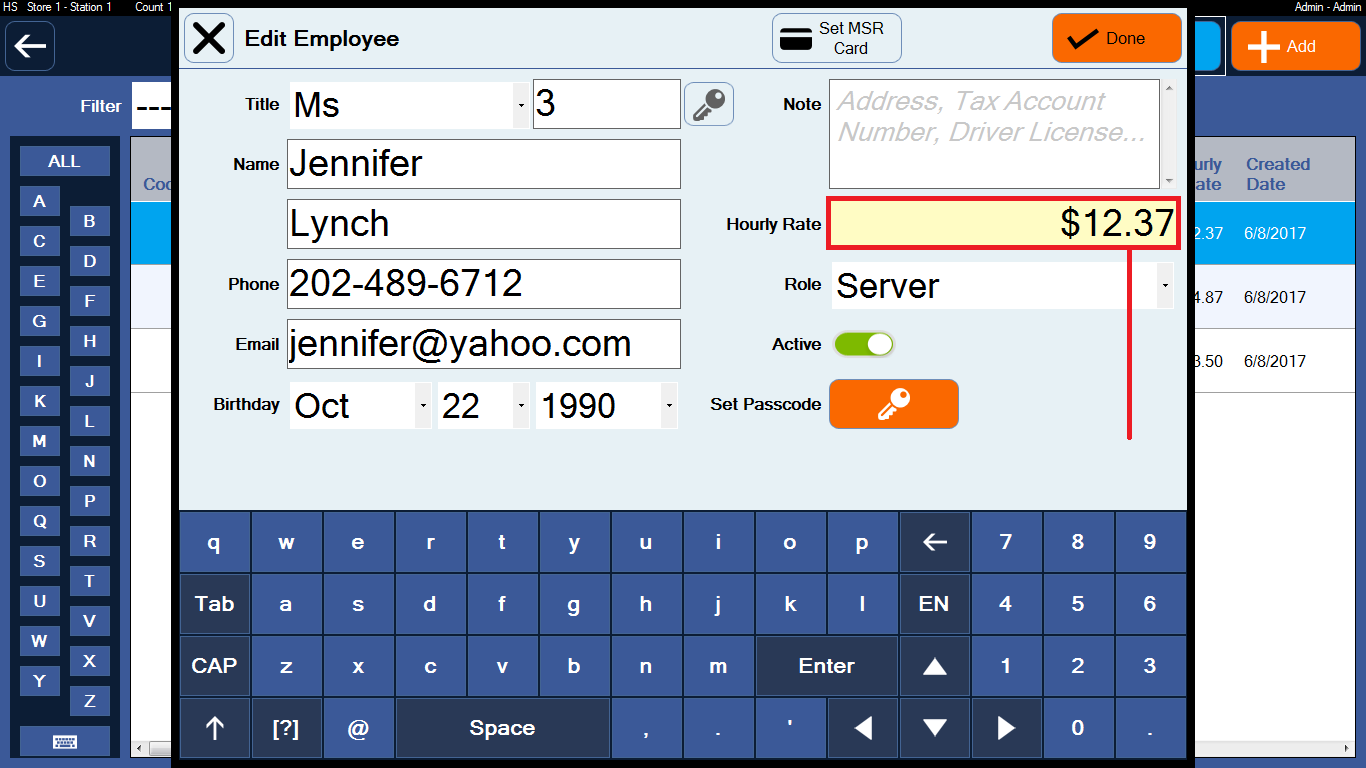
Home Screen => Time Card
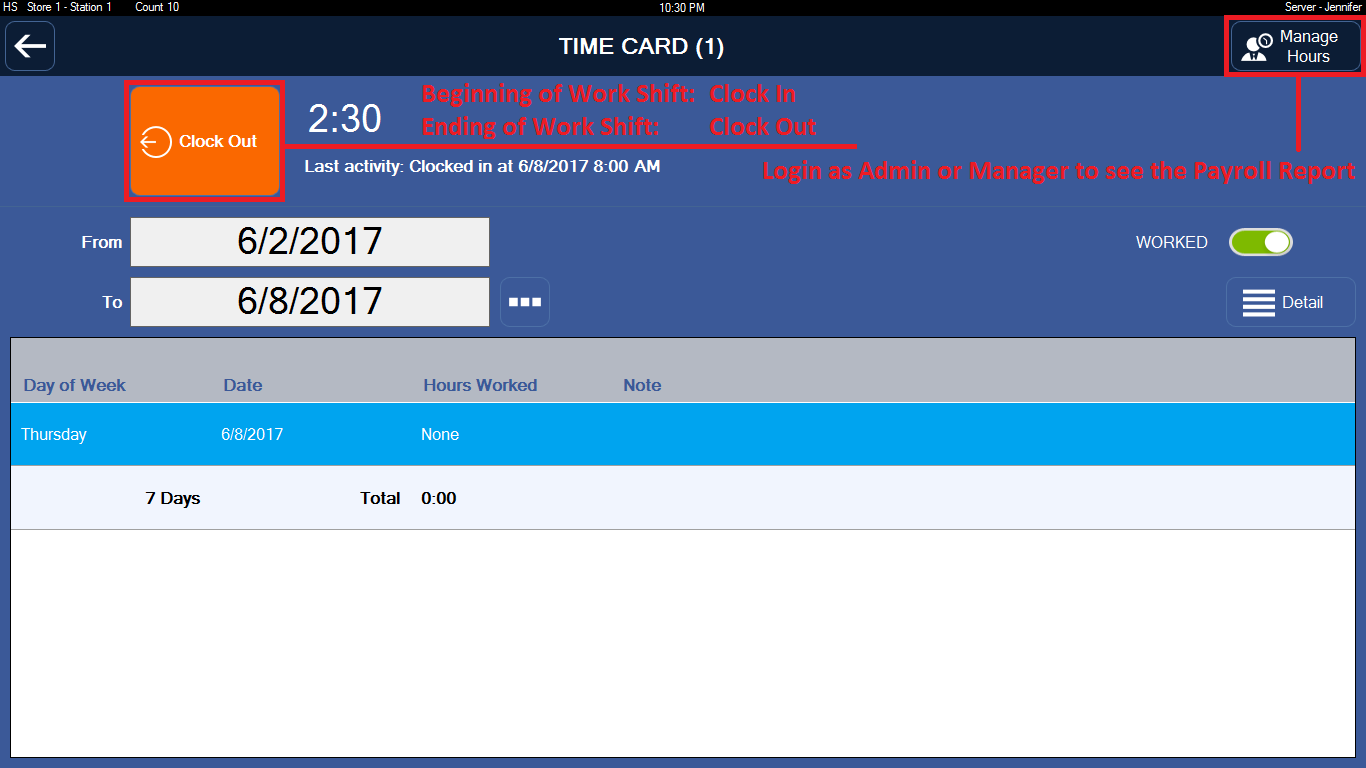
Home Screen => Time Card => Manage Hours. Press Detail.
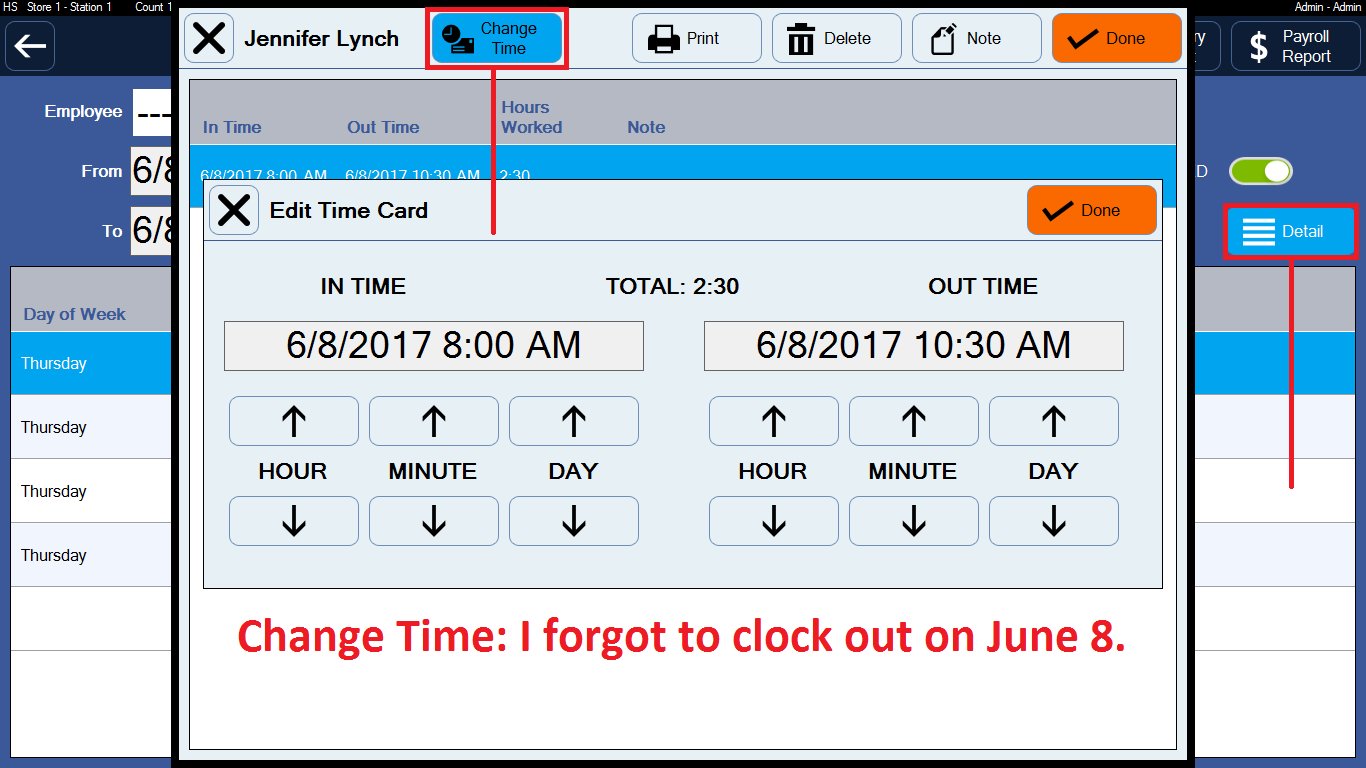
K. Quickly Copy Menu Items from POS 1 to POS 2.
Step 1: On POS 1. Home Screen => Reports (4) => Select Menu Items TAB.Step 2: Open two files EXPORT MENU ITEM LIST.xls, EXPORT MODIFIER ITEM LIST.xls by Microsoft Office Excel and Save (convert to Excel format).
Step 3: Copy two files to POS 2 and import. On POS 2. Home Screen => Menu (5) => Menu Items Setup.
Import Menu Items from the Excel file
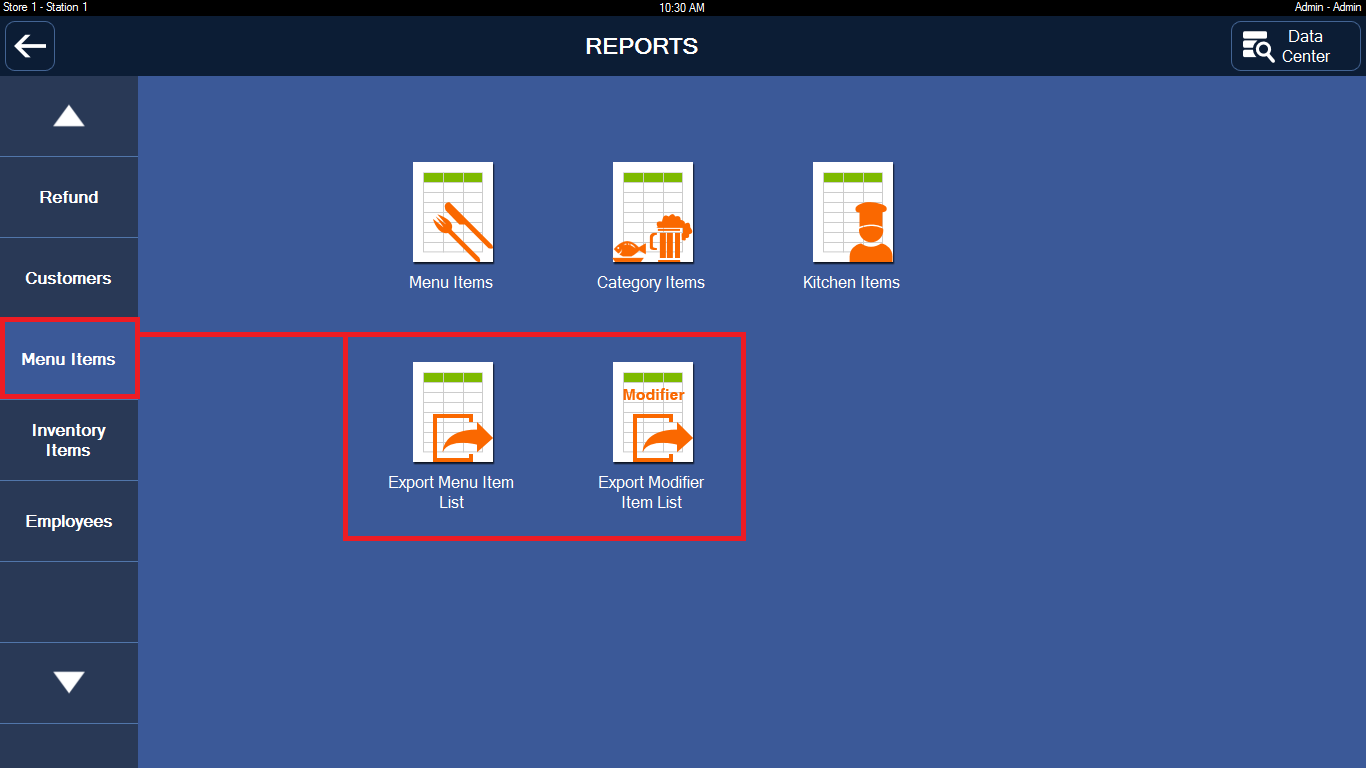
L. Scan the Weighing scale labels Barcode
Question: My items are all by weight. I have electronic weighing scale which gives me 13 digit barcode labels either itemno with total price 100001999990 (Price is 999.99) or itemno with total weight 1000010034540 (Weight is 003.454).I don't want to enter the weight manually. Can i scan the Weighing scale labels Barcode, when it asking for enter the weight manually.
Answer: Yes. Our app supported this feature.

For Example. Item Name: NAVEL ORANGES 5LBS, PLU: 2378215700000 (Notes: 13 digits)
Scan Barcode 13 (With Price or Weight): 2378215712802
Extract barcode: 23-782157-1280-2
Prefix: 23
Code: 782157 => PLU: XX-782157-XXXX-X
Variable: 1280
Postfix: 2
For Price:
Prefix: 20 => Price = 1280 / 100 = 12.80
Prefix: 21 => Price = 1280 / 10 = 128.0
Prefix: 22 => Price = 1280 / 1 = 1280
For Weight:
Prefix: 23 => Weight = 1280 / 1000 = 1.280
Prefix: 24 => Weight = 1280 / 100 = 12.80
Prefix: 25 => Weight = 1280 / 10 = 128.0

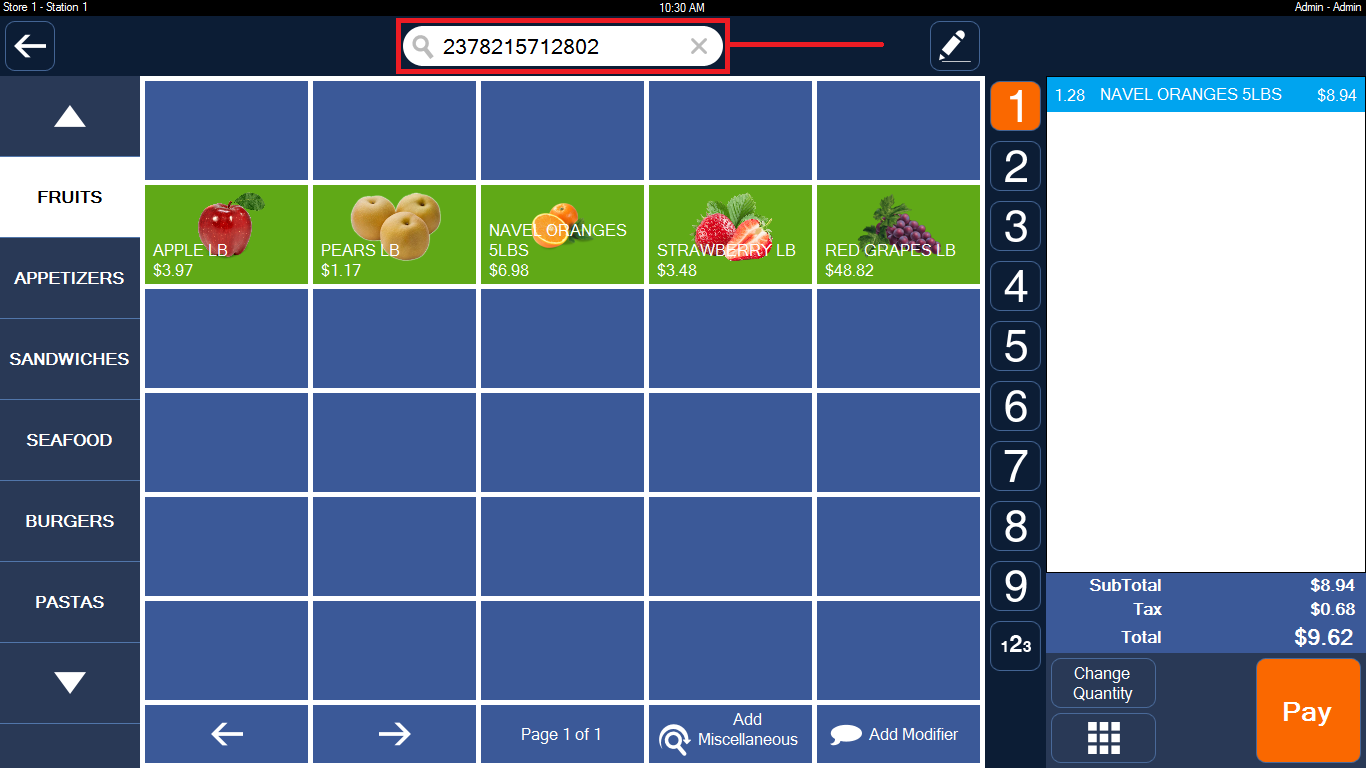
M. I Want To Hide Menu Groups, Table Groups On POS 1, POS 2
Question: Can we also hide some categories from different stations? Such as. Hide drinks from the restaurant station and hide food from the bar station?
Answer: Yes. Our app supported this feature.
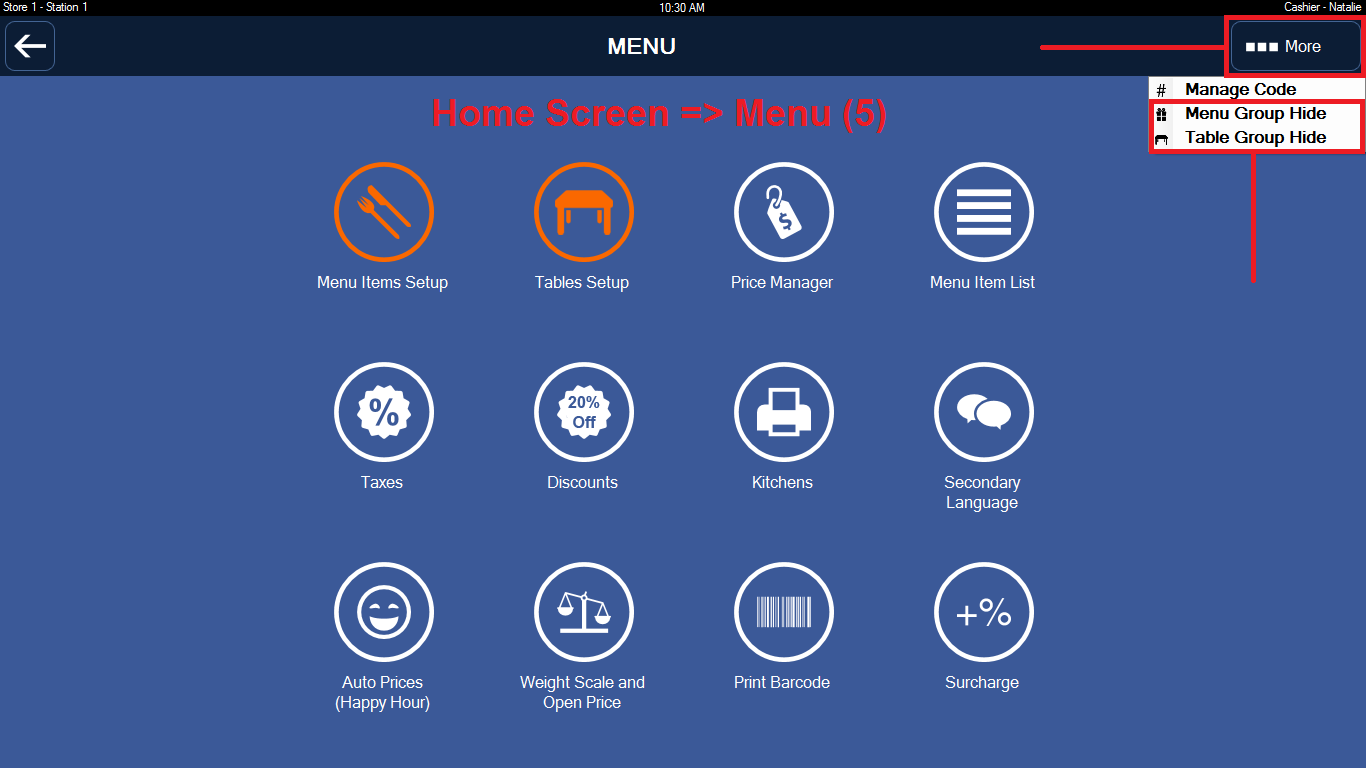
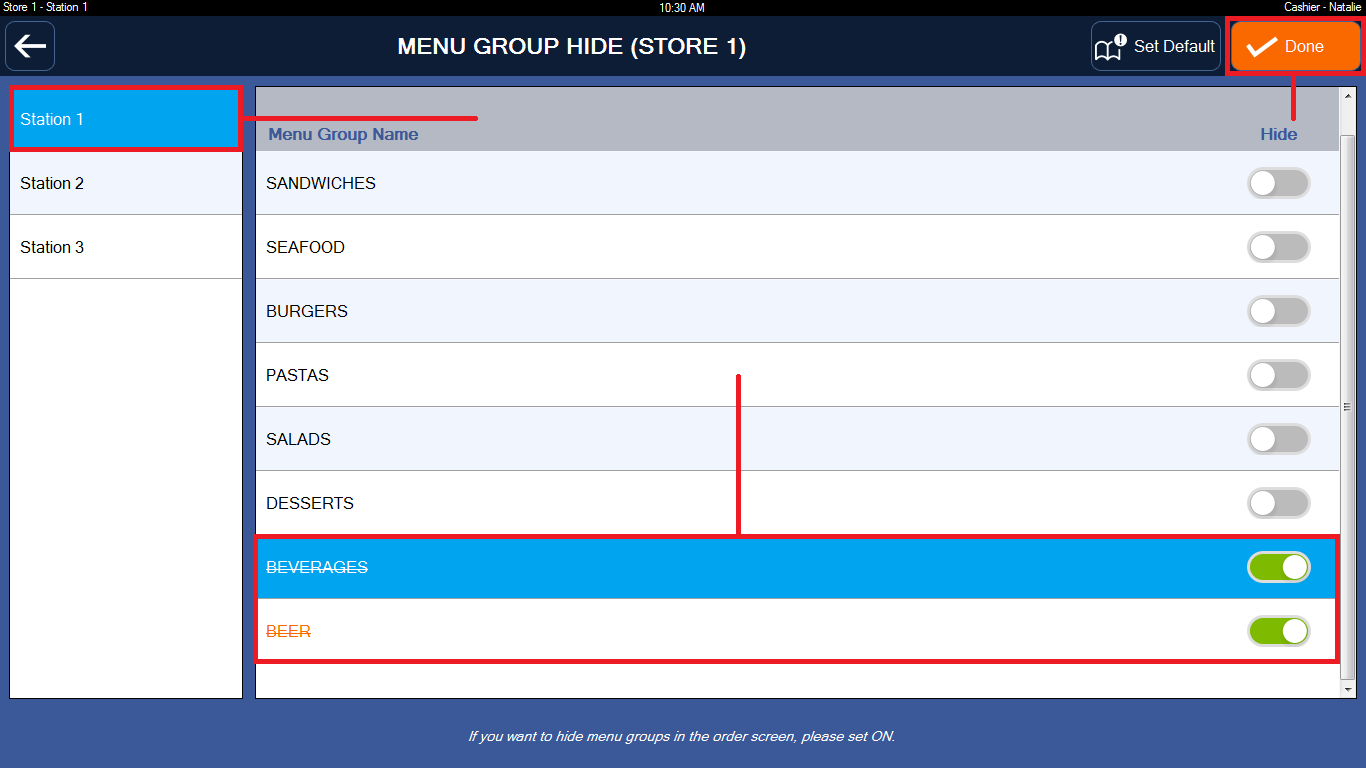
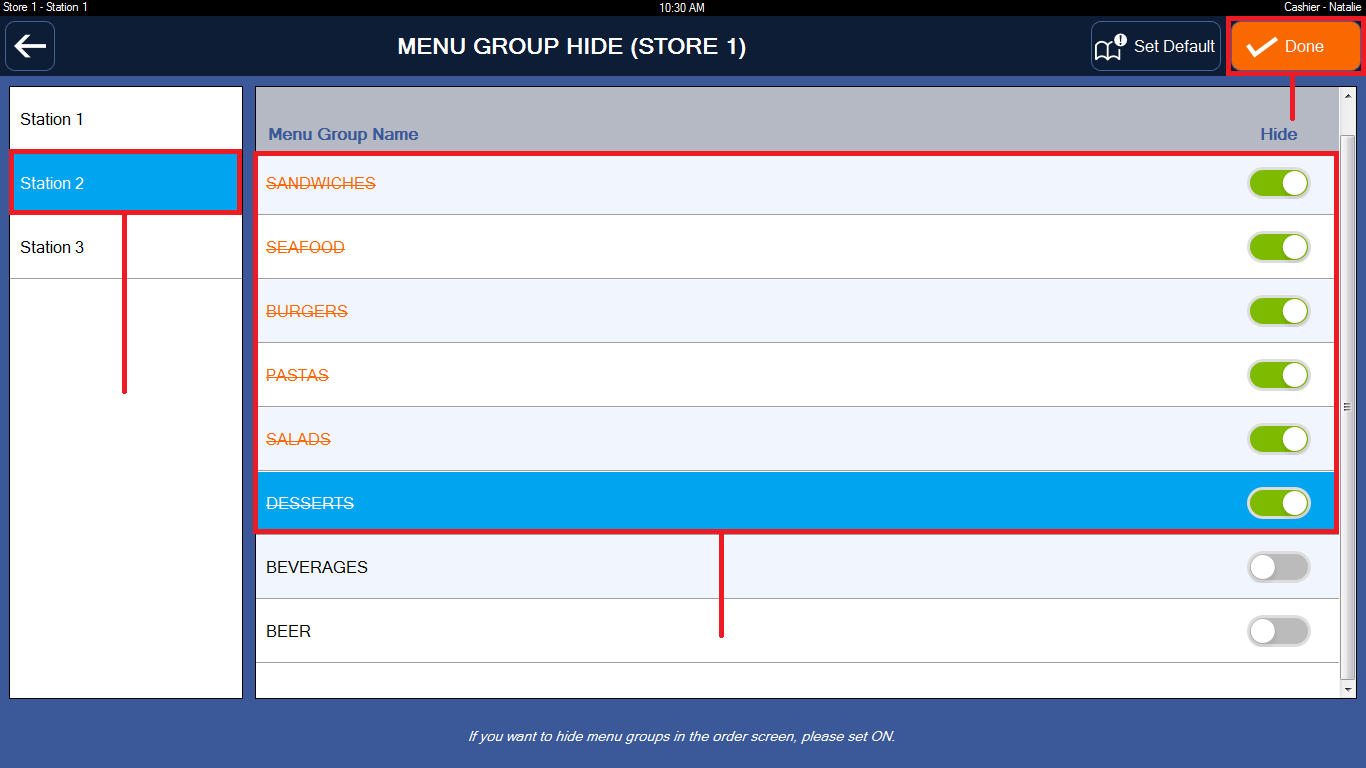
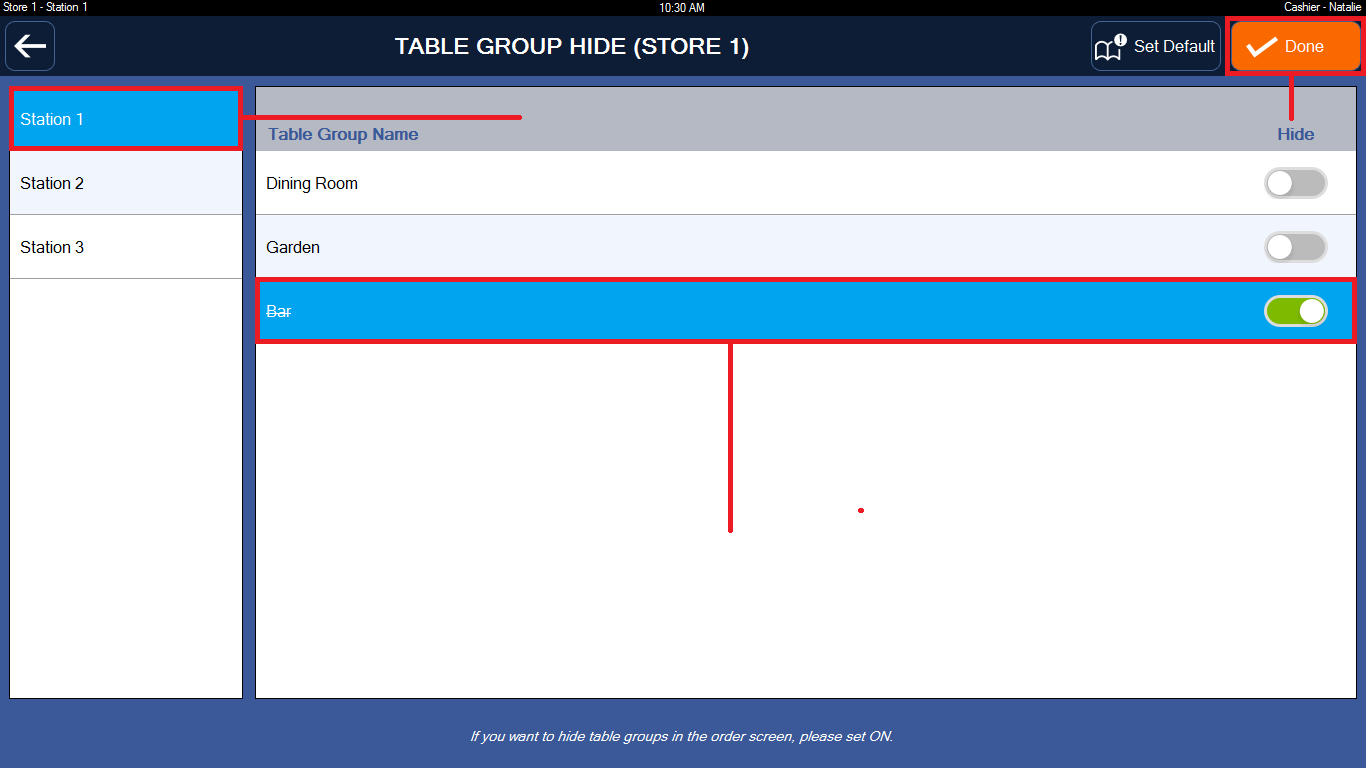
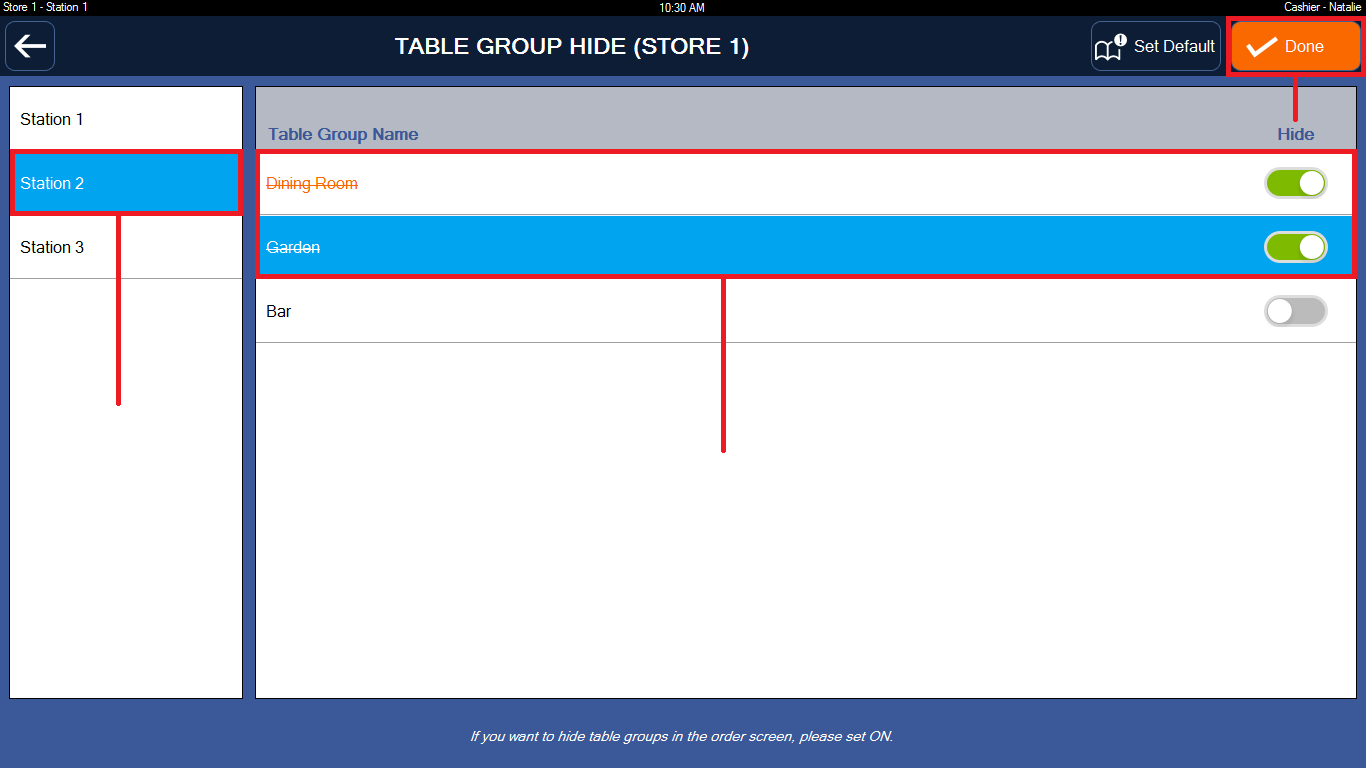
L. Price Levels