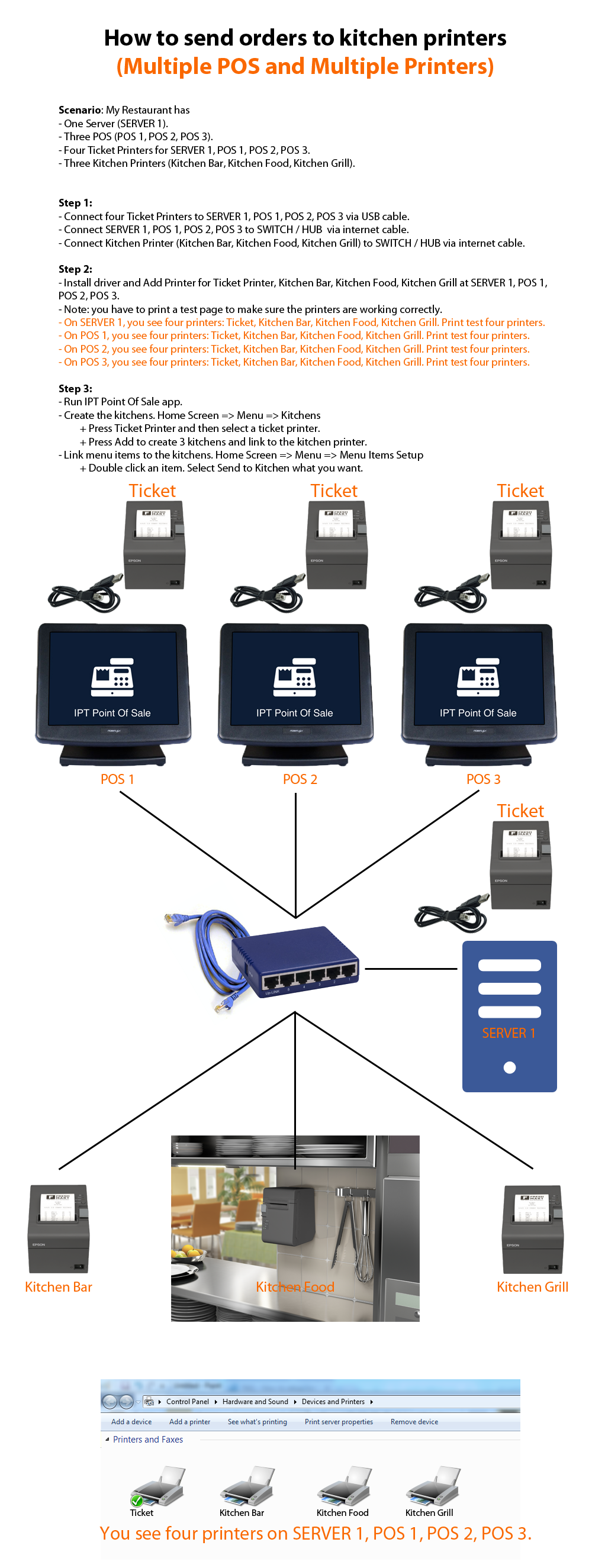How to send orders to kitchen printers
Scenario: After you take an order from your guests, the POS send items to one or more kitchen printers so the kitchen can prepare the items. The waiter is going to the kitchen only when order is ready.Note: IPT Point Of Sale support all printers, brands such as: EPSON, Star Micronics, Bixolon, Citizen, Zebra... with all interface: USB, Serial, Parallel, Ethernet, Bluetooth...
Make sure the printer driver for Windows installed on your PC.
A. How to setup kitchen printers?
D. How to add multiple printers for a kitchen
E. How to send a message to kitchens
F. How to setup multiple POS and multiple Printers
A. How to setup kitchen printers
Step 1:Step 2:
Step 3:
How to assign a menu item to a kitchen
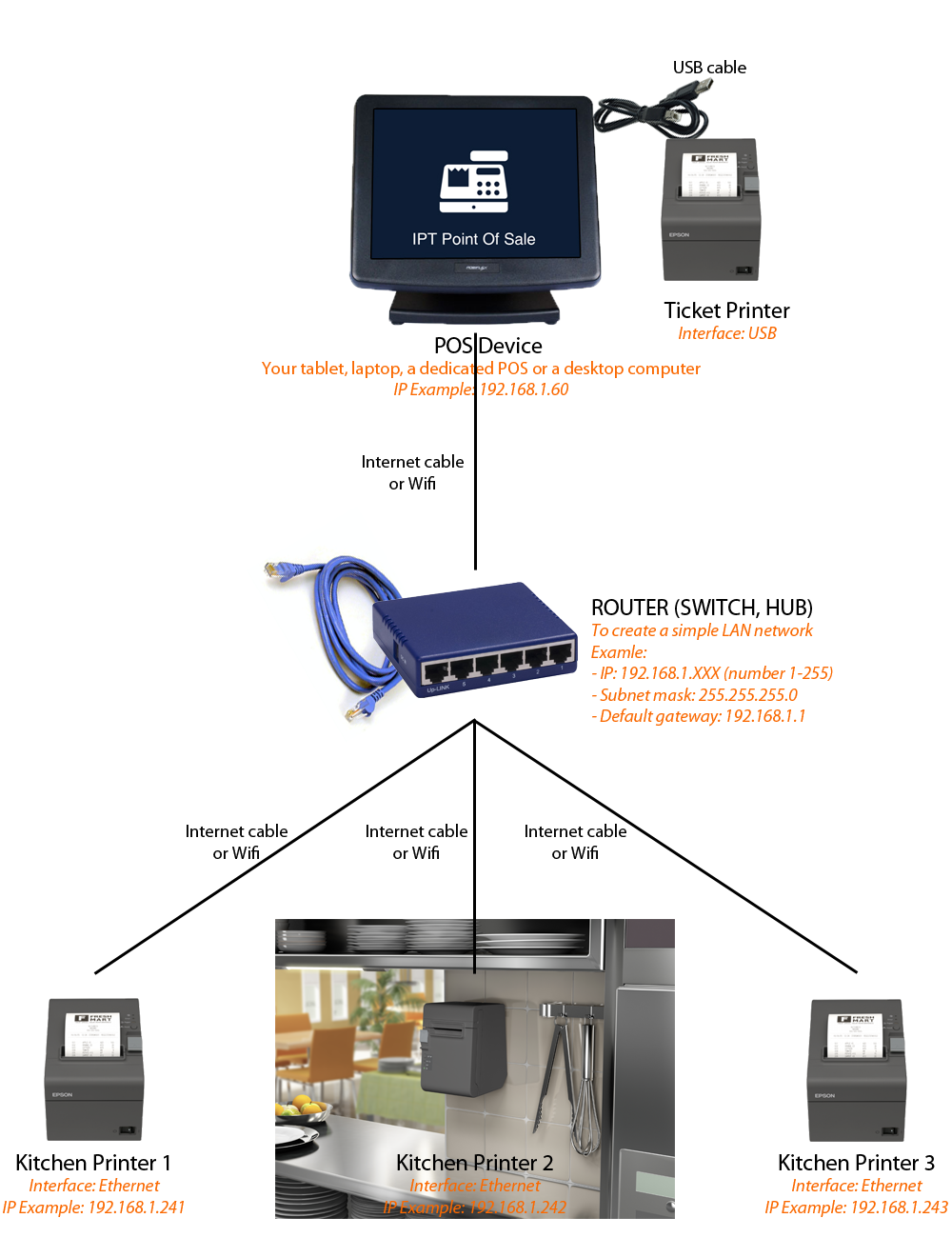
B. Tips about setup printers
How to get the POS Device IP Address
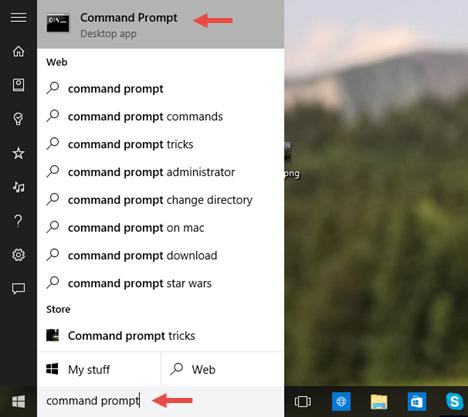
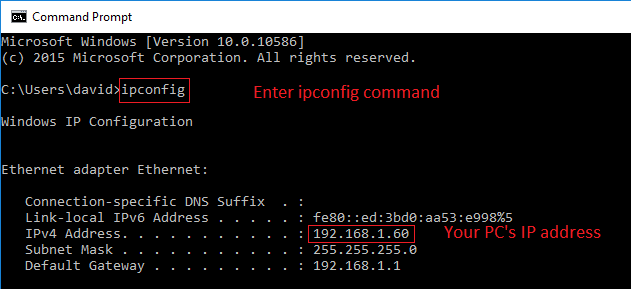
Example:
- IP Address: 1921.68.1.60
- Subnet Mask: 255.255.255.0
- Default Gateway: 192.168.1.1
=========> IP Address for kitchen printers is 192.168.1.XXX (XXX: is number 2-254). I set:
The thermal printers have the ability to perform a hardware self test for verification of the printer’s capabilities and functionality. This test is the foundation for trouble shooting the thermal printers.
To perform the hardware self test, it is necessary to have the printer powered off. The feed button on most of the thermal printers can be located on the front or top of the unit.
With the printer powered off, the feed button is to be held down while the unit is powered on. For most of our printers the hardware self test will begin right away, if not it may be necessary to hold the feed button until the printer actually starts to print.
Note: How to find my printer IP address? Print a self test, and read it.
How to setup Ethernet Card in STAR POS Printer
The printer is assigned a static IP address, the address does not change. Use dynamic IP addresses, which are assigned by the network when they connect and change over time.
How to set static IP address in STAR printers
Change IP address in EPSON printers
The ping command helps to verify IP-level connectivity. When troubleshooting, you can use ping to send an ICMP echo request to a target host name or IP address.
Send ping requests to a network printer
After you installed the printer driver, a new printer was added to Windows. If you want to add more, you can use printer utility or configuration or by hand.
Add a network printer by hand 1 (Select a driver from disk)
Add a network printer by hand 2 (Select a printer in list)
Print a test page from Windows OS to make sure the printer is working correctly
How to find and change IP address in Windows OS
C. Use the hang template
Home Screen => Menu (5) => Kitchens => Add or Edit Kitchen. Press Template Button and select the Hang Template.

D. How to add multiple printers for a kitchen
Home Screen => Menu (5) => Kitchens => Add or Edit => Select Printer Name. Scroll down and press Add Multiple Printers.
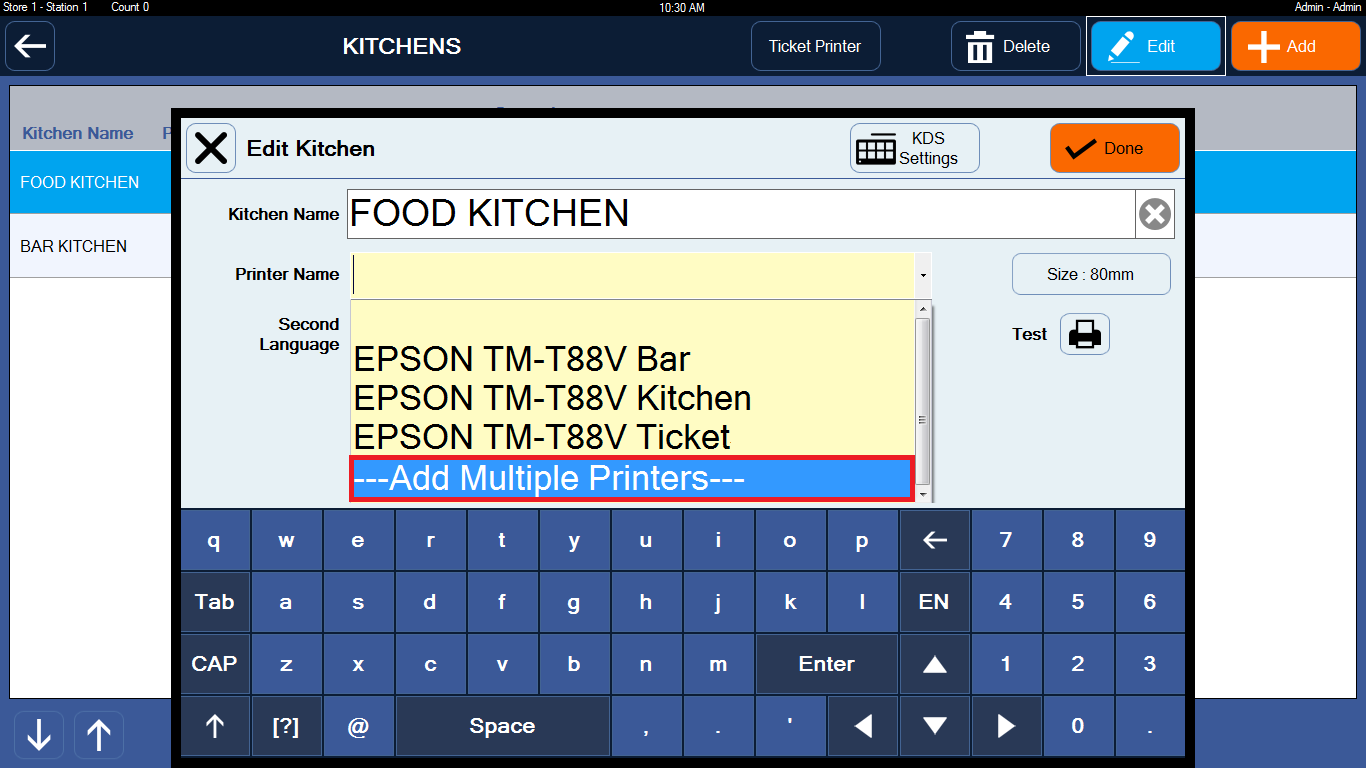
E. How to send a message to kitchens
Home Screen => press Chat icon on top right.
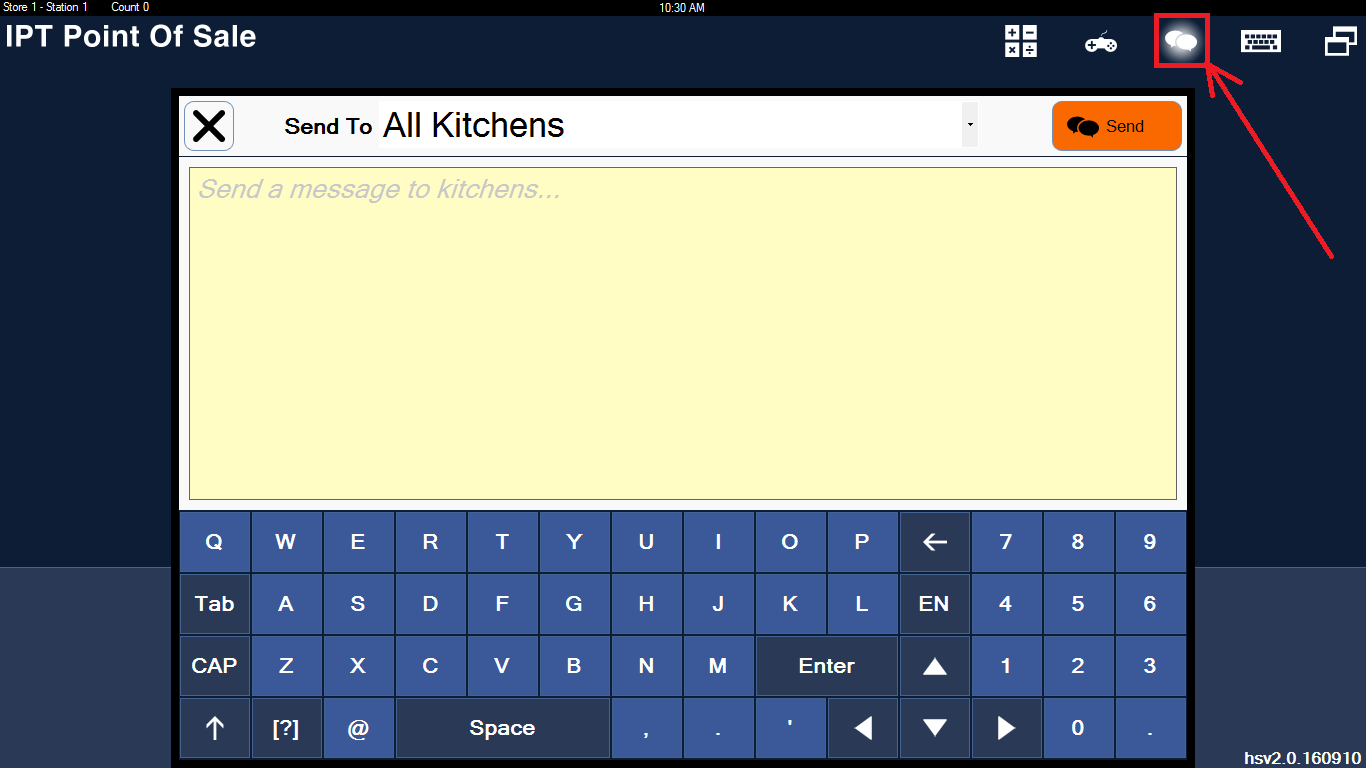
F. How to setup multiple POS and multiple Printers