Upload sales orders to CRM or Warehouse
Scenario: At the end of shift, I want to capture the sales orders and then upload them to my CRM or Warehouse.
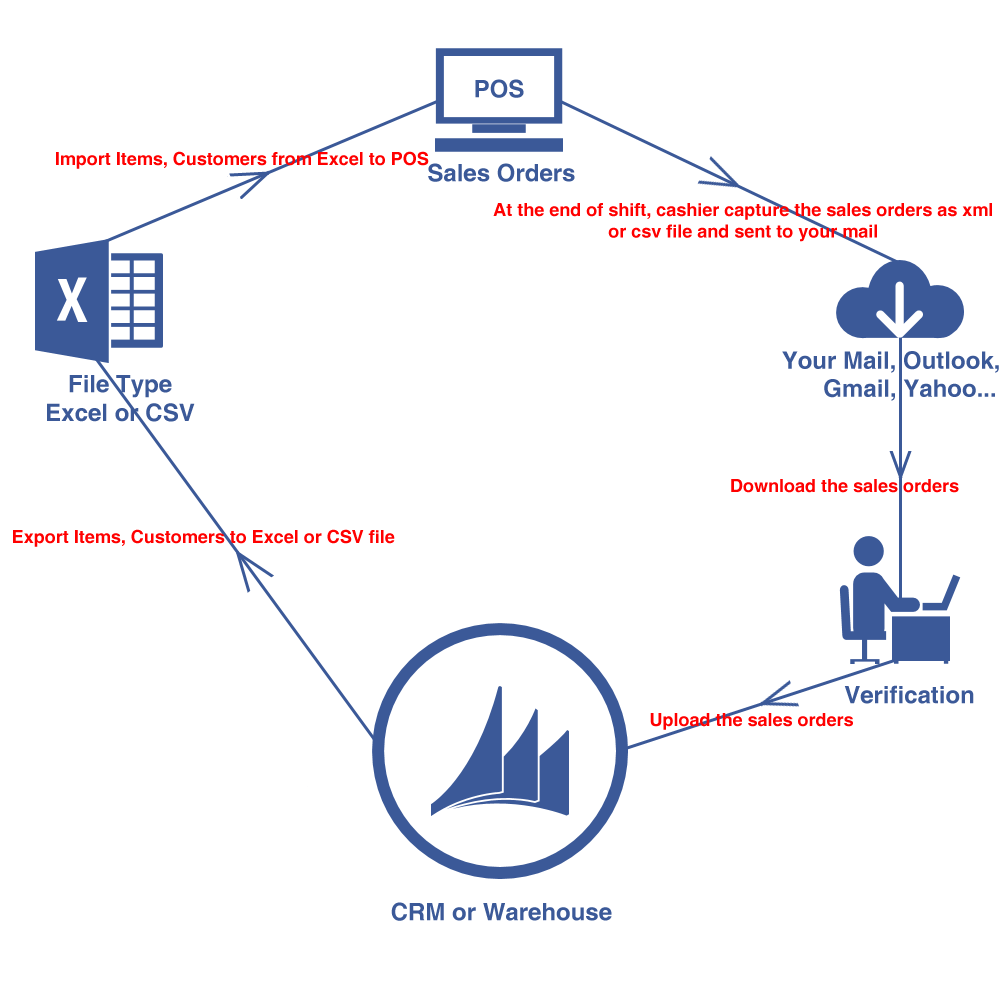
How to customize data as your template.
For Windows 32 bit:- C:\Program Files\IPT\IPT Point Of Sale 2.0\Transformations\XMLALL\IPTPOSOrders.csv.xsl.tmp
For Windows 64 bit:
- C:\Program Files (x86)\IPT\IPT Point Of Sale 2.0\Transformations\XMLALL\IPTPOSOrders.csv.xsl.tmp
Then rename (or copy) IPTPOSOrders.csv.xsl.tmp => IPTPOSOrders.csv.xsl (remove .tmp file extension).
Open this file and edit as your template.
Use IPTPOSOrders.csv.xsl to transform the xml data to the csv data.
METADATA\ORDER\SALES_ORDER\XMLALL ===> METADATA\ORDER\SALES_ORDER\XMLALL_TO_IPTPOSOrders.csv
Note: Copy this file to your Desktop or Documents folder and edit it. Then copy back this file. (Access denied on editing file under C:\Program Files or C:\Program Files (x86)).
How to show File Name Extensions?
Where is the sales order data.
Open your email and download End of Shift report. Unzip and go to folder:- IPTPOS - STORE 1 - STATION 1 - END OF SHIFT REPORT #1\METADATA\ORDER\SALES_ORDER\XMLALL
- IPTPOS - STORE 1 - STATION 1 - END OF SHIFT REPORT #1\METADATA\ORDER\SALES_ORDER\XMLALL_TO_IPTPOSOrders.csv
How to send End Of Shift report to my email?
How to extract sales orders from JSON format?
- IPTPOS - STORE 1 - STATION 1 - END OF SHIFT REPORT #1\METADATA\IPTPOS_DATA.jsondat
