
IPT Barcode
Design and print the barcode labels form Microsoft ExcelI have a Laser Printer. I want to design the barcode labels from Microsoft Excel and then print them.
Notes: At this time, we support the Barcode 39, Barcode 128.
IPTBarcode39_3x10_Samples.pdf
IPTBarcode39_3x10_Samples_OneItemPerPage.pdf
IPTBarcode128_3x10_Samples.pdf
IPTBarcode128_3x10_Samples_OneItemPerPage.pdf
Default paper size: Letters 8.5in x 11in (3 x 10 = 30 labels per sheet)
A. How to use the IPT Barcode?
Buy barcode labels from Amazon.com
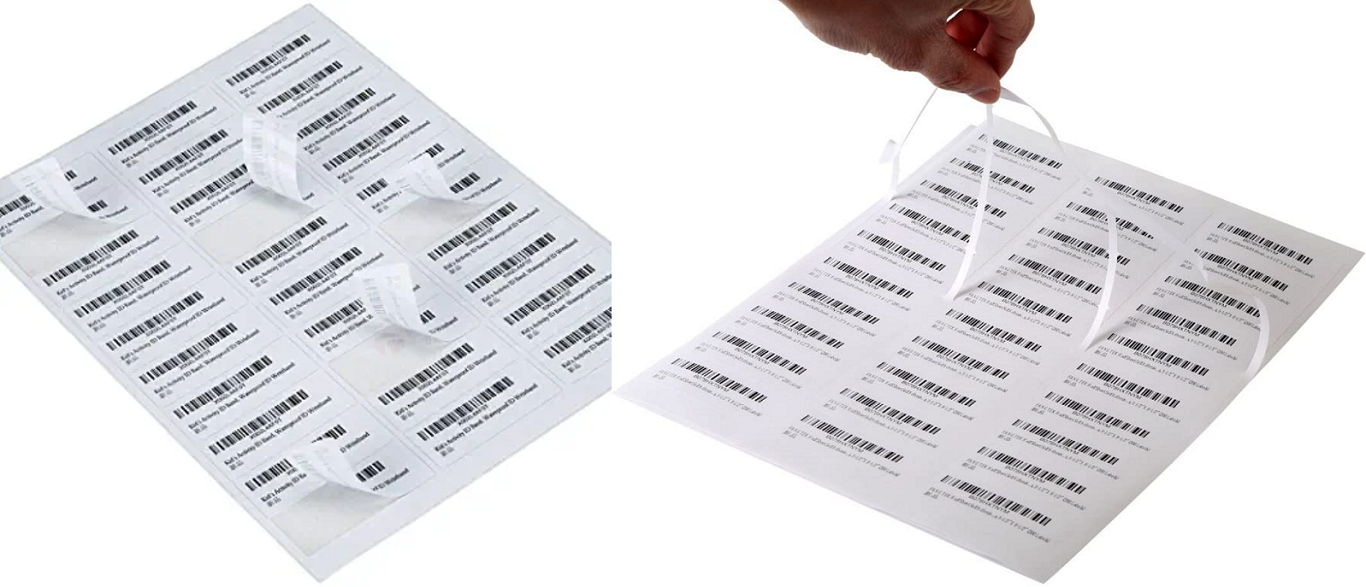
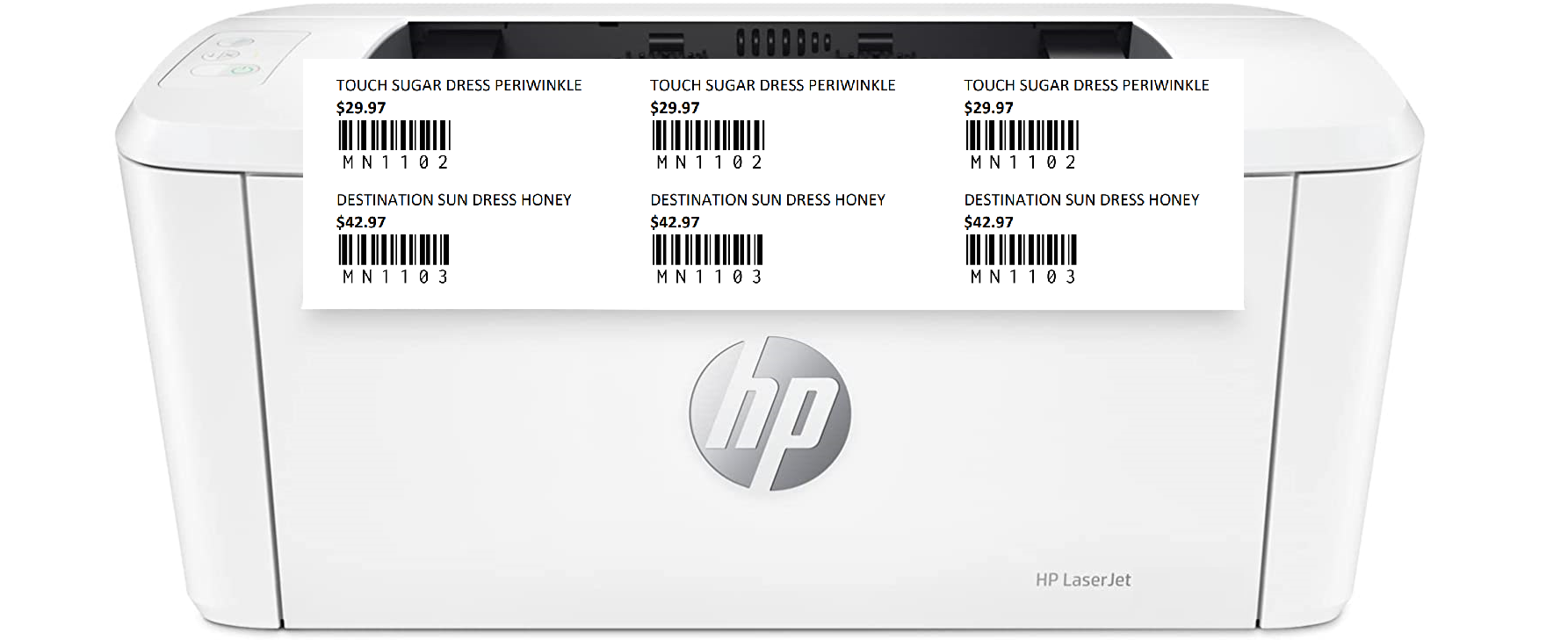
A. How to use the IPT Barcode?
Step 1: Go to folder Fonts. Copy 2 font files to C:\Windows\FontsOr double click the fonts. And then click Install.
Step 2: Open a Excel file
Step 3: Enter your item list (ItemName, UnitPrice, Barcode)
Step 4: Click Generate Barcodes
Step 5: Click Print. Click Print icon. Select Microsoft Print to PDF.
Step 6: Verify the PDF barcodes.
Step 7: Print the PDF barcodes. Done.
B. Questions & Answers
Question: Default paper sizeAnswer: Letters 8.5in x 11in (3 x 10 = 30 labels per sheet)
3x10=30Labels.jpg
Question: I want to re-design the barcode to fit our paper size.
Answer: On Excel (sheet2, Barcodes). Edit the first barcode. Then On Sheet 1 (Item List): Click Generate Barcodes.
Question: I want to print a page one item.
Answer: On Excel. Sheet1 (Item List): A2 enter 10 (rows for an item) (or If your templeate is 8 rows, enter is 8).
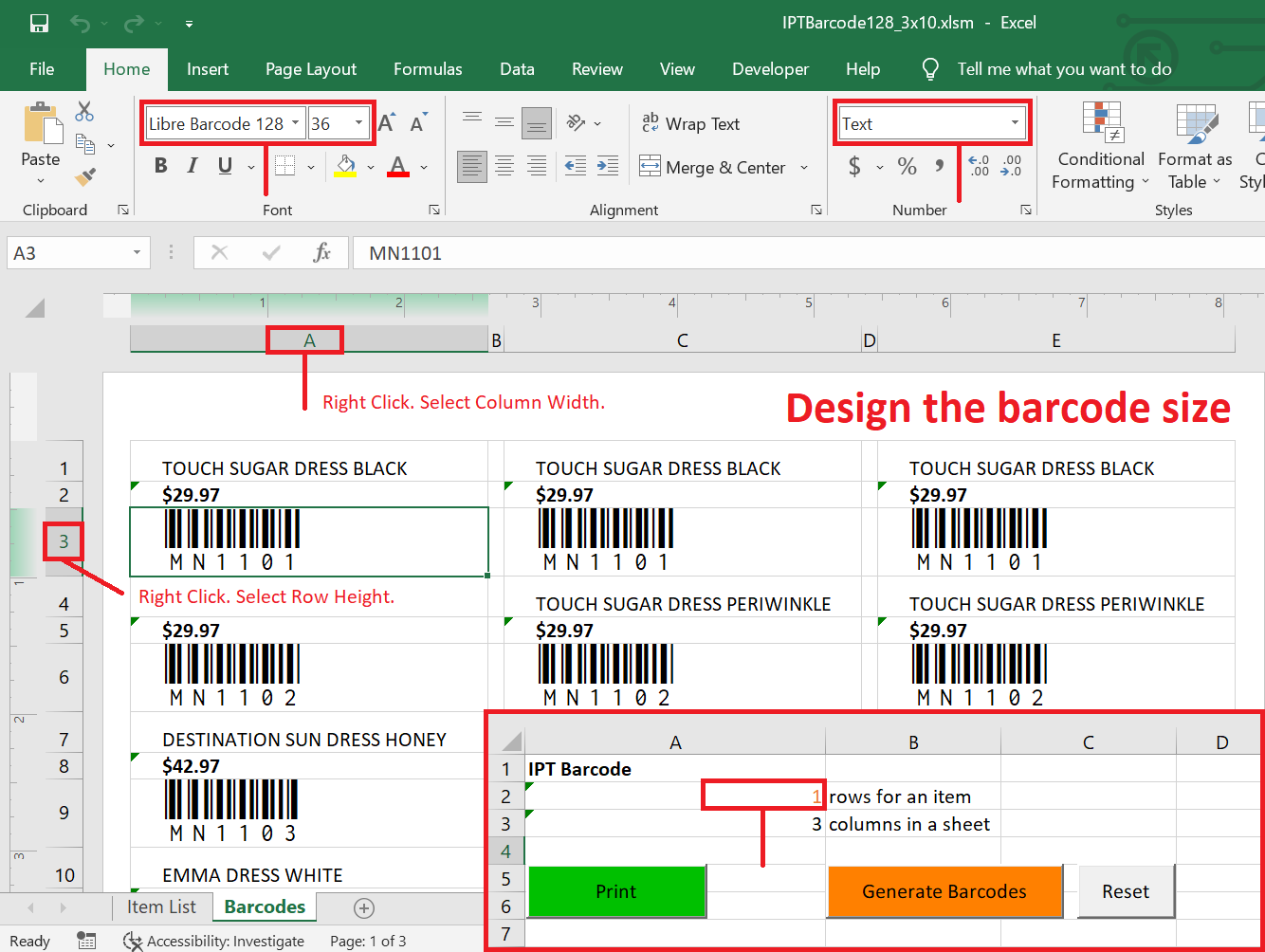
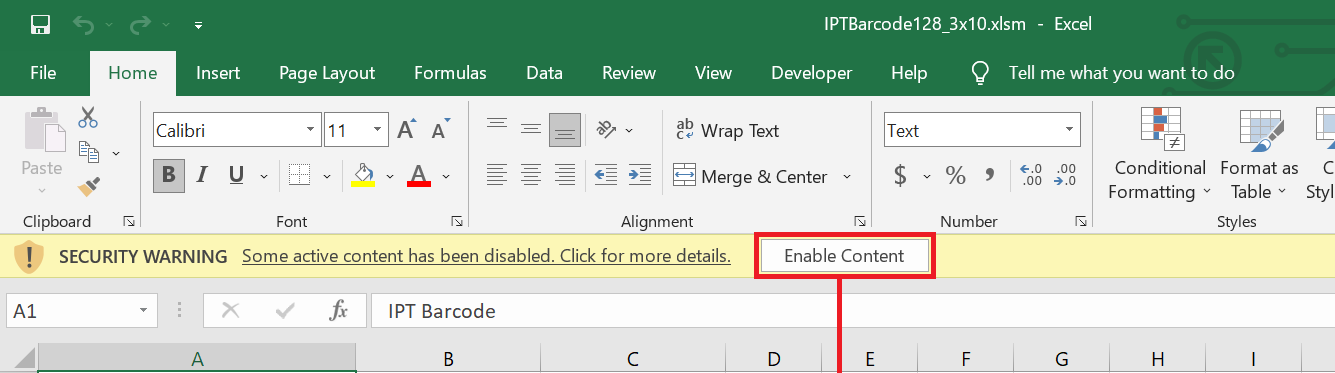
C. Notes
- The first barcode is standard. The other barcodes will copy the first barcode format.- Using Windows Fonts to display the barcode.
- If you want to use the barcode 39, the first barcode replace the barcode 39 font.
- With BARCODE 39. You have to add START and END character "*".
